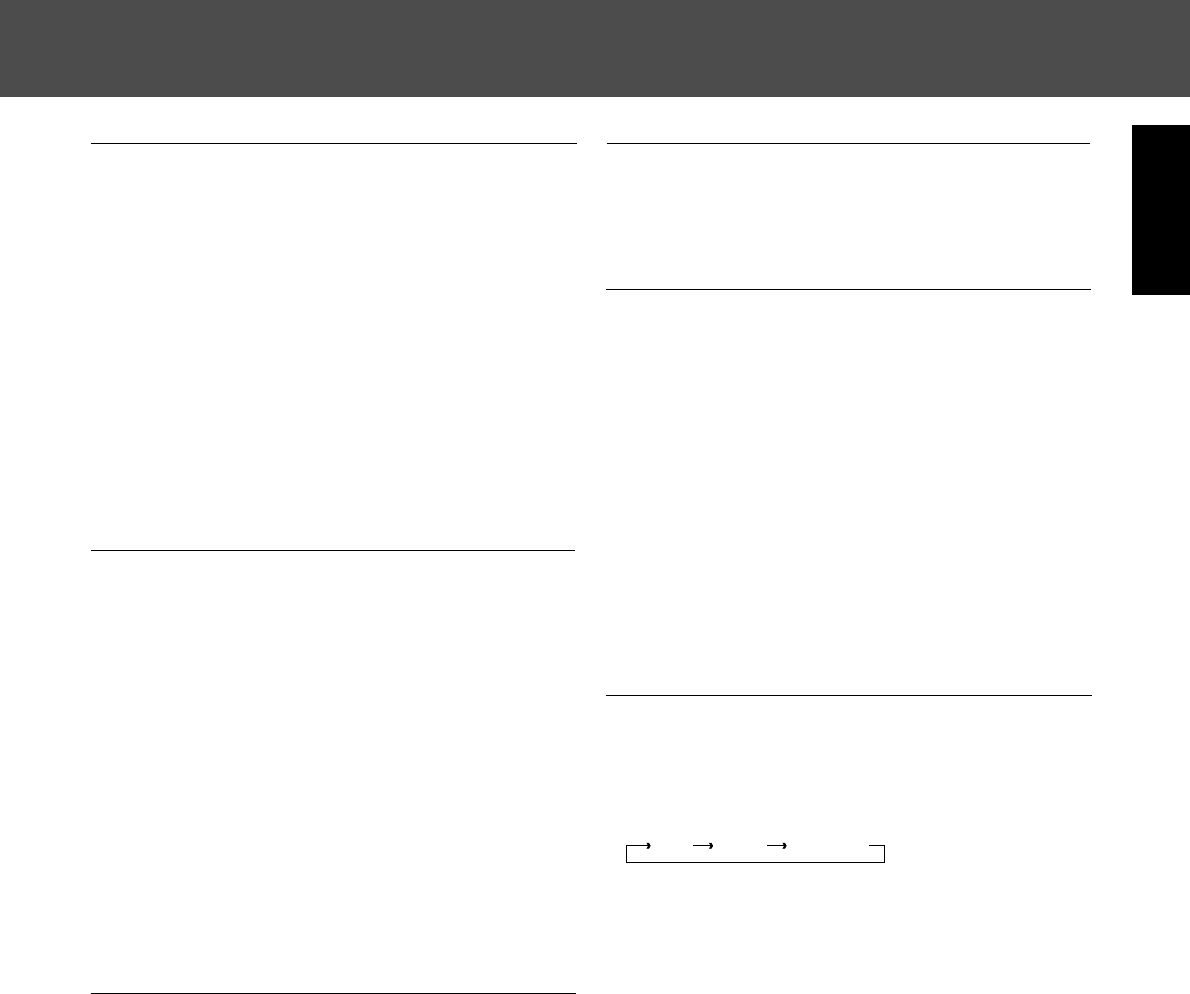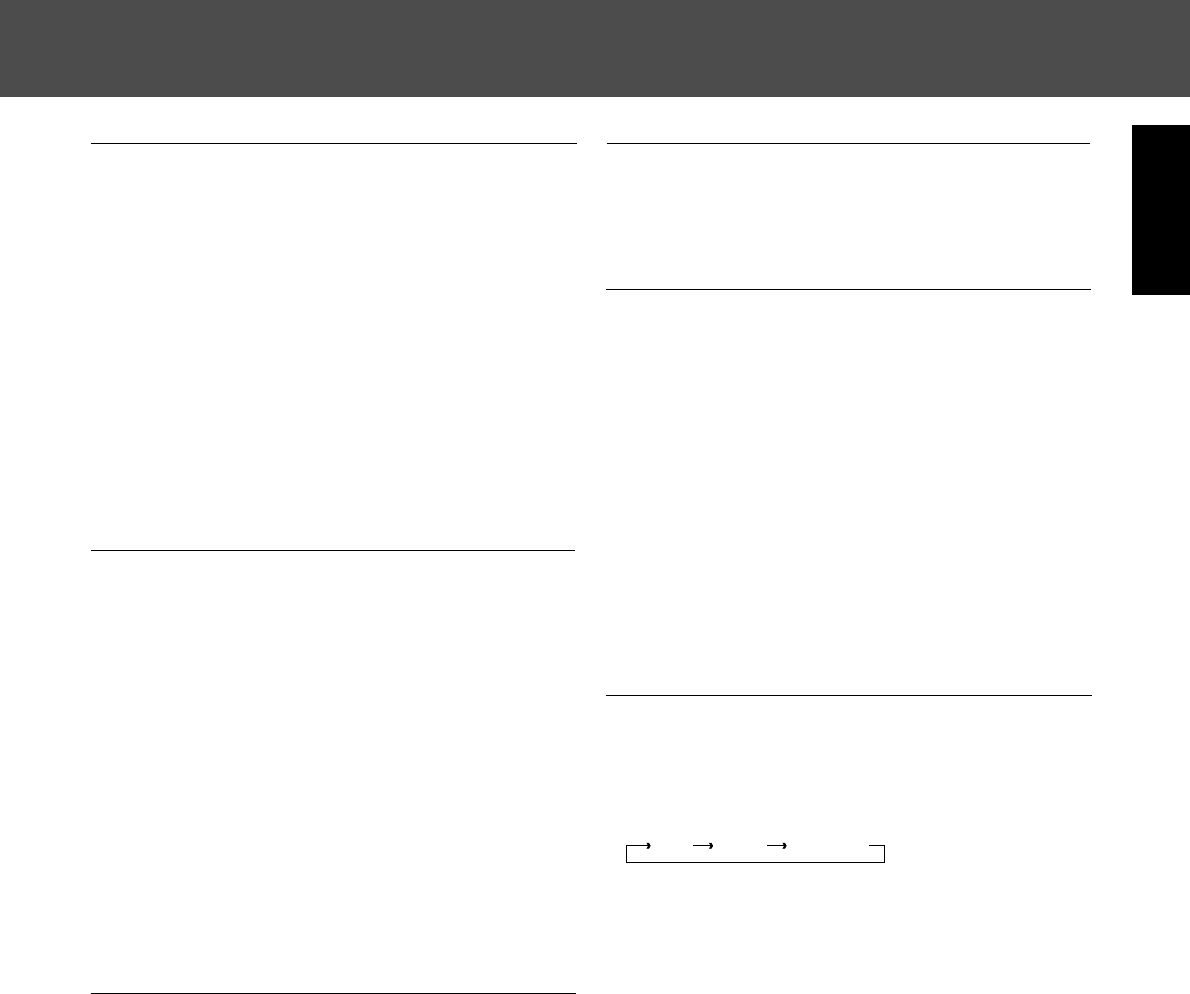
SLEEP
The sleep mode allows the system to continue to operate for
a specified period of time before automatically shutting off.
Press the SLEEP button.
– The display shows the indication SLEEP 10.
– This means that the system will be switched to standby
after 10 minutes.
Select the required sleep time by pressing SLEEP : 10,
20, 30, 60 or 90 minutes.
Notes:
– During an active sleep timer period, you can reset the
SLEEP time again by pressing the SLEEP button.
– A sleep timer period will be cancelled when you switch
your system to standby (using the POWER button on your
remote control).
ENTERING VIDEO LABELS
– It can be operated only on video functions such as VCR1,
VCR2, and LDP.
Select the desired video input to enter its label.
Press the VIDEO LABELS button for more than 2
seconds.
Rotate the INPUT SELECTOR/INDEX to select the first
character of the video label.
– Characters which can be selected are total 46 as follows;
26 Capital Letters : A B C D E F G H I J K L M N O P Q R
S T U V W X Y Z
10 Arabic Numerals : 1 2 3 4 5 6 7 8 9 0
10 Special Marks : ' < > + , – / \ .
Press the MEMORY/ENTER button to store it.
– If you press the button for more than 2 seconds on the
character, a dot will appear by the character.
Repeat the same steps as described above to store the
rest of up to 8 characters.
Note : This procedure must be done in a timely fashion.
CINEMA BASS
You can turn on CINEMA BASS to enjoy impressive bass
sound by pressing it.
Press it again to cancel.
SUBWOOFER LEVEL CONTROL
Use the SUBWOOFER LEVEL buttons on the remote
control to adjust the subwoofer level.
– The level will be indicated on the display : MIN, -21,. , -
2, -1, 0, 1, 2, . , +8, MAX.
AUDIO RECORDING
Recording with TAPE 1
Select the desired input as recording source.
Start recording on the TAPE 1.
Start play on the desired input.
Recording with TAPE 2 MONITOR
Select the desired input as recording source.
Set the TAPE MONITOR button to on.
Start recording on the TAPE 2 MONITOR.
Start play on the desired input.
– When the TAPE 1 is selected as recording source,
dubbing will start from TAPE 1 to TAPE 2 MONITOR.
– It is not impossible to dub from TAPE 2 MONITOR to
TAPE 1.
– For tape 2 monitor function, refer to amplifier chapter
titled "TAPE 2 MONITOR function".
RECORDING WITH VCR 1
Dubbing from LDP(VCR 2) to VCR 1
Select LDP(VCR 2) as the input being enjoyed.
Select LDP(VCR 2) as recording source with the VCR 1
RECORD button.
– Each time this button is pressed, the recording source
changes as follows;
Start recording on the VCR 1.
Start play on the LDP(VCR 2).
– The audio and video signals from LDP(VCR 2) will be
dubbed onto the tape in VCR 1 and you can enjoy
LDP(VCR 2) on TV monitor and from speakers.
Listening to other audio input during dubbing
Example)Listening to CD during dubbing from LDP to VCR 1
Select CD as the input being enjoyed.
Select LDP as recording source with the VCR 1 RECORD
button.
Start recording on the VCR 1.
Start play on the LDP.
Start play on the CDP.
– The audio and video signals from LDP will be dubbed
onto the tape in VCR 1 and you can listen to CD.
OTHER POSSIBILITIES
11
ENGLISH