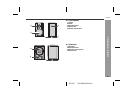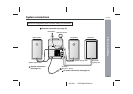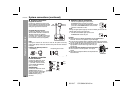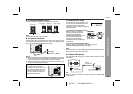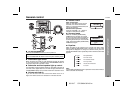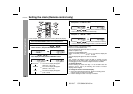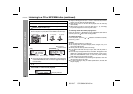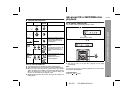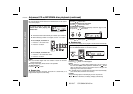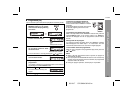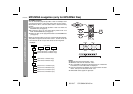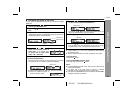03/12/17 CD-SW340 02-43.fm
16
CD-SW340
Basic Operation
Setting the clock (Remote control only)
In this example, the clock is set for the 12-hour (AM 12:00) display.
To confirm the time display:
[When the unit is in the stand-by mode]
Press the CLOCK/TIMER button.
The time display will appear for about 10 seconds.
[When the power is on]
Press the CLOCK/TIMER button.
Within 10 seconds, press the or button to display the
time.
The time display will appear for about 10 seconds.
Note:
The “CLOCK” will appear or time will flash to confirm the time
display when the AC power supply is restored after a power failure
or unplugging the unit. If incorrect, readjust the clock as follows.
To readjust the clock:
Perform “Setting the clock” from step 1. If the “CLOCK” does not
appear in step 3, step 4 (for selecting the 12-hour or 24-hour
display) will be skipped.
To change the 12-hour or 24-hour display:
1 Press the ON/STAND-BY button to turn the power on.
2 Press the CLOCK/TIMER button.
3 Within 10 seconds, press the or button to
select “CLOCK”, and press the MEMORY button.
4 Press the or button to select 12-hour or 24-
hour display and then press the MEMORY button.
“AM 12:00” The 12-hour display will appear.
(AM 12:00 - PM 11:59)
“AM 0:00” The 12-hour display will appear.
(AM 0:00 - PM 11:59)
“0:00” The 24-hour display will appear.
(0:00 - 23:59)
5 Press the or button to adjust the hour and
then press the MEMORY button.
Press the or button once to advance the time by
1 hour. Hold it down to advance continuously.
6 Press the or button to adjust the minutes and
then press the MEMORY button.
Press the or button once to advance the time by
1 minute. Hold it down to change the time in 5-minute intervals.
1 Clear all the programmed contents. [Refer to “Clearing all the
memory (reset)” on page 37 for details.]
2 Perform “Setting the clock” from step 1 onwards.