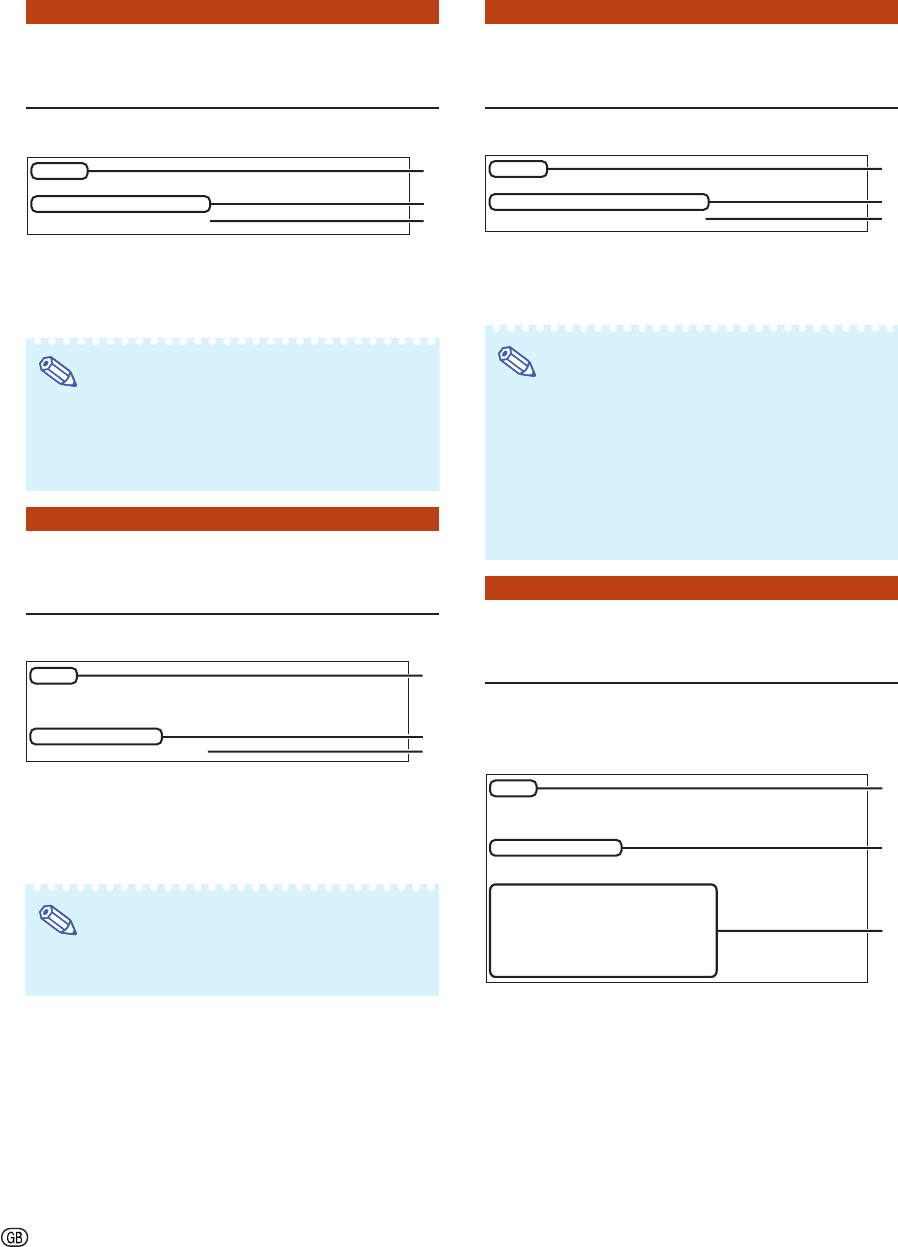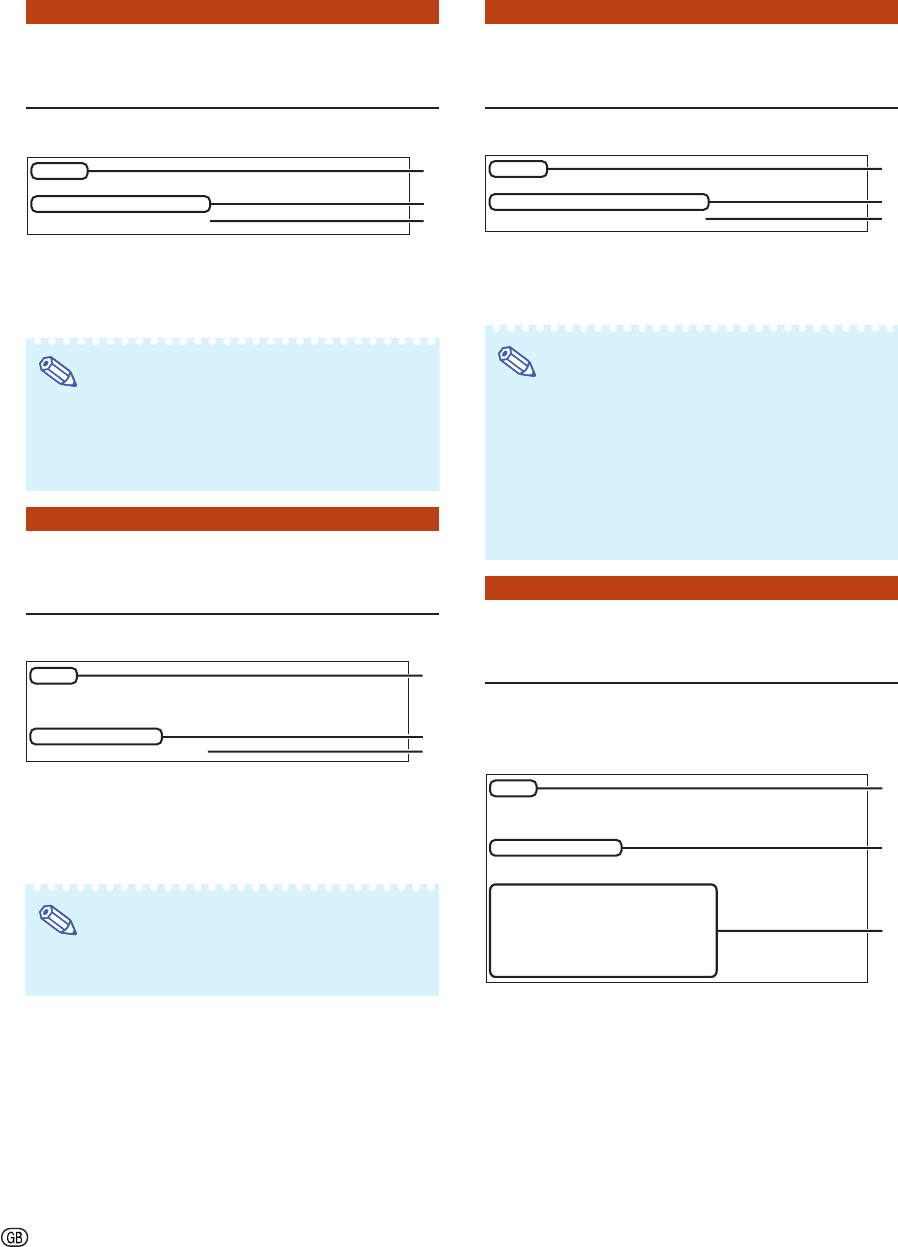
-26
Password Setting
([5]Password)
Carrying out security protection using password.
11
11
1 Enter “5” and press the “Enter” key.
22
22
2 Enter password and press the “Enter” key.
Display set password (*).
Note
• Password can be up to 8 characters.
• You can input the characters below :
a-z, A-Z, 0-9, -, _
• In the default state, the password is not set.
RS-232C Baud Rate Set-
ting ([6]RS-232C Baud Rate)
Setting of baud rate for RS-232C terminals.
11
11
1 Enter “6” and press the “Enter” key.
22
22
2 Select and enter the number 0 or 2 and press
the “Enter” key.
Display set baud rate (*).
Note
• Set the projector’s baud rate to the same rate as
that used by the computer.
setup>5
Password :
Please Enter :
sharppj
(change) —> sharppj
1
2
*
Projector Name Setting
([7]Projector Name)
It is possible to assign a projector name.
11
11
1 Enter “7” and press the “Enter” key.
22
22
2 Enter projector name.
Display set projector name (*).
Note
• Projector name can be up to 12 characters.
• You can input the characters below :
A-Z, 0-9, -, _, (,), space
(When “a-z” are input, they are converted to “A-Z”
automatically.)
• It is the same as the name which can be con-
firmed or set, using RS-232C commands “PJN0”,
“PJN1”, “PJN2” and “PJN3”.
DHCP Client Setting
([8]DHCP Client)
Setting DHCP Client to “Enable” or “Disable”.
Example: When setting DHCP Client to “Enable”
11
11
1 Enter “8” and press the “Enter” key.
22
22
2 Enter “1” and press the “Enter” key.
Display the obtained values (*).
setup>6
0 ... 9600 bps
2 ... 115200 bps
Baud Rate Select[0, 2] :2
RS-232C Baud Rate : 115200 bps
1
2
*
setup>7
Projector Name : XX-XXXX
Please Enter : MY XX-XXXX
(change) —>
MY XX-XXXX
1
2
*
setup>8
note: It sets DHCP Client.
0 ... Disable
1 ... Enable
DHCP Select[0-1] : 1
DHCP Client : Enable
Success get data from DHCP server.
[MAC Address
] : [XX:XX:XX:XX:XX:XX]
[IP Address
] : [192.168.150.2]
[Subnet Mask
] : [255.255.255.0]
[Default Gateway
] : [0.0.0.0]
[DHCP IP Address] : [192.168.150.1]
1
2
*
Setting up the Projector Using RS-232C or Telnet