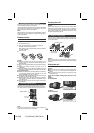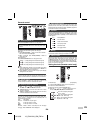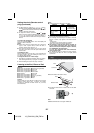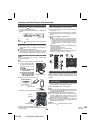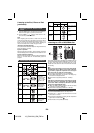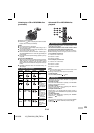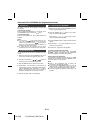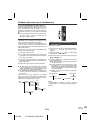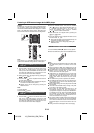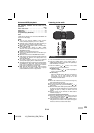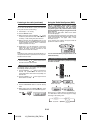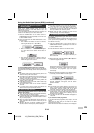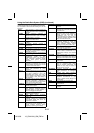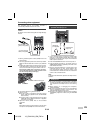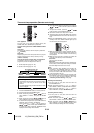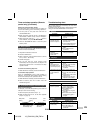12/10/26 12_GX-M10H_OM_EN.fm
E-13
Listening to USB mass storage device/MP3 player
Caution:
At USB mode, once the iPod or iPhone is docked onto the
unit, the iPod or iPhone will automatically start charging.
‘iPod DOCK CHARGE MODE’ will be displayed. In order to
listen to any USB mass storage device / MP3 player, the
iPod or iPhone must be removed from the docking station.
Note:
This product is not compatible with MTP and AAC file
systems from USB mass storage device or MP3 player.
Note:
To pause playback:
Press the USB / button.
Notes:
● SHARP will not be held liable for the loss of data whilst
the USB memory device is connected to the audio
system.
● Files compressed in MP3 and/or WMA format can be
played back when connected to the USB/iPad terminal.
● This USB memory’s format supports FAT 16 or FAT 32.
● SHARP cannot guarantee that all USB memory
devices will work on this audio system.
● USB cable is not recommended for use in this audio
system to connect to USB memory device. Use of the
USB cable will affect the performance of this audio
system. iPod, iPhone and iPad is not prone to this
condition.
● This USB memory cannot be operated via USB hub.
● The USB/iPad terminal in this unit is not intended for a
PC connection but is used for music streaming with a
USB memory device.
● External HDD-storage cannot be played back via USB/
iPad terminal.
● If the data inside the USB memory is large, it may take
longer time for the data to be read.
● This product can play WMA and MP3 files. It will
automatically detect the file type being played. If
unplayable file is played on this product, “NOTSUPRT”
is indicated and the file will be automatically skipped.
This will take a few seconds. If abnormal indications
appear on the display due to the unspecified file, turn
off the unit and then turn it on again.
● This product relates to US
B mass storage devices and
MP3 players. It may however face some irregularities
due to various unforeseen reasons from some devices.
Should this happen, turn off the unit and then turn it on
again.
● During CD function, MP3 player will not be charging.
■ To play back USB/MP3 player with folder
mode off
1
Press the USB / button on the remote control or the
main unit to select USB function. Connect the USB
memory device that has MP3/WMA format files on the
unit. When the USB memory is connected to the main
unit, the device information will be displayed.
2 Select desired file to be played back by pressing the
or
button.
3 Press the USB / button. Playback will start and the
file name will be displayed.
● Title, Artist and Album name are displayed if they are
recorded in the USB memory device.
● Display content can be changed by pressing the
DISPLAY button.
■ To play back USB/MP3 player with folder
mode on
1
Press the USB / button on the remote control or the
main unit to select USB function. Connect the USB
memory device that has MP3/WMA format files on the
unit. When the USB memory is connected to the main
unit, the device information will be displayed.
PORTABLE MUSIC BOOMBOX GX-M10
REMOTE
SENSOR
TIMER
2 Press the FOLDER button, and press the TUNING
( or ) button to select desired playback folder. To
start playback with folder mode on, go to step 4. To
change the playback folder, press the TUNING
( or ) button to select another folder.
3 Select desired file to be played back by pressing the
or
button.
4 Press the USB /
button. Playback will start and the
file name will be displayed.
● Title, Artist and Album name are displayed if they are
recorded in the USB memory device.
● Display content can be changed by pressing the
DISPLAY button.
■ To remove USB memory device
1
Press the DEMO/(DIMMER)/ ( ) button to stop playback.
2
Disconnect USB memory device from the US B/iPad terminal.