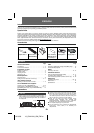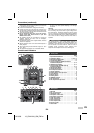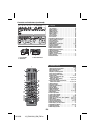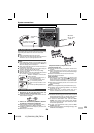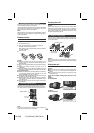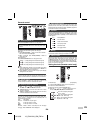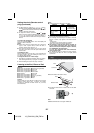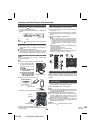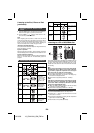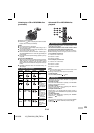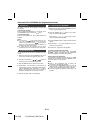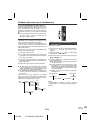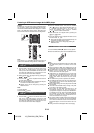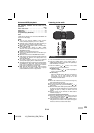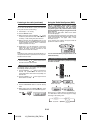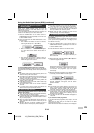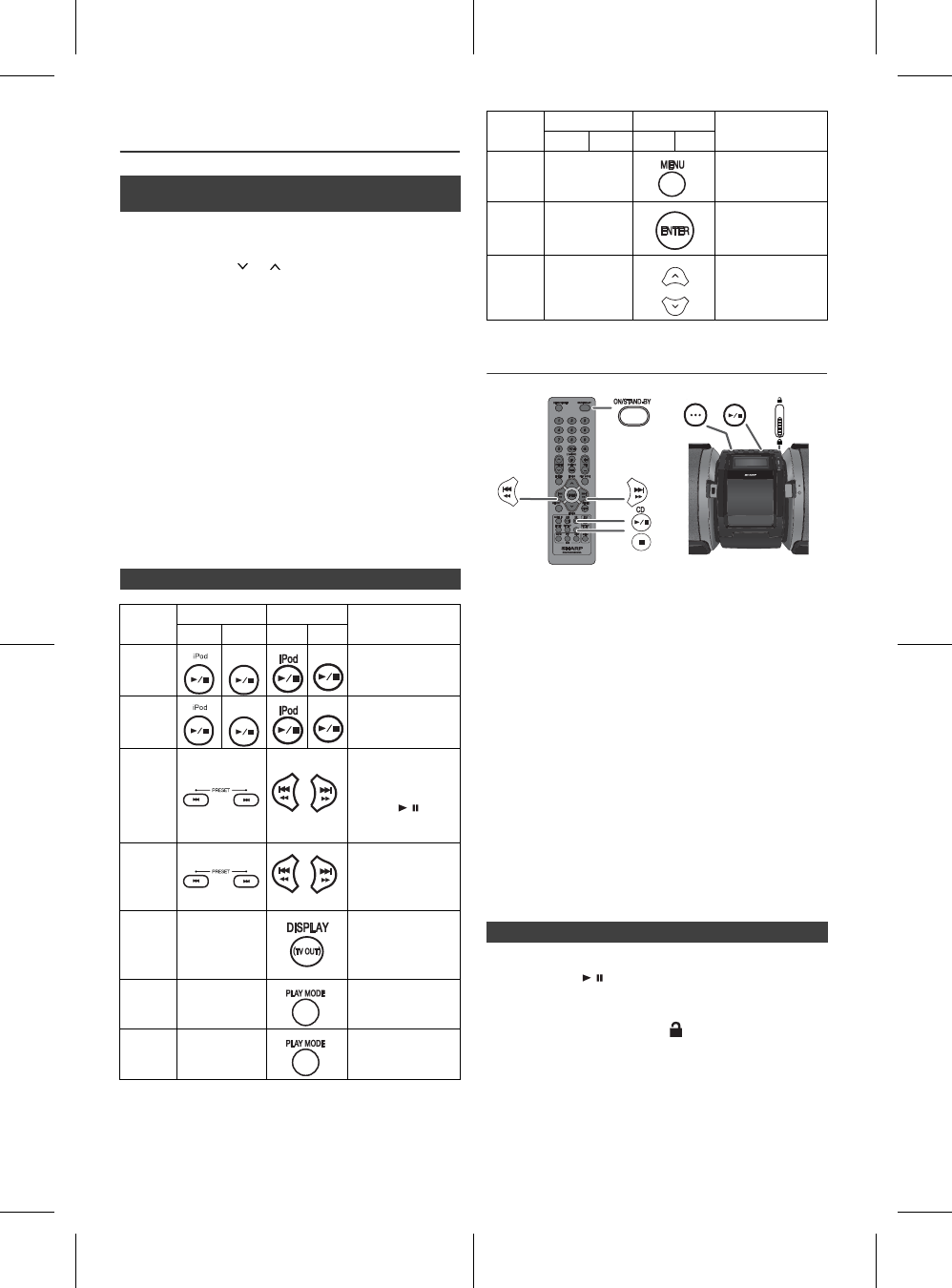
12/10/26 12_GX-M10H_OM_EN.fm
E-9
Listening to the iPod, iPhone or iPad
(continued)
Note:
When navigating the iPod, iPhone or iPad menu with remote
control, do not operate any of the buttons on the iPod or iPhone
unit. The volume level is adjusted by pressing the VOL (+ or –)
button on the main unit or the remote control. Adjusting the
volume on the iPod, iPhone or iPad units give no effect.
iPod, iPhone and iPad operations:
The operations described below depend on the generation iPod,
iPhone and iPad you are using.
System on operation:
When the main unit is powered on, the iPod, iPhone or iPad units
will automatically power on when docked or connected in the unit.
System off (stand-by operation):
When the main unit is turned to stand-by mode, the docked iPod,
iPhone or connected iPad unit will automatically pause the
playback.
Listening to a CD or MP3/WMA disc
This system can play back a standard CD, CD-R/RW in the CD
format and CD-R/RW with MP3 or WMA files, but cannot record
on them. Some audio CD-R and CD-RW discs may not be
playable due to the state of the disc or the device that was used
for recording.
MP3:
MP3 is a form of compression. It is an acronym which stands
for MPEG Audio Layer 3. MP3 is a type of audio code which
is processed by significant compression from the original
audio source with very little loss in sound quality.
●
This system supports MPEG 1 Layer 3 and VBR files.
●
During VBR file playback, time counter in the display may
differ from its actual playback time.
●
Bitrate which is supported by MP3 is 32 ~ 320 kbps.
WMA:
WMA files are Advanced System Format files that include
audio files which are compressed with Windows Media
Audio codec. WMA is developed by Microsoft as an audio
format file for Windows Media Player.
●
“MP3” and “WMA” indicator will light up after the unit reads
information on an MP3 or WMA disc.
●
Bitrate which is supported by WMA is 64 ~ 160 kbps.
■ Navigating the iPod, iPhone or iPad
menus
1
Press the MENU button to view the menu on iPod, iPhone or
iPad unit. Press it again to go back to previous menu.
2
Use the TUNING ( or ) button to select an item on the
menu and then press ENTER button.
■ Various iPod, iPhone and iPad functions
Function Main unit Remote control Operation
Dock USB Dock USB
Play
Press in the pause
mode.
Pause
Press in the playback
mode.
Track up/
down
Press in the playback
or pause mode.
If you press the button
in the pause mode,
press the / button
to start the desired
track.
Fast
forward/
reverse
Press and hold down in
the playback mode.
Release the button to
resume playback.
Display
____
Press to toggle display
content.
Repeat
____
Press to toggle
repeat mode.
Shuffle
____
Press for more than 2
seconds to toggle
shuffle mode.
USB
USB
USB
USB
Function Main unit Remote control Operation
Dock USB Dock USB
Menu
____
Press to view the iPod
menu during iPod
function.
Enter
____
Press to confirm the
selection.
Cursor
Up/Down
____
Press to select the
iPod menu.
■ Disc playback
1
Press the ON/STAND-BY button to turn the power on.
2
Press the CD
/
button on the remote control or the main
unit to select CD function.
3
Open the CD compartment by pushing the CD compartment
open knob to the area marked ' '.
4
Place the disc on the spindle, label side up.
PORTABLE MUSIC BOOMBOX GX-M10
REMOTE
SENSOR
TIMER
ON/STAND-BY
CD