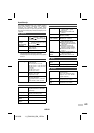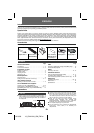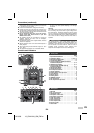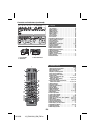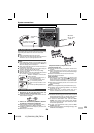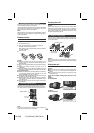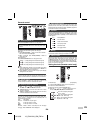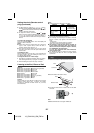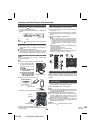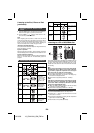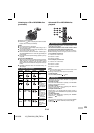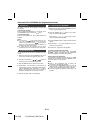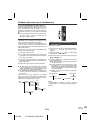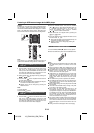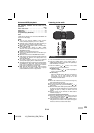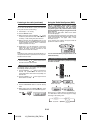12/10/26 12_GX-M10H_OM_EN.fm
E-8
EN
Listening to the iPod, iPhone or iPad
(continued)
1 Press the ON/STAND-BY button to turn the power on.
2 Press the USB
/
button on the remote control or the
main unit to select USB function.
3 Connect iPod, iPhone or iPad to the unit. “USB/iPod” will
appear.
4
Press the USB / button to start playback.
Note:
Stop button ( ) is invalid during iPod, iPhone or iPad playback.
●
Sound will only switch from iPhone to the main unit after
authentication process is completed in approximately 10
seconds.
●
Incoming calls will pause the playback.
●
Once the calls are answered, the conversation can only be
heard through the built-in iPhone speaker. Turn on the
iPhone speaker or undock the iPhone to start conversation.
Caution:
Unplug all accessories from the iPod or iPhone before
inserting it into the dock.
Note:
Do not use the docking station to connect your iPad.
For additional support, apply dock spacer (supplied) as shown.
It is safe to disconnect iPod, iPhone and iPad even during
playback. However, attention should be drawn when
removing the iPod or iPhone from docking station to avoid
damage.
Notes:
● If the TV Out setting is already turned on at video menu,
the video is automatically displayed on the TV screen
when ENTER key is pressed.
● USB/iPad terminal does not support VIDEO OUT.
● To return to watching video on iPod or iPhone screen,
press the MENU button to enter video menu. Then
press the DISPLAY (TV OUT) button for more than 2
seconds until “V-OUT OFF” appears.
● During iPod or iPhone video playback, pressing the
DISPLAY (TV OUT) button will not toggle video out
display between iPod and TV.
Caution:
● Stop button ( ) is invalid during iPod function.
■ iPod, iPhone or iPad playback (USB only)
■ iPhone playback
■ iPod and iPhone connection (Dock only)
1
Open the docking station door
by pushing the docking station
door open knob to the area
marked ' '.
Cautions:
●
Close the docking station
door if not in use.
●
Do not press the docking
station door downwards
when it is open as it may
cause damage and injury.
2 Dock your iPod or iPhone into the unit.
1 Peel off the double sided tape separator.
2
Place the spacer on the space allocated inside the docking
station as shown.
Track number
Docking station door
iPhone
Dock connector
iPhone (bottom)
Dock for iPhone
Dock spacer
Peel off
separator
Docking station
■ iPod or iPhone playback (Dock only)
1
Press the ON/STAND-BY button to turn the power on.
2
Press the iPod / button on the remote control or the main unit
to select iPod function.
3
Insert iPod or iPhone unit into the dock of main unit. “DOCK OK”
will appear. Make sure to close the docking station door before
playback.
4
Press the iPod / button to start playback.
Notes:
●
When enjoying loud music at high volume, sound
vibration is transferred to the docked iPod or iPhone.
This vibration may cause the song to shuffle if the iPod
or iPhone ‘Shake to Shuffle’ setting is turned on.
Should this happen, turn off the ‘Shake to Shuffle’
function.
●
iPod touch and iPhone need to be operated itself in the
following operations.
1. Returning to the home screen.
2. Selecting the application on the home screen.
3. Dragging the slider.
To operate the connected iPod or iPhone, turn this unit to
position 2 (refer "Placing the unit" on page 5).
■ To disconnect iPod, iPhone or iPad
■ Watching videos on a TV connected to
iPod or iPhone
1
Press the DISPLAY (TV OUT) button for more than 2
seconds until “V-OUT ON” appear on display.
2 Press the ENTER button to start playback.
PORTABLE MUSIC BOOMBOX GX-M10
REMOTE
SENSOR
TIMER