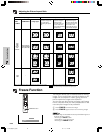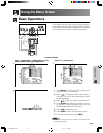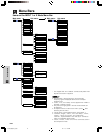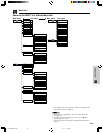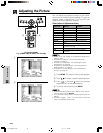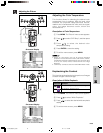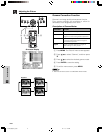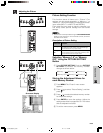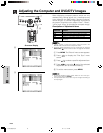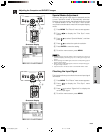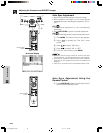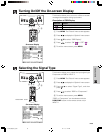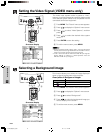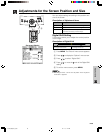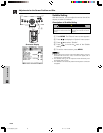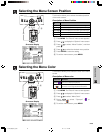E-33
Basic Operation
When displaying computer patterns which are very
detailed (tiling, vertical stripes, etc.), interference may
occur between the DMD pixels, causing flickering,
vertical stripes, or contrast irregularities in portions of
the screen. Should this occur, adjust “Clock”, “Phase”,
“H-Pos” and “V-Pos” for the optimum computer image.
• “Clock”, “Phase”, “H-Pos” and “V-Pos” cannot be used in the
DIGITAL INPUT mode and the Component mode.
• Computer image adjustments can be made easily by pressing
AUTO SYNC ( ) on the remote control. See page 35 for details.
1 Press MENU. The “Picture” menu screen appears.
2 Press / to display the “Fine Sync” menu
screen.
3 Press / to select a specific adjustment item.
4 Press / to move the mark of the selected
adjustment item to the desired setting.
5 To exit the menu screen, press MENU.
• To reset all adjustment items, select “Reset” on the “Fine Sync”
menu screen and press ENTER.
• The adjustable area of each item may be changed according to
the input signal.
On-screen Display
Adjusts vertical noise.
Adjusts horizontal noise (similar to tracking on your VCR).
Centers the on-screen image by moving it to the left or right.
Centers the on-screen image by moving it up or down.
All computer image adjustment items are returned to the factory
preset settings.
Clock
Phase
H-Pos
V-Pos
Reset
Description of Adjustment Items
2
DescriptionSelected item
Adjusting the Computer and DVD/DTV Images
3
2,3,4
1, 5
DT-200(E)#p33.p65 02.11.21, 11:44 AM33