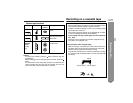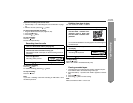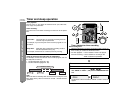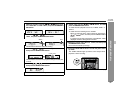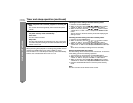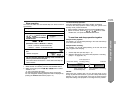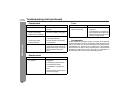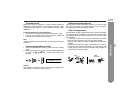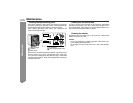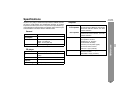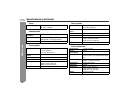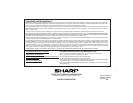40
CD-G10000
CP-G10000S
Advanced Features
Enhancing your system
The connection cord is not included. Purchase a commercially avail-
able cord as shown below.
Listening to sounds of game, VCR, DVD, etc.
Note:
To prevent noise interference, place the unit away from the televi-
sion.
Auto power on function:
When you press any of the following buttons, the unit turns on.
z GAME/VIDEO button (main unit and remote control): The unit
turns on and the "GAME" function is activated.
z
/ button (main unit and remote control): The unit turns on
and playback of the last function starts (CD/TAPE/TUNER/
GAME).
To record sounds of game, VCR, etc.
Yellow
To the line output jacks
To video
input jack
RCA cord
(not supplied)
Video cable
(not supplied)
Video cable
(not supplied)
Yellow
TV
Yellow
Red
White
RedWhiteYellow
Game system, VCR,
DVD player, etc.
1
Connect a video game system, VCR, DVD, etc. to the front
GAME INPUT (VIDEO, AUDIO L and R) jacks.
2
Connect a TV to the rear VIDEO OUT jack.
Switch the TV input to auxiliary.
3
Press the ON/STAND-BY button to turn the power on.
4
Press the GAME/VIDEO button.
5
Play the connected equipment.
You can enjoy sounds from the supplied speakers and images
on the TV.
1
Insert a cassette in the TAPE 2 cassette compartment.
2
Press the GAME/VIDEO button.
3
Press the button.
4 Press the / button.
5
Start the game system, VCR, etc.