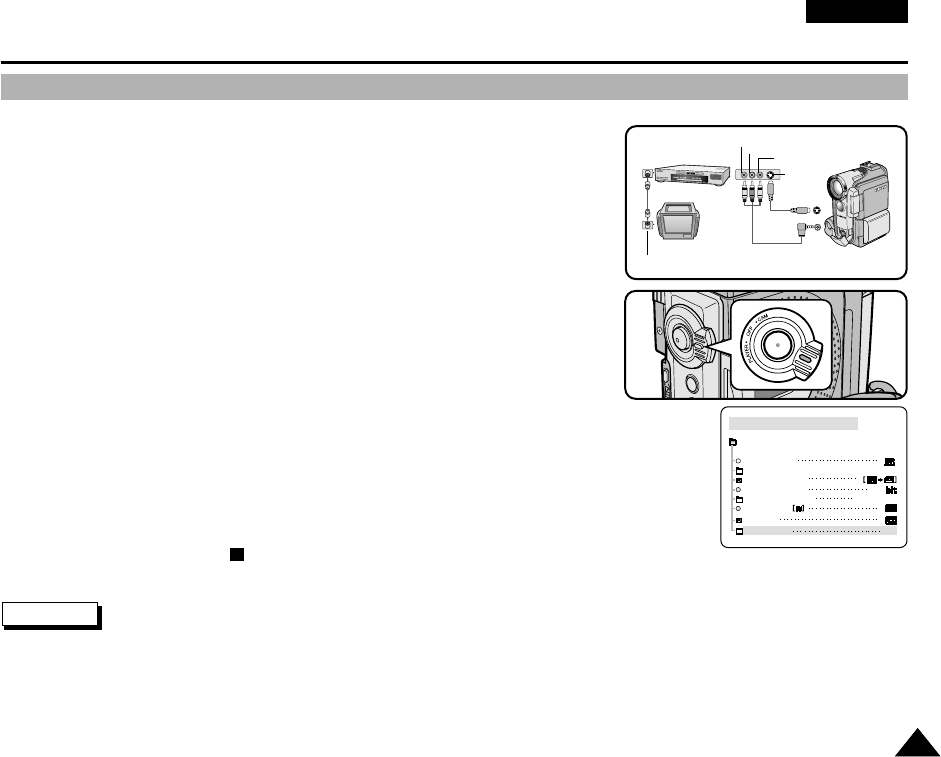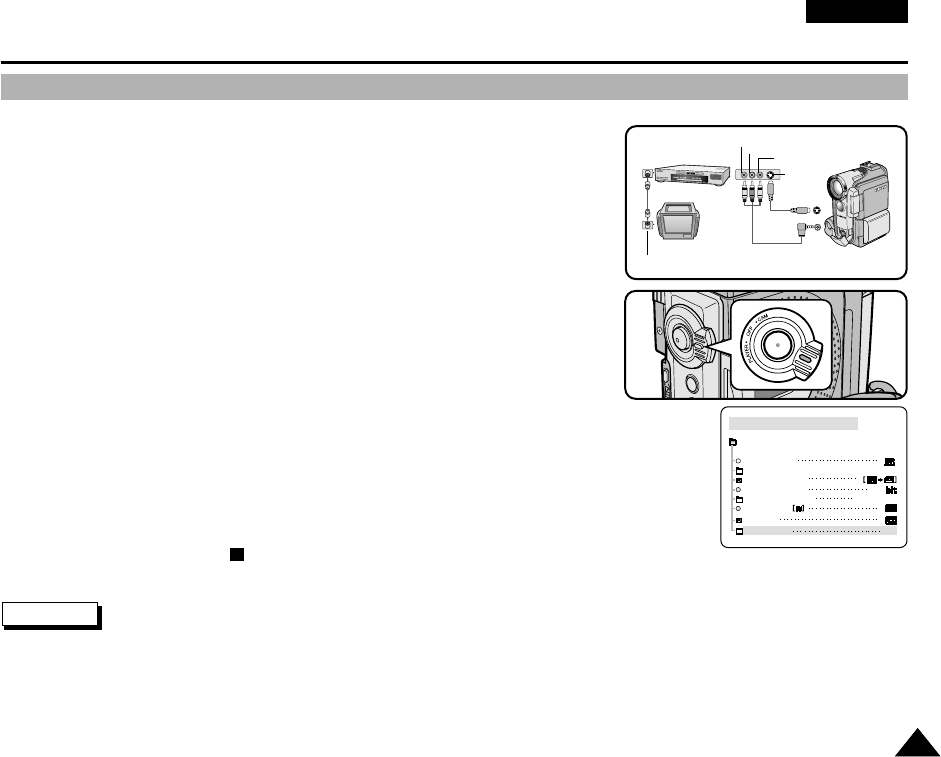
ENGLISH
7777
Recording in PLAYER mode (VP-D200i/D230i/D250i/D270i only)
✤ You can use this camcorder as a recorder.
✤ You can record a tape from VCR or TV.
1. Connect the camcorder and VCR or TV with the AUDIO/VIDEO cable.
2. Set the power switch of the camcorder to PLAYER mode.
3. Turn on the VCR or TV.
4. Insert the blank tape with protection tab closed into the camcorder.
■
If you want to record from a connected VCR,
insert a recorded VHS tape into the VCR.
5. Push the MENU button, move the MENU SELECTOR to highlight A/V and push
the MENU SELECTOR.
6. Move the MENU SELECTOR to highlight AV IN/OUT and push the MENU
SELECTOR to select AV IN/OUT.
7. Push the MENU SELECTOR to select AV IN.
■
“AV IN” and picture appear on the LCD monitor.
■
OUT: Release the INPUT mode.
8. Press the START/STOP button to set the camcorder to REC PAUSE mode.
■
“PAUSE” on the LCD monitor.
9. Select the TV program or playback the VHS tape.
10.Press START/STOP button to start recording.
■
If you want to pause recording for a while, press the START/STOP button again.
11.To stop recording, press the (STOP) button.
Notes
■
When you record the images being played back on analog VCR, if they are not being played back in normal speed, (for
example, more than double speed or slow playback), only gray image appears on the camcorder.
■
If you want to see the camcorder picture with a TV set AV IN/OUT menu to OUT.
Recording in PLAYER mode
PLAYER MODE
REC MODE
PHOTO SEARCH
PHOTO COPY
AUDIO MODE 12
SOUND[1]
AUDIO SELECT
WIND CUT
A / V SET
PB DSE
AV IN/OUT
IN
ANTENNA
S-VIDEO
S-VIDEO
A/V
TV
VCR
CAMCORDER
VIDEO
AUDIO(L)
AUDIO(R)
00709E VP-D230(i) UK (61~108) 12/1/03 9:09 AM Page 77