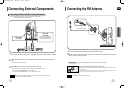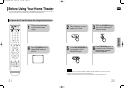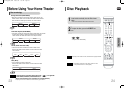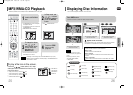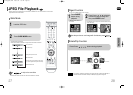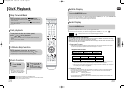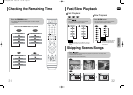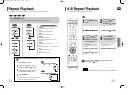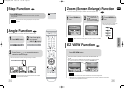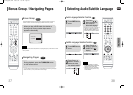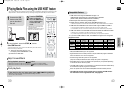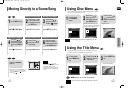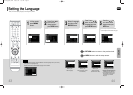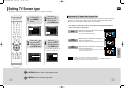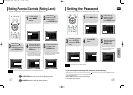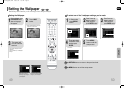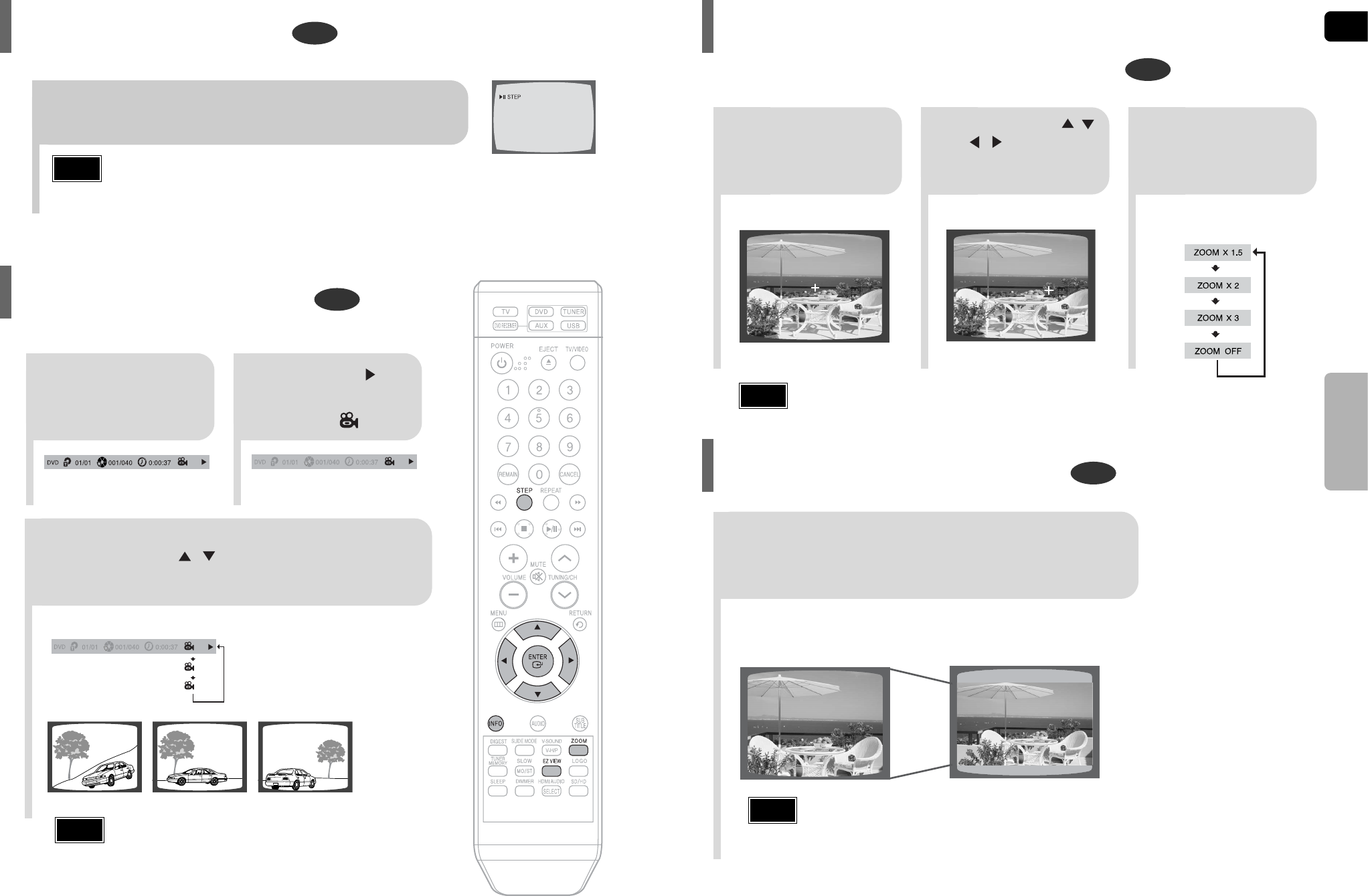
ENG
36
DVD
DVD
2
Press Cursor , ,
, buttons to
move to the area
you want to enlarge.
1
Press ZOOM but-
ton.
•
Each time the button is pressed, the
zoom level changes as follows:
3
Press ENTER but-
ton.
Press EZ VIEW button.
•
Each time the button is pressed, the zoom function will switch between On
and Off.
•
When a movie is played in Widescreen format, black bars at the top and bot-
tom of the TV screen can be removed by pressing the EZ VIEW button.
•
This function will not work if the DVD is recorded with multi-camera angle format.
•
Black bars may not disappear because some DVD discs have a built-in horizontal to vertical ratio.
•
This feature is not supported for DivX discs.
35
DVD
2
Press Cursor but-
ton to move to
ANGLE ( ) display.
Press INFO button.
1/3
•
Each time the button is pressed, the angle changes as follows:
3
Press Cursor , or numeric buttons to
select the desired angle.
2/3
3/3
1/3
1/3
•
The Angle function works only with discs on which multiple
angles have been recorded.
Note
Note
•
When a DivX disc is being played, only the 2:1 zoom-in is available.
Note
OPERATION
EZ VIEW OFFEZ VIEW
SELECT ZOOM POSITION
Step Function
This function allows you to enlarge a particular area of the displayed image.
Zoom (Screen Enlarge) Function
EZ VIEW Function
DVD
Press STEP button.
•
The picture moves forward one frame each time the button is pressed
during playback.
This function allows you to view the same scene in different angles.
Angle Function
1
•
No sound is heard during slow playback and step motion
playback.
Note
1p~40p(Q100)-XAA 2006.5.29 1:45 PM Page 38