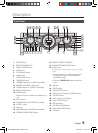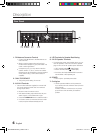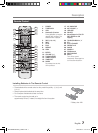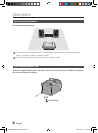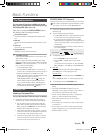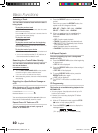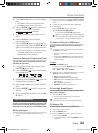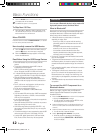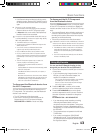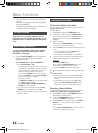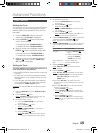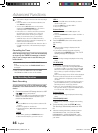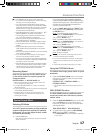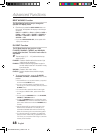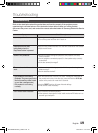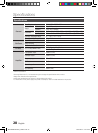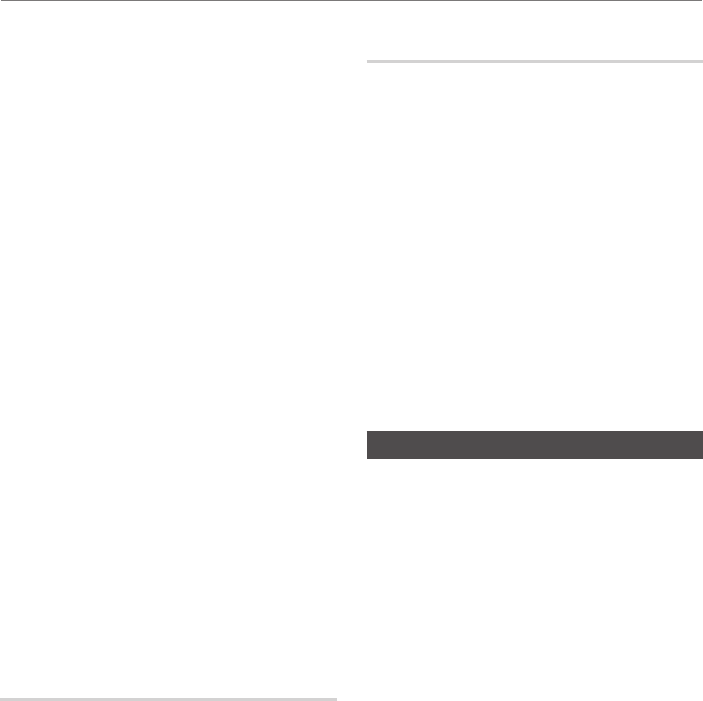
12 English English 13
Basic functions
• If the Bluetooth device has failed pair with the product,
delete the previous “[Samsung] HI-FI XXXXXX” found by
the Bluetooth device and have it search for the product
again.
5.
Play music on the connected device.
• You can listen to the music playing on the connected
Bluetooth device over the Hi-Fi Component system.
• In
Bluetooth
mode, some model's Play/Repeat/Stop/
Next/Back functions are not available.
➣
The product only supports Middle Quality SBC data (up
to 237kbps@48kHz), and does not support High Quality
SBC data (328kbps@44.1kHz).
• The A
VRCP feature is not supported.
• Connect only to a Bluetooth device that supports the
A2DP (AV) function.
• You cannot connect to a Bluetooth device that
supports only the HF (Hands Free) function.
• Only one Bluetooth device can be paired at a time.
• Once you have turned off Hi-Fi Component and the
pairing is disconnected, the pairing will not be restored
automatically. To reconnect, you must pair the device
again.
• The Hi-Fi Component system may not search or
connect properly in the following cases:
- If there is a strong electrical field around Hi-Fi
Component.
- If several Bluetooth devices are simultaneously paired
with Hi-Fi Component.
- If the Bluetooth device is turned off, not in place, or
malfunctions.
- Note that such devices as microwave ovens, wireless
LAN adaptors, fluorescent lights, and gas stoves use
the same frequency range as the Bluetooth device,
which can cause electric interference.
To disconnect the Bluetooth device from
the Hi-Fi Component
You can disconnect the Bluetooth device from Hi-
Fi Component. For instructions, see the Bluetooth
device's user manual.
• The Hi-Fi Component will be disconnected.
• When the Hi-Fi Component is disconnected from the
Bluetooth device, the Hi-Fi Component will display
DISCONNECTED
➞
READY on the its front display.
To disconnect the Hi-Fi Component
from the Bluetooth device
Press the CD/Bluetooth button on the front panel
of the Hi-Fi Component to switch from Bluetooth
mode to another mode or turn off the Hi-Fi Compo-
nent.
• The connected Bluetooth device will wait a certain amount
of time for a response from the Hi-Fi Component before
terminating the connection.(Disconnection time may differ,
depending on the Bluetooth device)
• The currently connected device will be disconnected.
➣
In Bluetooth connection mode, the Bluetooth connection
will be lost if the distance between the Hi-Fi Component
and the Bluetooth device exceeds 16.25 feet (5 meters).
• If the Bluetooth device comes back into the effective
range after disconnecting, you can restart the Hi-Fi
Component to restore the pairing with the Bluetooth
device.
• The Hi-Fi Component automatically turns off after 25
minutes in the Ready mode.
Using My Karaoke
You can use the MY Karaoke function to sing
along with your favorite CDs and USB tracks.
1. Connect the microphone to the MIC jack on the front
of the product.
` If your microphone plug is larger than the 3.5 mm
MIC jack, you need a Connector-Adaptor (not
supplied) to complete the connection.
- First, connect the Connector-Adaptor (not supplied)
to the MIC jack on the front of the product,
- Second, connect the microphone (with the larger
jack) to the Connector-Adaptor.
2. Press the MIC VOL-, + button on the remote
control to adjust the volume of the microphone.
3. Press
the
MY KARAOKE
button on the remote
control
to suppress the vocal if you need. Each time
the button is pressed, the selection is changed as
follows:
MY KARAOKE ON
➞
MY KARAOKE OFF
` If you hear strange noises (squealing or howling)
while using the Karaoke feature, move the
microphone away from the speakers. Turning down
the microphone's volume or the speaker volume is
also effective. Do not set the MICROPHONE towards
the SPEAKER.
` The microphone does not operate in the AUX and
TUNER mode.
` If you connect a microphone, GIGA SOUND
automatically turns off. To turn Giga Sound back on
you must remove the microphone, and then press
the Giga Sound button.
MX-FS9000-ZA-ENG_130401.indd 13 2013-04-01 �� 11:10:22