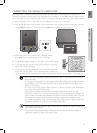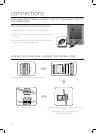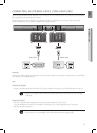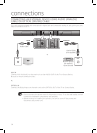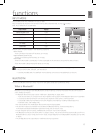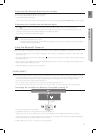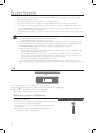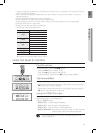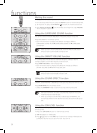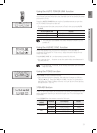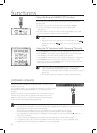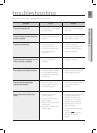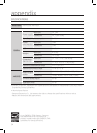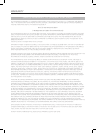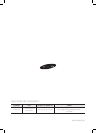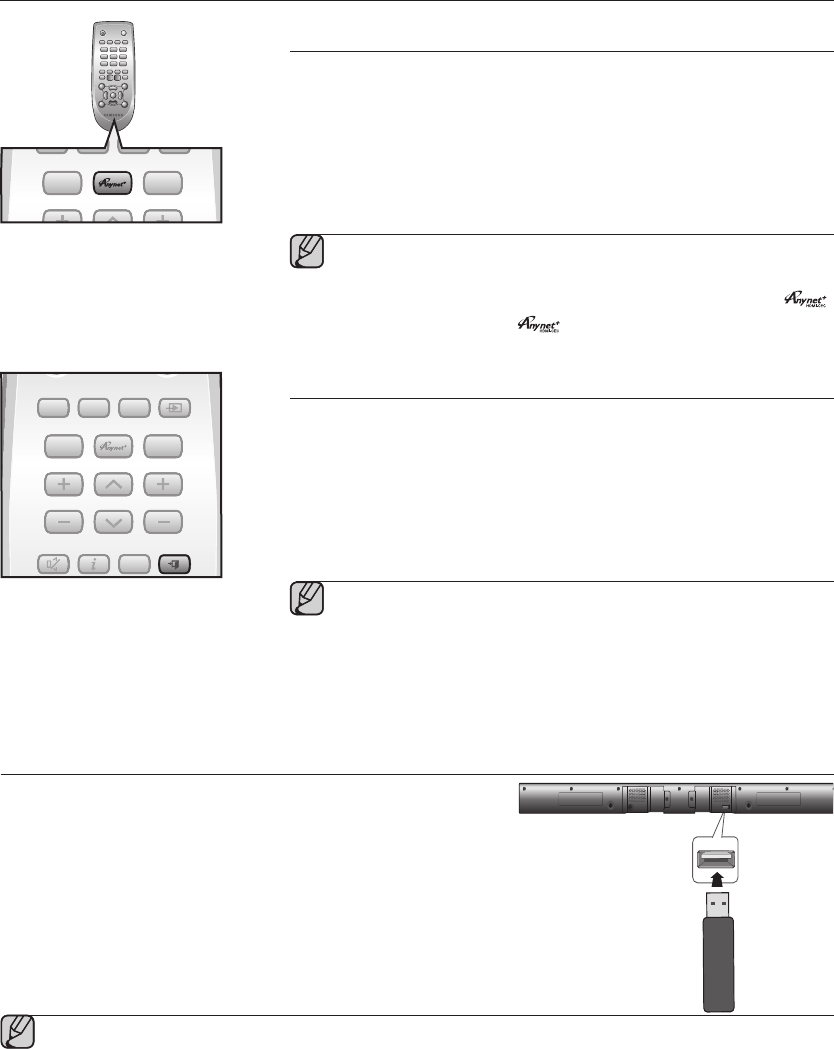
22
functions
Using the Anynet+(HDMI-CEC) function
Anynet+ lets you control other Samsung Devices with your Samsung TV's
remote control.
The Anynet+ function turns on and off each time you press Anynet+.
1.
Connect the product to a Samsung TV with an HDMI cable.
(See page 13)
2.
Set the Anynet+ function on your TV and the Soundbar to ON. (See
the TV instruction manual for more information.)
▪ Depending on your TV, certain HDMI output resolutions may not
work.
▪ Please refer to the user’s manual of your TV and check for the
logo (If your TV has an
logo, then it supports the Anynet+
function.)
Using the TV functions (with Samsung TVs only)
• Press TV SOURCE on the remote control to change the TV's input source.
• Press TV INFO on the remote control to display the TV channel information.
• Press TV CH on the remote control to select the TV channel.
• Press TV VOL on the remote control to increase or decrease the volume level.
• Use TV PRE-CH button to move to the previous TV channel in TV mode.
• To exit the TV menu, use the TV EXIT button. (It functions the same as the
EXIT button of the TV remote control.)
▪ When you press the SoundConnect button, the TV's sound is
transmitted through the Soundbar system via a Bluetooth
connection. The Soundbar also controls the sound volume, sound
quality, etc.
▪ The remote control can operate TVs made by SAMSUNG only.
POWER
TV POWER
POWER
TV POWER
AH59-02612B
REPEAT
TV VOL TV CH
AUDIO SYNC
SOURCE
AUTO
POWER
SPEAKER
TV SOURCE
TV PRE-CH
TV EXIT
SMART VOLUMESOUND EFFECT
S/W
LEVEL
S/W
LEVEL
VOL
VOL
3D SOUND LIFT
TONE
TV INFOTV MUTE
SoundConnect
MUTE
PO
WER
TV P
O
WER
AH59-02612B
R
EPEAT
T
V VO
L
T
V
C
H
AUDIO SYN
C
SO
UR
CE
AUTO
PO
WER
S
PEAKER
TV
SO
UR
CE
T
V PRE-
C
H
T
V EXIT
S
MART V
O
LUM
E
SO
UND EFFE
C
T
S
/W
LEVE
L
S
/
W
LEVE
L
VOL
VOL
3D
D SOUND LIFT
D
TO
N
E
TV INF
O
T
V MUT
E
Sou
n
d
C
o
nn
ect
M
UT
E
POWER
TV POWER
AH59-02612B
REPEAT
TV VOL TV CH
AUDIO SYNC
SOURCE
AUTO
POWER
SPEAKER
TV SOURCE
TV PRE-CH
TV EXIT
SMART VOLUMESOUND EFFECT
S/W
LEVEL
S/W
LEVEL
VOL
VOL
3D SOUND LIFT
TONE
TV INFOTV MUTE
SoundConnect
MUTE
PO
WER
TV P
O
WER
AH5
9
-
02612B
REPEAT
T
V V
OL
T
V
C
H
AUDI
O
S
YN
C
SO
UR
CE
AUT
O
PO
WE
R
S
PEAKE
R
T
V
SO
UR
CE
T
V PRE-
C
H
TV EXIT
S
MART VOLUM
E
S
OUND EFFECT
S
/W
L
EVEL
S
/W
L
EVEL
V
O
L
V
O
L
3D
D SOUND LIFT
D
T
ON
E
TV INF
O
T
V MUT
E
Sou
n
dCo
nn
ect
M
UT
E
TV VOL TV CH
TV SOURCE
TV PRE-CHTV INFO
TV EXIT
SOFTWARE UPGRADE
Samsung may offer upgrades for the Wireless Audio - Soundbar's system
firmware in the future.
If an upgrade is offered, you can upgrade the firmware by connecting a USB
drive with the firmware upgrade stored on it to the USB port on your
Soundbar.
Note that if there are multiple upgrade files, you must load them onto the
USB drive singly and use them to upgrade the firmware one at a time.
Please visit Samsung.com or contact the Samsung call center to receive
more information about downloading upgrade files.
▪ Insert a USB drive containing the firmware upgrade into the USB port on the main unit.
▪ Do not disconnect the power or remove the USB drive while upgrades are being applied. The main unit will turn off
automatically after completing the firmware upgrade.
When software is upgraded, settings you have made will return to their default (factory) settings.
We recommend you write down your settings so that you can easily reset them after the upgrade.
▪ Once upgrading the product software is completed, turn off the product and then press and hold (@) button for a
while to reset the product.
▪ If the firmware fails to upgrade, we recommend formatting the USB device in FAT16 and trying again.
▪ For upgrading purposes, do not format the USB drive in NTFS format because it is not a supported file system.
▪ Depending on the manufacturer, some USB devices may not be supported.