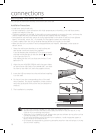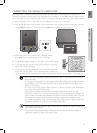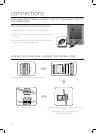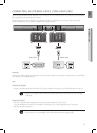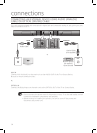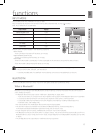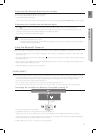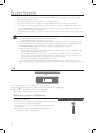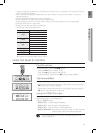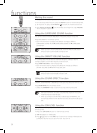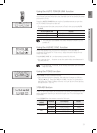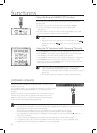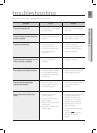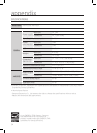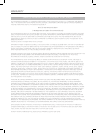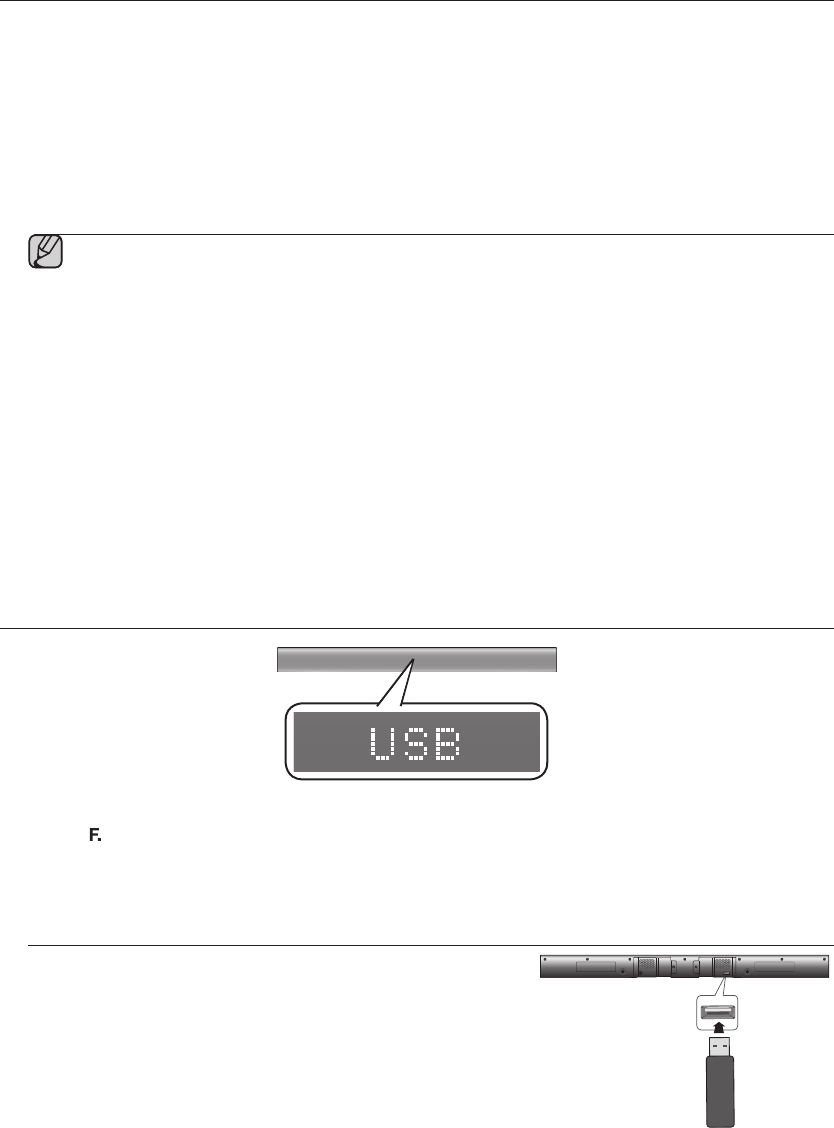
18
functions
• Once the pairing is established, when you change the Soundbar to the TV mode from other input modes, it
will automatically connect to the TV.
• The Soundbar will play the TV's audio when it is connected to the TV.
• Changing the Soundbar from TV mode to any other mode will cancel the SoundConnect connection.
• If you want to cancel the existing pairing of the Soundbar to a TV and pair your Soundbar to a different TV:
- Press the PLAY/PAUSE button on the Soundbar for 5 seconds in the TV input mode to cancel the existing
pairing. You can now pair it to a different TV.
• In the SoundConnect mode, you can control the volume and mute using either the TV remote or the Soundbar
remote.
▪ TV SoundConnect operation range
- recommended pairing range: within 20 inches (within 50cm)
- recommended operation range: within 16.25 ft. (5m)
▪ If the distance between the Soundbar and Samsung TV is over 16.25 ft. (5m), the connection or the
sound can be cut off. If this occurs, connect to the Samsung TV again within the operational range.
▪ Make sure the Samsung TV's SoundConnect mode is on before you use this function.
▪ The PLAY, NEXT, PREV, STOP buttons will not work in the SoundConnect mode.
▪ Bluetooth Power On function
- The Soundbar will be powered on automatically when you turn the TV on if you connected the TV and
Soundbar with the SoundConnect function.
- You can toggle this function On/Off by pressing and holding the SOURCE button on the Soundbar
remote for more than 5 seconds when the Soundbar is powered off. If set to Off, the product turns off
automatically when the TV turns off, but it does not turn on automatically.
- This feature is supported by TVs released beginning in 2013.
▪ The SoundConnect feature is supported by select models released from 2012 on. Check whether your TV
supports SoundConnect (SoundShare) before you begin. (For more information, refer to the user's guide of your
TV.)
USB
1.
Connect a USB device to the USB port on the side of the unit.
2.
Press the (
) button on the front panel of the Soundbar repeatedly until USB appears.
3.
USB appears on the display screen and then disappears.
• The Wireless Audio - Soundbar connection is complete.
Before you connect a USB device
Be aware of the following:
• If the file name of a folder on a USB device exceeds 10 characters,
it is not shown on the Soundbar's display.
• This product may not be compatible with certain types of USB
storage media.
• The Soundbar supports the FAT16 and FAT32 file systems.
- The NTFS file system is not supported.