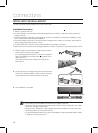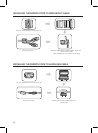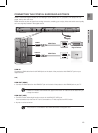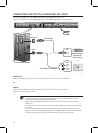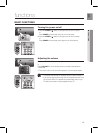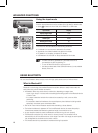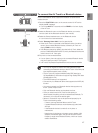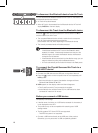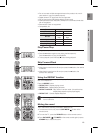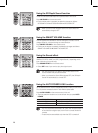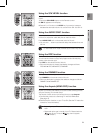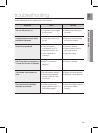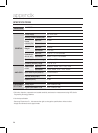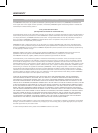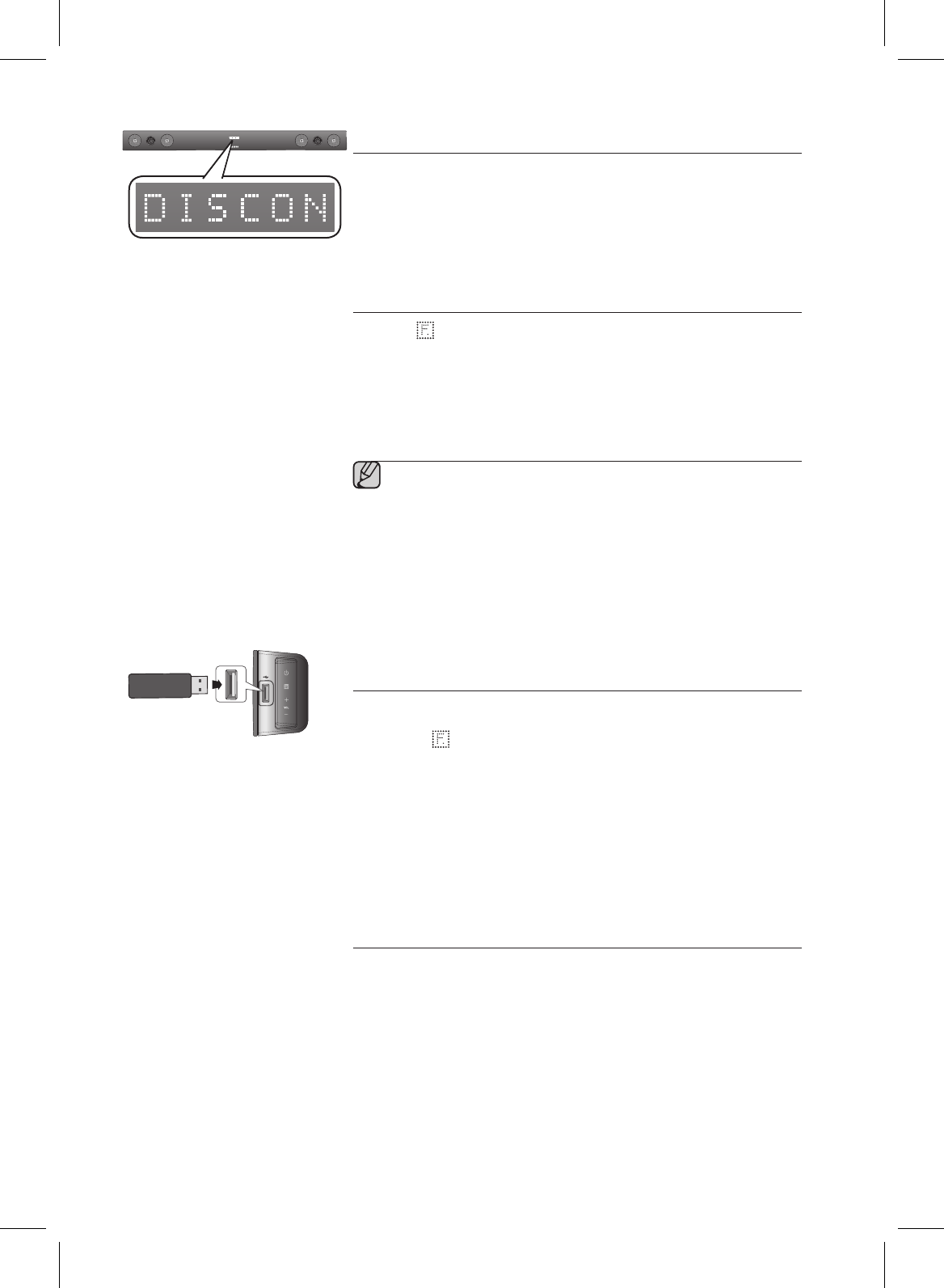
18
You can disconnect the Bluetooth device from Air Track. For instructions, see
the Bluetooth device's user manual.
Air Track will be disconnected.
When Air Track is disconnected from the Bluetooth device, Air Track will
display on the front display.
Press the (
) button on the front panel of Air Track to switch from to
another mode or turn off Air Track.
The connected Bluetooth device will wait a certain time for a response
from Air Track before terminating the connection.
(Disconnection time may differ, depending on the Bluetooth device)
The currently connected device will be disconnected.
In Bluetooth connection mode, the Bluetooth connection will be lost
if the distance between the Air Track and the Bluetooth device
exceeds (10 meters). If the distance between them returns to the
effective range or you restart the Bluetooth device, the Bluetooth
connection can be restored.
If the Bluetooth device comes back into the effective range, you can
restart to restore the pairing with the Bluetooth device.
Air Track automatically turns off after 20 minutes in the Ready state.
.
Connect the USB device to the USB port on the side of the unit.
.
Press the ( ) button on the front panel of the Air Track repeatedly until
appears.
Each time the button is pressed, the selection changes as follows :
D.IN
➡
AUX
➡
HDMI
➡
BT
➡
USB
.
appears on the display screen and then disappears.
The Crystal Surround Air Track connection is complete.
It automatically turns off (Auto Power Off) if no USB device has been
connected for more than 20 minutes.
Compatibility: USB storage.
If the le name of a folder on a USB device exceeds 10 characters, it
is not displayed on the VFD.
This product may not be compatible with certain types of USB
storage media.
The le systems FAT16 and FAT32 are supported.
The NTFS le system is not supported.
Connect a USB device directly to the USB port of the product.
Otherwise, you may encounter a USB compatibility problem.
•
•
•
•
▪
▪
▪
•
•
•
•
•
•
-
•