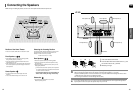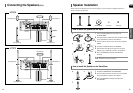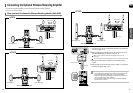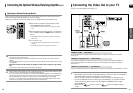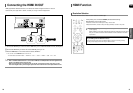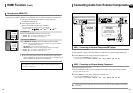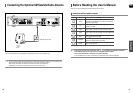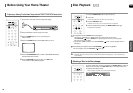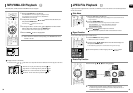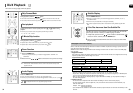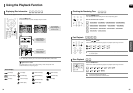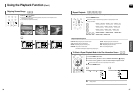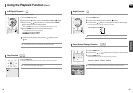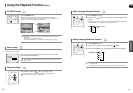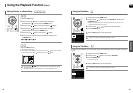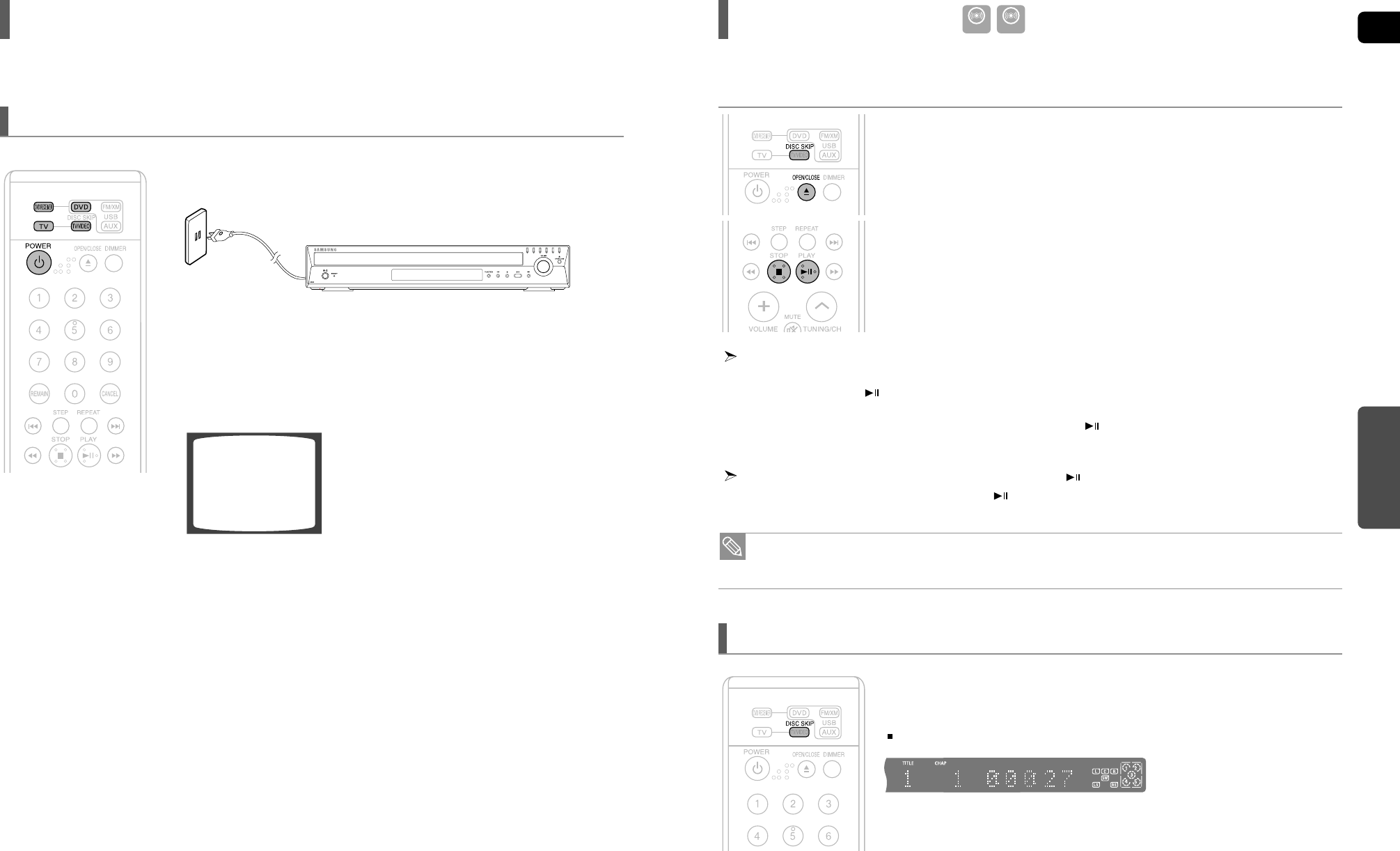
ENG
OPERATION
28 29
Before Using Your Home Theater
To Operate your Samsung TV and the Home Theater with the HT-X70/HT-TX72/HT-TX75's Remote Control
Disc Playback
1 Press the OPEN/CLOSE button to open the disc tray.
2 Load a disc.
■
Place a disc gently into the tray with the disc’s label facing up.
3 Press the DISC SKIP button.
■
Rotate the carousel tray so you can load the third, fourth, and fifth discs.
4 Close the compartment by pressing the OPEN/CLOSE button again.
■
Playback starts automatically.
• Depending on the content of the disc, the initial screen may appear different.
• Pirated discs will not run in this player because it violates the CSS (Content Scrambling System : a copy protection system)
recommendations.
To stop playback, press the STOP button during playback.
■
If pressed once, <PRESS PLAY> is displayed and the stop position will be stored in memory.
If the PLAY/PAUSE ( ) button or ENTER button is pressed, playback resumes from the stop position.
(This function works only with DVDs.)
■
If pressed twice, <STOP> is displayed, and if the PLAY/PAUSE ( ) button is pressed, playback starts from
the beginning.
To temporarily pause playback, press the PLAY/PAUSE
()
button during playback.
■
To resume playback, press the PLAY/PAUSE ( ) button again.
DVD CD
1 Plug the main unit's power cord into the AC power supply.
2 Press the TV button to set the remote to TV mode.
3 Press the POWER button to turn on your Samsung TV
with this remote.
4 Press the TV/VIDEO button to select VIDEO mode on your TV.
5 Press the DVD RECEIVER button to switch to DVD RECEIVER mode to
operate the DVD Home Theater
6 Press the FUNCTION button on the main unit or DVD button
on the remote to enable DVD/CD playback.
VIDEO
The DVD Home Theater's remote can be used to control Samsung TVs.
To select a specific disc, press the corresponding the DIRECT PLAY (1, 2, 3, 4, 5)
buttons on the front panel or the DISC SKIP button on the remote control, until
the required disc indicator flashes.
If the disc selected is not loaded, the next disc is played automatically.
Selecting a Disc in the Disc changer