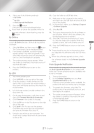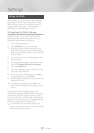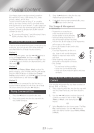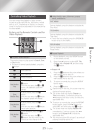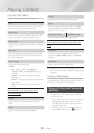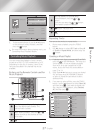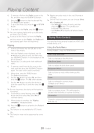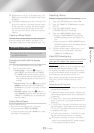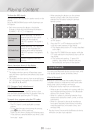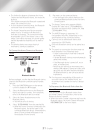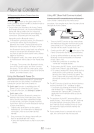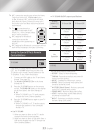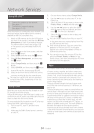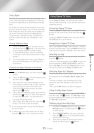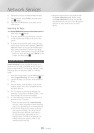29 - English
Playing Content
✎
Depending on the disc or storage device, the
Tools menu may differ. All options may not be
displayed.
✎
To enable the background music function, the
photo file must be in the same storage media
as the music file. However, the sound quality
can be affected by the bit rate of the MP3
file, the size of the photo, and the encoding
method.
Creating a Photo Playlist
You can create a photo playlist in nearly the same
way you create a music playlist. See page 27 for
instructions. Select photo files instead of music files.
Listening to the Radio
●
To listen to the radio, you must connect the
supplied FM antenna.
Operating the Radio with the Remote
Control
1.
Press the FUNCTION button to select FM.
2.
Tune to the desired station.
●
Preset Tuning 1 : Press the
5
button to
select PRESET, and then press the TUNING
UP, DOWN button to select a preset station.
- Before you can tune to preset stations, you
must add preset stations to the product's
memory.
●
Manual Tuning : Press the
5
button to select
MANUAL, and then press the TUNING UP,
DOWN button to tune in to a lower or higher
frequency.
●
Automatic Tuning : Press the
5
button to
select MANUAL, and then press and hold the
TUNING UP, DOWN button to automatically
search the band.
Setting Mono/Stereo
Press the MO/ST button.
●
Each time you press the button, the sound
switches between STEREO and MONO.
●
In a poor reception area, select MONO for a clear,
interference-free broadcast.
Presetting Stations
Example : Presetting FM 89.10 into memory.
1.
Press the FUNCTION button to select FM.
2.
Press the TUNING UP, DOWN button to select
<89.10>.
3.
Press the TUNER MEMORY button.
●
NUMBER flashes on the display.
4.
Press the TUNER MEMORY button again.
●
Press the TUNER MEMORY button before
NUMBER disappears from the display on its
own.
●
After you press the TUNER MEMORY button,
NUMBER disappears from the display and the
station is stored in memory.
5.
To preset another station, repeat steps 2 to 4.
●
To tune in to a preset station, press the
TUNING UP, DOWN button.
About RDS Broadcasting
Using the RDS (Radio Data System) to receive
FM stations
RDS allows FM stations to send an additional signal
along with their regular program signals.
For example, the stations send their station names,
as well as information about what type of program
they broadcast, such as sports or music, etc.
When tuned to an FM station which provides the
RDS service, the RDS indicator lights up on the
display.
Description on RDS function
●
PTY (Program Type) : Displays the type of program
currently being broadcast.
●
PS NAME (Program Service Name) : Indicates the
name of broadcasting station and is composed of
8 characters.
●
RT (Radio Text) : Decodes the text broadcast by a
station (if any) and is composed of maximum 64
characters.
●
CT (Clock Time) : Decodes the real time clock from
the FM frequency. Some stations may not transmit
PTY, RT or CT information therefore this may not
be displayed in all cases.
●
TA (Traffic Announcement) : TA ON/OFF it shows
that the traffic announcement is in progress.
✎
RDS may not operate correctly if the station
tuned is not transmitting RDS signal properly
or if the signal strength is weak.