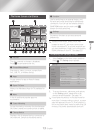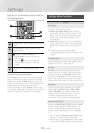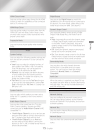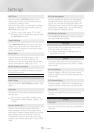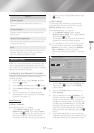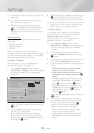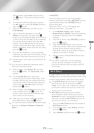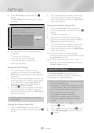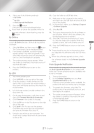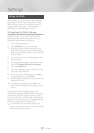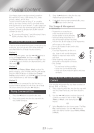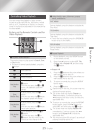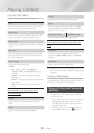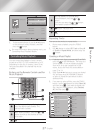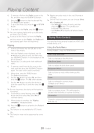21 - English
Settings
4.
Select one of the following methods:
●
By Online
●
By USB
●
Auto Upgrade Notification
5.
Press the
v
button.
Directions for each method begin below.
✎
If you want to cancel the upgrade while the
upgrade software is downloading, press the
v
button.
By Online
Your product must be connected to the Internet to
use the By Online function. Remove all discs before
you begin.
1.
Select By Online, and then press the
v
button.
The Connecting to Server message appears.
2.
If an update is available, a popup message
appears asking if you want to upgrade. If you
select Yes, the product turns off automatically,
turns on, and then begins the upgrade.
3.
The update progress popup appears. When
the update is completed, the product turns off
automatically again.
4.
Press the POWER button to turn on the
product.
By USB
1.
Visit www.samsung.com.
2.
Click SUPPORT on the top right of the page.
3.
Enter the product's model number into the
search field. As you enter the model number, a
drop down will display products that match the
model number.
4.
Left click your product's model number in the
drop down list.
5.
On the page that appears, scroll down to and
then click Firmware Manuals & Downloads.
6.
Click Firmware in the centre of the page.
7.
Click the ZIP icon in the File column on the right
side of the page.
8.
Click Send in the first pop-up that appears.
Click OK in the second pop-up to download
and save the firmware file to your PC.
9.
Unzip the zip archive to your computer. You
should have a single folder with the same name
as the zip file.
10.
Copy the folder to a USB flash drive.
11.
Make sure no disc is inserted in the product,
and then insert the USB flash drive into the USB
port of the product.
12.
In the product’s menu, go to Settings > Support
> Software Upgrade.
13.
Select By USB.
14.
The home cinema searches for the software on
the USB drive. When it finds the software, the
Update Request pop-up appears.
15.
Select OK. The home cinema turns off, turns
on, and then begins the upgrade. When the
upgrade is done, the home cinema turns off.
16.
Press the POWER button to turn on the home
cinema.
✎
There should be no disc in the product when
you upgrade the software using the USB Host
jack.
✎
When the software upgrade is done, check
the software details in the Software Upgrade
menu.
Auto Upgrade Notification
If your product is connected to the network and you
set Auto Upgrade Notification on, the product will
notify you if a new software version is available with
a pop-up message.
1.
Turn on the product.
2.
In the Software Upgrade menu, set Auto
Upgrade Notification to On.
If there is a new software version available, the
product will notify you with a pop-up message.
3.
To upgrade the firmware, select Yes. The
product turns off automatically, turns on, and
then begins the upgrade.
4.
The update progress popup will appear. When
the update is complete, the product will turn
off automatically again.
5.
Press the POWER button to turn on the
product.