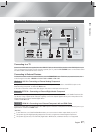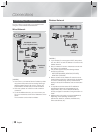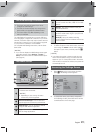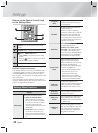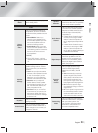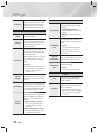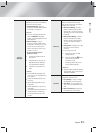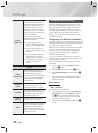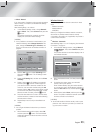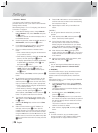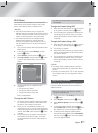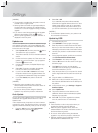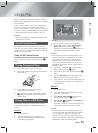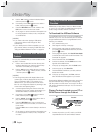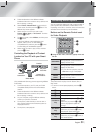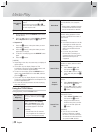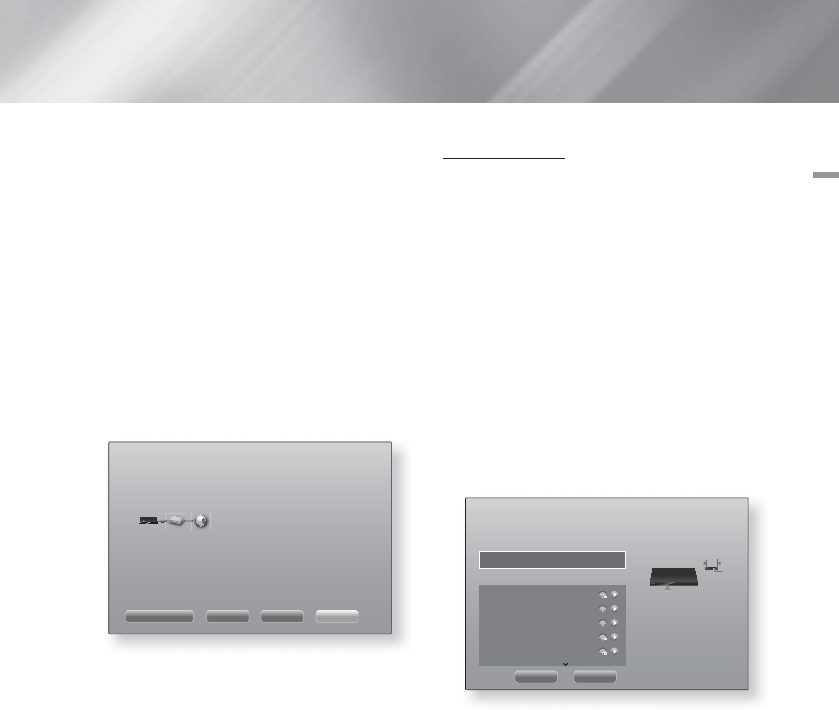
English 25
|
04 Settings
❑
Wired - Manual
If you have a static IP address or the automatic procedure
does not work, you'll need to set the Network Settings
values manually.
After following Steps 1 to 3 above:
1. In the Network Settings screen, change Network
type to Wired. Then, select Connect and press the
E
button.
The product searches for a network, and then
displays the connection failed message.
| NOTES |
\
If it is possible to connect the home theater to your
network wirelessly, select Change Network at this
point, change the Network Type to Wireless, and
then go to the instructions for wireless networks on
page 25.
Network Settings
Wired network connection failed.
MAC Address XX:XX:XX:XX:XX:XX
IP Address 0. 0. 0. 0
Subnet Mask 0. 0. 0. 0
Gateway 0. 0. 0. 0
DNS Server 0. 0. 0. 0
Unable to connect to the network. Try the following: check if your IP address is
set correctly in IP Settings. Contact your Internet Service Provider for more
information.
IP SettingsChange Network Retry Close
2. Use the ◄► buttons to select IP Settings, and
then press the
E
button. The IP Settings screen
appears.
3. Select the IP Setting field, and then set it to Enter
manually.
4. Select a value to enter (IP Address, for example),
and then press
E
. Use the number keypad on
your remote control to enter the numbers for the
value. You can also enter numbers using the ▲▼
buttons. Use the ◄► buttons on the remote control
to move from entry field to entry field within a value.
When done with one value, press the
E
button.
5. Press the ▲ or ▼ button to move to another value,
and then enter the numbers for that value following
the instructions in Step 4.
6. Repeat Steps 4 and 5 until you have filled in all
values.
| NOTES |
\
You can get the Network values from your Internet
provider.
7. When finished entering all the values, select OK,
and then press the
E
button. The home theater
verifies the network connection and then connects
to the network.
Wireless Network
You can setup a wireless network connection in three
ways:
- Wireless Automatic
- Wireless Manual
- WPS(PBC)
Before you configure the wireless network connection,
disconnect any wireless network device currently
connected to the product or, if applicable, the product's
current wired connection.
❑
Wireless - Automatic
After following Steps 1 to 3 in "Configuring Your Network
Connection" on page 24:
1. In the Network Settings screen, change Network
type to Wireless. Then, select Connect and press
the
E
button.
The product searches for and then displays a list of
the available networks.
Network Settings
Select your network type.
Network type Wireless
Wireless Network
You can connect your TV to the
internet. Please select which
wireless network to use.
Please select your preference.
si-ap
iptime
iptime5G
KIMING_VTOWER
TIAS
WPS(PBC) Refresh
2. Select the desired network, and then press the
E
button.
3. On the Security screen, enter your network's
security code or pass phrase.
Enter numbers directly using the number buttons
on your remote control. Enter letters by selecting a
letter with ▲▼◄► buttons, and then pressing
E
button.
4. When finished, select Done, and then press the
E
button. The product verifies the network connection
and then connects to the network.
| NOTES |
\
You should be able to find the security code or pass
phrase on one of the set up screens you used to set
up your router or modem.