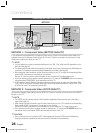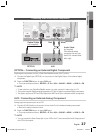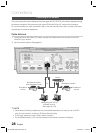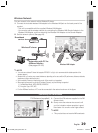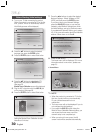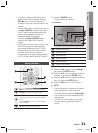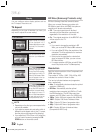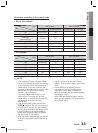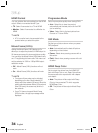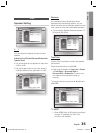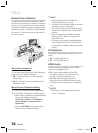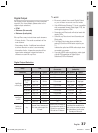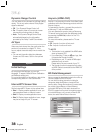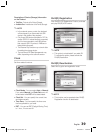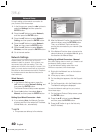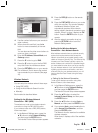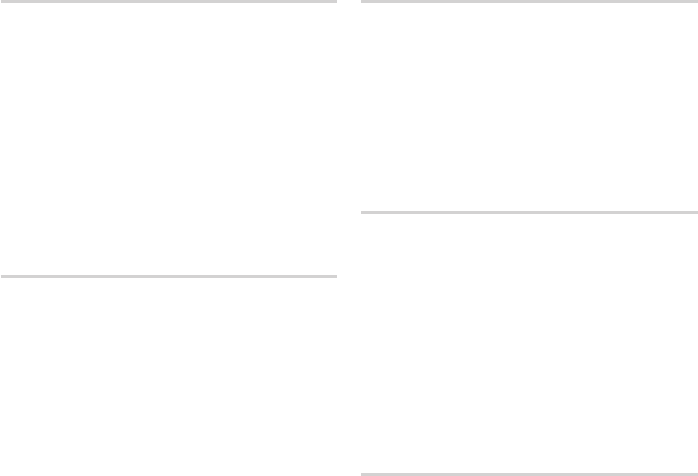
34 English
Setup
HDMI Format
You can optimize the color setting from the HDMI
output. Select a connected device Type.
TV : Select if connected to a TV via HDMI.
Monitor : Select if connected to a Monitor via
HDMI.
NOTE
A TV or monitor has to be connected to the
product before you select this option.
Movie Frame (24 Fs)
Setting the Movie Frame (24Fs) feature to On
allows you to adjust the product's HDMI output to
24 frames per second for improved picture quality.
You can enjoy the Movie Frame (24Fs) feature only
on a TV supporting this frame rate. This menu can
only be selected in 1080i or 1080p HDMI output
resolution modes.
Off : Movie Frame (24Fs) functions will not
work.
On : Movie Frame (24Fs) functions will work.
NOTE
Two types of frame rates may be included,
depending on the disc: Movie material (24
frame) and Video material (30 frame). When the
setting switches between Movie (24 frame) and
Video (30 frame), the screen may blink for a
few seconds.
If your TV does not support Movie Frame
(24Fs) function, the pop-up message will be
displayed.
•
•
✎
•
•
✎
Progressive Mode
Set to improve picture quality when viewing DVDs.
Auto : Select this to have the product
automatically set the best picture for the DVD
you're watching.
Video : Select this for the best picture from
Concert or TV show DVDs.
Still Mode
Set the type of picture shown when you pause
DVD playback.
Auto: Automatically set the best still picture
depending on the content.
Frame : Select when pausing a scene with a
little action.
Field : Select when pausing a scene with a lot
of action.
HDMI Deep Color
Set to output the picture from the HDMI OUT
jack with Deep Color or not. Deep Color allows
more accurate color reproduction with deeper
color depth.
Auto: The picture will be output with Deep
Color to the connected TV which supports
HDMI Deep Color.
Off : The picture will be output without Deep
Color.
•
•
•
•
•
•
•
HT-C7530W_XAA_0817.indd 34HT-C7530W_XAA_0817.indd 34 2010-08-17 8:49:542010-08-17 8:49:54