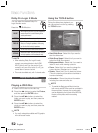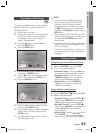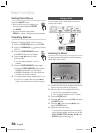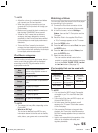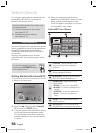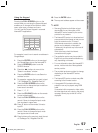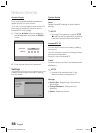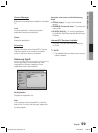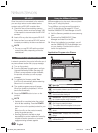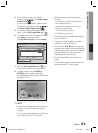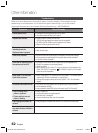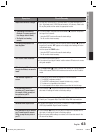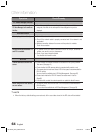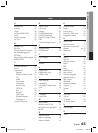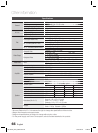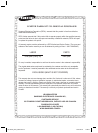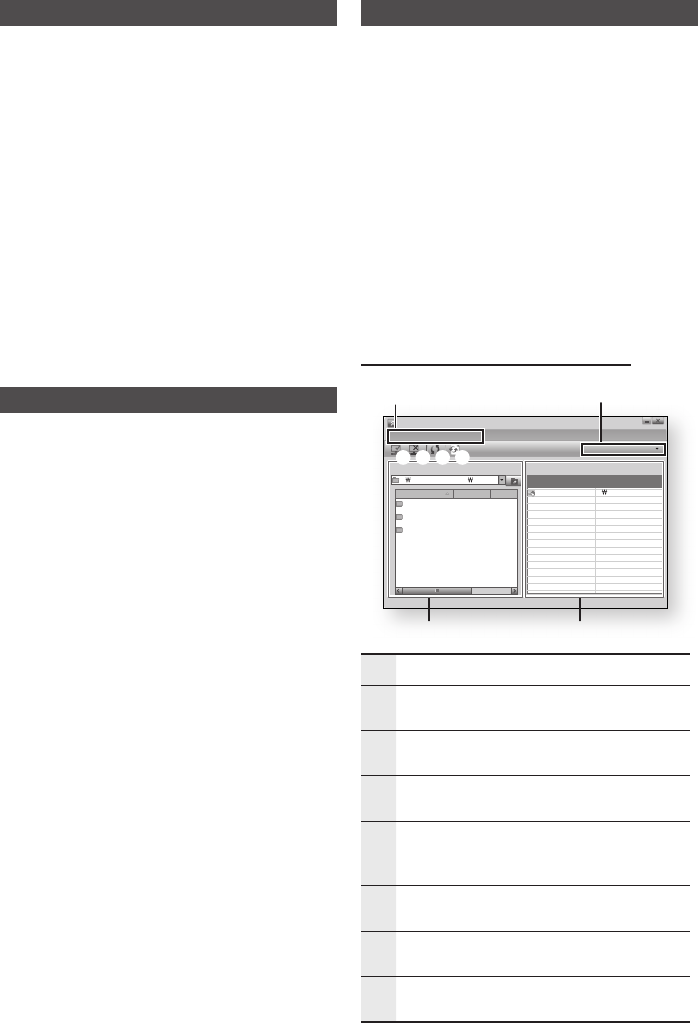
60 English
Network Services
BD-LIVE™
Once the product is connected to the network,
you can enjoy various movie-related service
contents using a BD-LIVE compliant disc.
Check the size of the remaining memory.
The memory device must have at least 1GB
of free space to accommodate the BD-LIVE
services.
Insert a Blu-ray disc that supports BD-LIVE.
Select an item from various BD-LIVE service
contents provided by the disc manufacturer.
NOTE
The way you use BD-LIVE and the provided
contents may differ, depending on the disc
manufacturer.
Software Upgrade Notifi cation
In network connection, the product will notice you of
any new software version with a popup message.
Turn on the product.
From the Software Upgrade menu, set Auto
Upgrade Notifi cation to On. (See page 43)
If there is a new software version available,
the product will notice you with a popup
message.
To upgrade the fi rmware, select Yes.
It will turn off automatically before restarting.
(Never turn it on manually.)
The update progress popup will appear.
When the update is completed, it will turn
back off automatically.
Press the POWER button to turn on the
product.
NOTE
Update will be completed when the product
turns off after restarting. Press the POWER
button to turn on the updated product for your
use.
Never turn off or on the product manually
during the update process.
Samsung Electronics shall take no legal
responsibility for product malfunction caused by
unstable of internet connection or consumer
negligence during software upgrade.
1.
2.
3.
✎
1.
2.
3.
4.
5.
✎
Using the AllShare Function
AllShare enables you to play music, video and photo
fi les in your PC using the product.
To use AllShare, you must connect the product to
your PC via the network (See pages 26~27) and
install the SAMSUNG PC Share Manager on the PC.
Visit the Samsung website at www.samsung.
com.
Download the SAMSUNG PC Share
Manager and install it on the PC.
When the installation is completed, you will
see the SAMSUNG PC Share Manager icon
on your desktop. Double-click the icon to
launch the application.
Application Program at a Glance
SAMSUNG PC Share Manager
File Share Server Help
Shared Folder
Name Size Kind
Folder 1 File
Folder 2 File
Folder 3 File
Server : PC Share Manager
C: Document and settings Admin
My Computer
Folder 1
C: Document and settin..
Folder Full Path
6
78
1
2 3 4 5
1
Menu Bar
2
Share Folder Enabled icon : Use this if you
want to select a folder in your PC to share.
3
Share Folder Disabled icon : Use this if you
want to set folder sharing off.
4
Refresh icon : Use this if you want to refresh
list of folders and fi les in My Computer.
5
Update icon : Select a folder to share and
don’t forget to press this button.
The updated state will be applied to the server.
6
Server : Displays the name of the sharing
server.
7
Shared Folder : Displays a list of the shared
folders.
8
My Computer : Displays a list of the folders
and fi les in the PC.
1.
2.
3.
HT-C6530_XAC_0203.indd 60HT-C6530_XAC_0203.indd 60 2010-02-03 11:36:362010-02-03 11:36:36