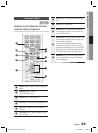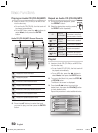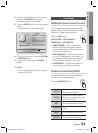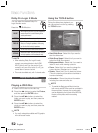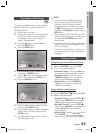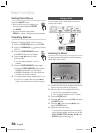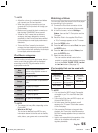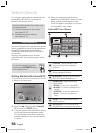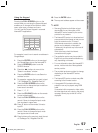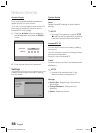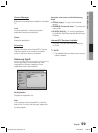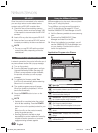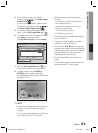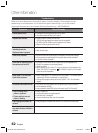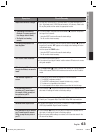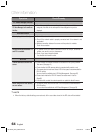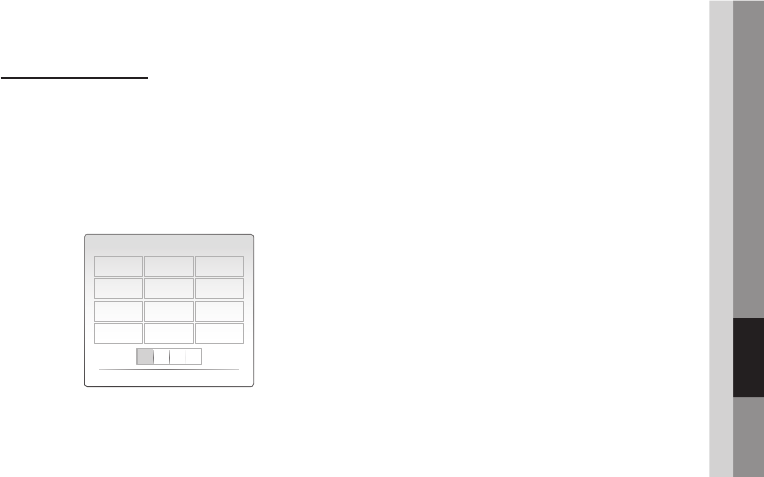
English 57
05 Network Services
Using the Keypad
Pressing the FULL SCREEN button on the
remote while you are using the Screen Keypad
enables you to change the text fi elds to lower
case, upper case, numbers and icons.
You can use this Screen Keypad in a several
Internet@TV applications.
aA1
abc def
123
ghi jkl mno
456
pqrs tuv wxyz
789
Input Mode Delete
0
]
For example, here is how to search an address in
Google Maps:
Press the ENTER button on the remote at
the Google Maps icon at the Internet@TV.
Press the GREEN(B) button to use the
SEARCH function.
Press the ◄► buttons to move to the
"Search or address" window.
Press the ENTER button to use Search or
address function.
For example, suppose that you want to input
“105 Challenger Rd., Ridgefi eld Park NJ’.
Press the FULL SCREEN button on the
remote twice to change the input mode from
lower case to numbers.
Press ‘1’, ‘0’, ‘5’.
Press the YELLOW(C) button on the remote
to input a blank space.
Press the FULL SCREEN button on the
remote 3 times to change the input mode
from numbers to upper case.
Press ‘2’ button on the remote 3 times to
input C.
Press the FULL SCREEN button on the
remote 3 times to change the input mode
from upper case to lower case.
Press buttons on the remote to input the rest
of ‘Challenger Rd., Ridgefi eld Park NJ’.
1.
2.
3.
4.
5.
6.
7.
8.
9.
10.
11.
12.
Press the ENTER button.
The map and address appear on the screen.
NOTE
Samsung Electronics shall take no legal
responsibility for any interruption of the
Internet@TV service caused by the service
provider for any reasons.
The Internet@TV service is to download and
process data via the Internet so that you can
enjoy the contents on the TV screen.
If the Internet connection is unstable, the
service may be delayed or interrupted.
Furthermore, the product may be turned off
automatically.
If this is the case, check the Internet
connection and try again.
The application service may be provided in
English only and the contents available may
vary, depending on the area.
For more information about the Internet@TV
service, visit the web site of the applicable
service provider.
The provided services are subject to change,
depending on the Internet@TV service
provider.
The Internet@TV service contents may differ
according to the fi rmware version.
A chargeable DivX contents with copy
protection can only be played using HDMI
cable.
If connected with component or video cable,
the video signal can not output or the popup
message “cannot play current fi le” will be
displayed.
13.
14.
✎
HT-C6530_XAC_0203.indd 57HT-C6530_XAC_0203.indd 57 2010-02-03 11:36:352010-02-03 11:36:35