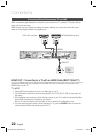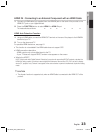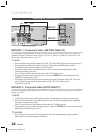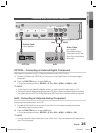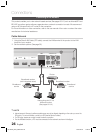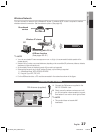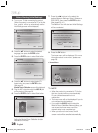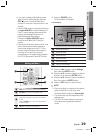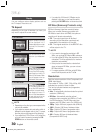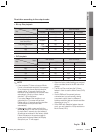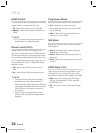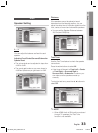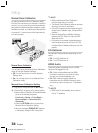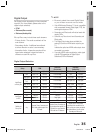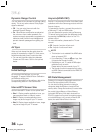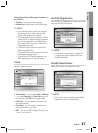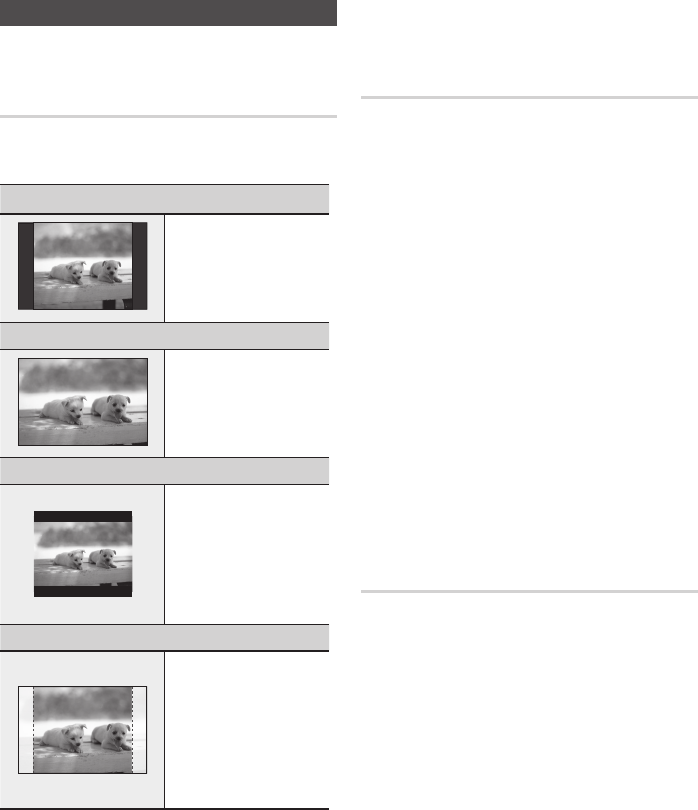
30 English
Setup
Display
You can confi gure various display options such as
the TV Aspect, Resolution, etc.
TV Aspect
Depending on the type of television you have, you
may want to adjust the screen setting.
16:9 Normal
•
Certain movies(4:3 source)
will be displayed in 4:3
Pillarbox (black bars on sides
of picture) if 16:9 normal is
selected.
16:9 Wide
•
You can view the full 16:9
picture on your widescreen
TV.
4:3 Letter Box
•
Select when you want to see
the total 16:9 ratio screen a
Blu-ray Disc/DVD supplies,
even though you have a TV
with a 4:3 ratio screen. Black
bars will appear at the top
and bottom of the screen.
4:3 Pan-Scan
•
Select when you want to see
the 16:9 video supplied by the
Blu-ray Disc/DVD without the
black bars on top and bottom,
even though you have a TV
with a 4:3 ratio screen(extreme
left and right portion of the
movie picture will be cut off).
NOTE
Depending on the disc type, some aspect ratios
may not be available.
If you select an aspect ratio and option which is
different than the aspect ratio of your TV screen,
then the picture might appear to be distorted.
If you select the 4:3 Pan-Scan or 4:3 Letter Box,
you can't see full screen by pressing the FULL
SCREEN button on the remote control.
✎
If you select the 16:9 Normal, 4:3 Pillarbox may be
displayed. In this case, you can't see full screen by
pressing the FULL SCREEN button on the remote control.
BD Wise (Samsung Products only)
BD Wise is Samsung's latest inter-connectivity feature.
When you connect Samsung products with
BD-Wise to each other via HDMI, the optimum
resolution will be set automatically.
Off : The output resolution will be fi xed
according to the Resolution previously set,
regardless of the resolution of the disc.
On : The original resolution of the BD/DVD disc
will be output to the TV.
NOTE
If you want to change the resolution in BD
Wise, you must set BD Wise to Off in advance.
If you set off the BD Wise, the resolution of the
connected TV will be adjusted to its maximum
resolution automatically.
If the product is connected to a device that
does not support BD Wise, you can not use
BD Wise function.
For a proper operation of BD Wise, set the BD Wise
menu of both the product and the TV to On.
Resolution
Sets the output resolution of the Component and
HDMI video signal.
The number in 1080p, 1080i, 720p, 480p, 480i
indicates the number of lines of video.
The i and p indicate interlace and progressive
scan, respectively.
Auto : It automatically checks and sets the optimal
resolution. (HDMI only)
BD Wise : Automatically sets the optimal
resolution when connected via HDMI to a TV with
the BD Wise feature. (The BD Wise menu item
appears only if BD Wise is set to On.) (HDMI only)
1080p :
Outputs 1080 lines of progressive video. (HDMI only)
1080i : Outputs 1080 lines of interlaced video.
720p : Outputs 720 lines of progressive video.
480p : Outputs 480 lines of progressive video.
480i : Outputs 480 lines of interlaced video.
(Component & VIDEO only)
•
•
✎
•
•
•
•
•
•
•
HT-C6530_XAC_0203.indd 30HT-C6530_XAC_0203.indd 30 2010-02-03 11:35:342010-02-03 11:35:34