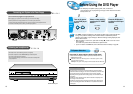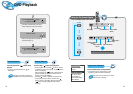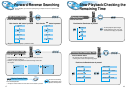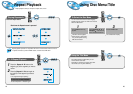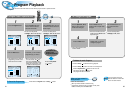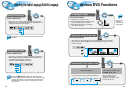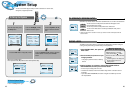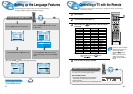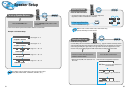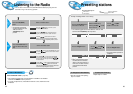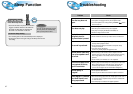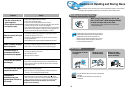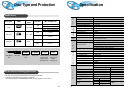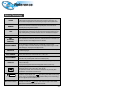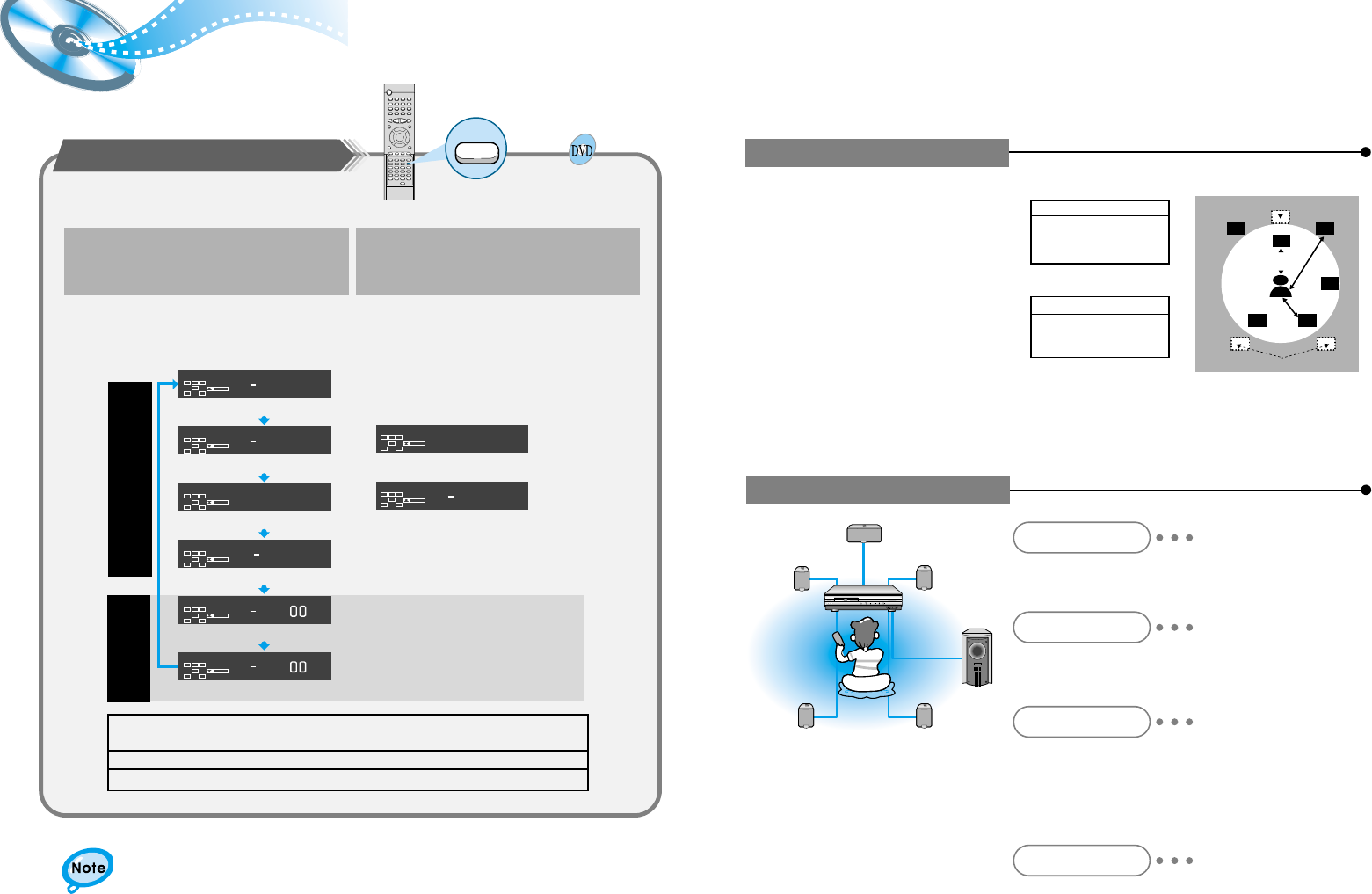
Speaker Setup
29 30
•
When 5.1 Channel Surround Sound is played, you
can enjoy the best sound if the distance between
you and each speaker is the same. You can set
Delay Time in the Center/Rear Speaker to
customize the sound to the acoustics of your room.
•
Setting Center Speaker
If the distance of Dc is equal to or longer than the
distance of Df in the figure, set the mode as 0ms.
Otherwise, change the setting according to the
table on the table.
•
Setting Rear Speakers
If the distance of Df is equal to the distance of Ds
in the figure, set the mode as 0ms.
Otherwise, change the setting according to the
table.
To set the delay time
Df
Dc
Ds
Speaker Setting Methods
V I D E O
Distance of (A)
50
100
400
200
Value(ms)
1.3
2.6
3.9
5.3
Distance of (B)
200
400
600
Value(ms)
5.3
10.6
15.9
(A)=Df-Dc
(B)=Df-Ds
Dc: Distance from center speaker to
listening position
Df: Distance from front speakers to
listening position
Ds: Distance from rear speakers to
listening position
Ideal Center Speaker Position
Ideal Rear Speaker Position
Arrange all speakers within a circle
as shown in the figure.
Front Speakers
Center Speaker
Rear Speakers
Subwoofer Speaker
Set the front speakers so that their tweeters (high-range) are
aligned at about ear level and at a horizontal angle of 45° to the
prime listening position.
Ideally the center speaker should be positioned with its top
surface flush with the front speakers. However, you may place
the speaker either on top or near the bottom of your TV set.
Place the subwoofer at any convenient location within
the vicinity of the listening position.
Set the rear speakers further back parallel to the walls, at
60 to 90 centimeters (2 to 3 feet) above prime listening
position ear level.
If the space behind the listening position is insufficient
(i.e., too close to the wall), place the rear speakers facing
each other on either side.
Setting up Speaker Mode and Delay Time
•
Each time the button is pressed, a different mode selection is
displayed on the front panel display as shown below.
SPK Mode
The display changes depending on the current audio output mode
(DSP, PRO LOGIC, 3-STEREO, STEREO, etc.).
F SP SMALL
C SP SMALL
R SP SMALL
SW SP USE
C DEL MS
R DEL MS
D I G I T A L
LCR
LS
LFE
RS
D I G I T A L
LCR
LS
LFE
RS
D I G I T A L
LCR
LS
LFE
RS
D I G I T A L
LCR
LS
LFE
RS
D I G I T A L
LCR
LS
LFE
RS
D I G I T A L
LCR
LS
LFE
RS
S
p
e
a
k
e
r
M
o
d
e
Delay
Time
Front speaker: Small
Center speaker: Small
Rear speaker: Small
Subwoofer: Use
Center Speaker Delay Time
Rear Speaker Delay Time
C SP NONE
R SP NONE
D I G I T A L
LCR
LS
LFE
RS
D I G I T A L
LCR
LS
LFE
RS
Center speaker: Not Use
Rear speaker: Not Use
Setting up Delay Time from 00~05ms
Setting up Delay Time from 00~15ms
1
Press the Left/Right ( / ) button to select
the desired item.
Press the SPK Mode button.
▲
▲
2
•
SMALL: When this setting is selected, low frequencies of below 200 Hz are assigned to
the subwoofer only.
•
USE: Select when using speakers.
•
NONE: Select this when no speakers are installed.