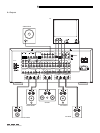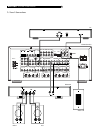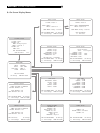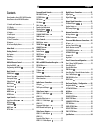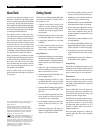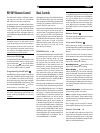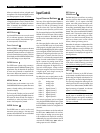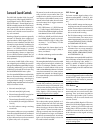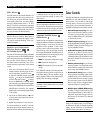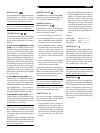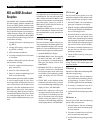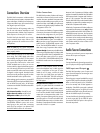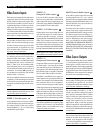13
RR-969 Remote Control
The RSX-1065 includes a full-function learn-
ing remote control that can operate the
RSX-1065 plus nine other components.
A separate manual, included with the remote,
gives detailed instructions on programming and
using the RR-969 to replace all of the remote
controls in your system. To avoid duplication,
we provide only basic information about us-
ing the RR-969 to operate the RSX-1065 in this
manual.
Most of the RR-969 functions duplicate the
front-panel controls. For that reason, we will
cover the operating controls on the remote in
the appropriate sections of this manual. Let-
ters in gray boxes next to the name of a func-
tion refers to the labeled illustration of the
remote at the front of this manual.
Using the RR-969
To operate the RSX-1065 with the remote, make
sure that the AUDIO mode is active by press-
ing the AUD button
on the remote before
you start. The AUDIO mode will stay active
until another DEVICE button is pressed.
Programming the RR-969
The RR-969 is preprogrammed to operate the
RSX-1065. Should the AUDIO command set
on your RR-969 not operate the RSX-1065,
the programming may have been changed.
To restore the RSX-1065 programming, press
the recessed PRELOAD button
on the re-
mote with the tip of a ballpoint pen.
NOTE
: Pushing the PRELOAD button will erase
all custom programming and learned com-
mands, restoring the RR-969 to its factory
condition.
Basic Controls
We suggest you look over the RSX-1065’s front
and rear panels before you start connecting
other components. The following explanations
will help you get familiar with the unit’s con-
nections, features, and controls.
Most functions are duplicated on the front-panel
and on the remote. A few are found only on
one or the other. Throughout this manual, num-
bers in gray boxes refer to the RSX-1065 il-
lustration at the front of this manual. Letters refer
to the RR-969 remote illustration. When both
appear, the function is found on both the
RSX-1065 and the remote. When only one ap-
pears, that function is found only on the
RSX-1065 or the remote.
POWER Switch
The front-panel POWER switch on the RSX-1065
is a master power control. It must be pressed
IN for the unit to operate. When it is in the
OUT position, the unit is fully off and cannot
be activated from the remote control. The
POWER switch on the remote functions as a
standby switch, activating or deactivating the
unit. In standby mode, minimal power is still
supplied to memory circuits to preserve set-
tings. When the unit has AC power applied
and the front-panel POWER button is pressed
IN, the front-panel POWER LED lights, regard-
less of whether the unit is in standby mode or
fully-activated in the main room
There are three available power mode options
for the RSX-1065, selected during setup from
an ON-SCREEN DISPLAY menu. The default
DIRECT mode fully activates the unit whenever
AC power is supplied and the front-panel
POWER button is pressed IN; however, the
remote POWER switch can still be used to
activate or deactivate the unit. With the
STANDBY power option, the unit powers up
in standby mode when AC is first applied and
the front-panel POWER button is pressed IN.
The unit must be manually activated with the
remote control POWER button. With the AL-
WAYS-ON power option, the unit is fully op-
erational whenever AC is applied and the front-
panel POWER button is pressed IN. The re-
mote POWER button is disabled.
When using Zone 2, the standby operation
is completely independent for the main room
and Zone 2. The remote control POWER but-
ton will not affect Zone 2. Pressing the
POWER button on a remote located in Zone
2 will only affect that zone and not the main
room. When the unit is activated in ZONE 2,
the ZONE indicator in the front-panel FL DIS-
PLAY is lit.
Remote Sensor
This sensor receives IR signals from the remote
control. Do not block this sensor.
Front-panel Display
The fluorescent (FL) display in the upper por-
tion of the RSX-1065 provides information about
the status of the unit and activation of special
features.
See the illustration at the front of this manual
for the location of each section of the display:
Listening Source
displays the current
input source selected for listening.
Recording Source
displays the current
input source selected for recording.
Status Display
shows a range of infor-
mation depending on the current operating
mode. For example, when the tuner is selected,
this section of the display shows tuning infor-
mation and/or RDS information. When other
sources are selected, the surround sound mode
will be displayed. Additionally, other informa-
tion may be displayed briefly when a feature
is activated.
Volume information
shows the current
volume setting and/or mute status.
Icons
appear along the left side and the
bottom of the display. These indicate when
special features are activated and assist in the
operation of the unit.
The FL display can be turned off, if desired.
See the MENU button section for instructions.
Volume Control
The VOLUME control adjusts the level of all
output channels. Rotate the front-panel control
clockwise to increase the volume, counterclock-
wise to decrease. The RR-969 remote has VOL-
UME UP and DOWN buttons.
English