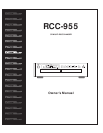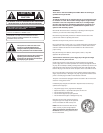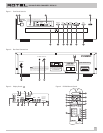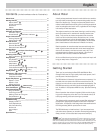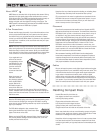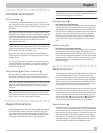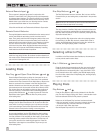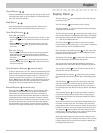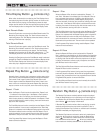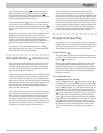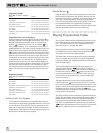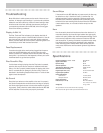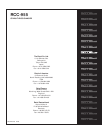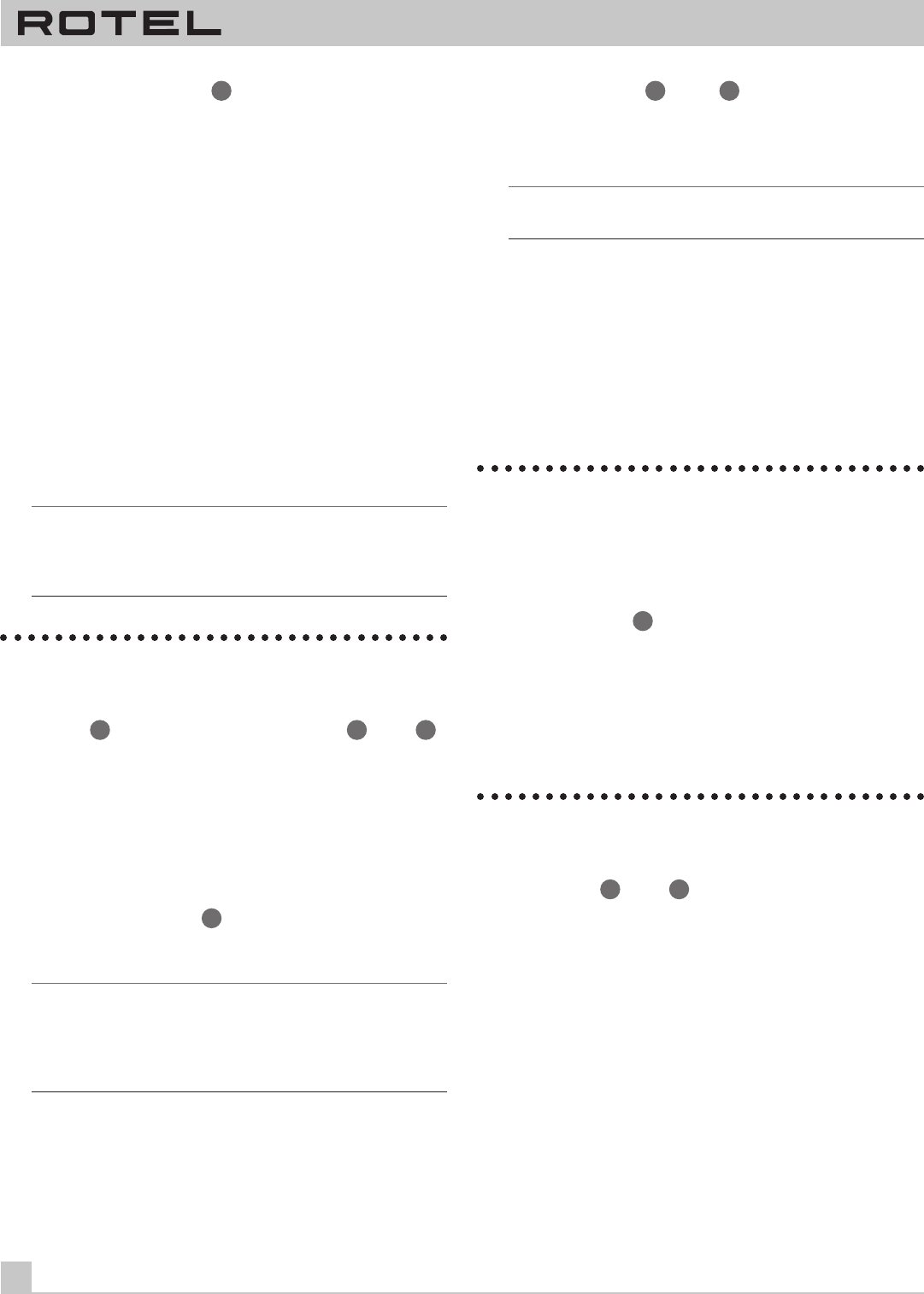
8
CD MULTI-DISC CHANGER RCC-955
External Remote Input
14
This connector is designed to be used in conjunction with
Xantech™ brand Video Link™ IR signal pick ups (sold separately
by custom system installers). This feature enables you to operate
the RCC-955 with the hand held remote control even when it is in-
stalled where is not visible from your listening location. Contact
your authorized Rotel dealer for more information.
Video Link and Xantech are Trademarks of Xantech Corporation.
Remote Control Batteries
The supplied batteries must be installed before the remote control
can be used. Slide the secondary control cover down until it
stops. Then gently press the small triangular symbol on the cover
and slide the cover down to expose the battery well. Install the
batteries with the terminals as shown in the illustration in the bat-
tery well. Test the control for proper operation, then slide the
cover back into place. When the batteries become weak the re-
mote control won’t operate the RCC-955 consistently. Installing
fresh batteries should eliminate the problem.
Note: Remove the batteries from the remote control if it will not be
used for a long period of time. Do not leave run down batteries in
the remote control. Exhausted batteries can leak corrosive chemi-
cals which will damage the unit.
Loading Discs
Disc Tray
5
and Open/Close Buttons
6
and
17
Press the Open/Close button on either the front panel or the re-
mote control to open the Disc Tray. Place discs in the numbered
recesses in the Disc Carousel with the label sides up. Be sure the
discs are centered in the recesses in the Disc Carousel. Both
standard 12cm disc and 8 cm disc may be loaded. There is a sepa-
rate recessed area in the carousel for 8cm discs. When the Disc
Tray is open discs can be loaded into the three disc positions at
the front of the tray. To load discs into the remaining positions
press the Disc Skip button
11
to rotate the carousel. Press the
Open/Close button again to close the Disc Tray when you are
done loading discs.
Note: Do not push the Disc Tray in manually. Doing so could cause
damage. Use the Open/Close buttons. Do not touch the Disc Car-
ousel while it is turning or attempt to turn it by hand, as this also
could cause damage. Use the Disc Skip buttons and let the Disc
Carousel come to a stop before loading or removing discs.
You can also load discs into the RCC-955 while a disc is playing.
Press the Open/Close button to open the Disc Tray. Three of the
four disc positions will be available for disc loading. To access the
remaining position press the Disc Skip button. The disc tray will
turn to allow access to the remaining disc position. Press the
Open/Close button again to close the Disc Tray when you are
done loading discs.
Disc Skip Buttons
11
and
22
The Disc Skip buttons have two functions. One is to turn the Disc
Carousel when you are loading discs, as described in the previous
section.
Note: Do not turn the carousel by hand; use the Disc Skip button.
Do not touch the carousel while it is turning.
The other function of the Disc Skip button is to select a disc to be
played. The next higher numbered disc is selected each time the
Disc Skip button is pressed. If disc 5 is selected, pressing the Disc
Skip button selects disc 1.
Pressing the Disc Skip button when a disc is not playing selects
the next disc. If the Disc Skip button is pressed when a disc is
playing, the RCC-955 stops playing the current disc, selects the
next disc, and begins playing track 1 of that disc.
Selecting a Disc to Play
In addition to the Disc buttons described above, the remote con-
trol may also be used to select discs.
Disc 1-5 Buttons
25
(remote only)
Press the button that corresponds to the disc you want to select.
Pressing one of the Disc 1-5 buttons when a disc is not playing
simply selects the corresponding disc. If one of the Disc 1-5 but-
ton is pressed when a disc is playing, the RCC-955 stops playing
the current disc, selects the corresponding disc, and begins play-
ing track 1 of the disc.
Playing Discs
Play Buttons
7
and
19
Press the Play Button to play the disc indicated in the Disc Dis-
play. The disc will begin playing with Track 1, unless another track
has been selected before the Play button is pressed.
Unless one of the Repeat Play functions has been selected:
• After the last track on discs 1 through 4 is played, the next disc
is selected and play continues with track 1 of the disc.
• At the end of disc 5 disc play stops.
See the Repeat Play section for more information.