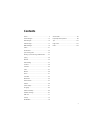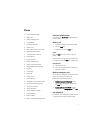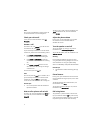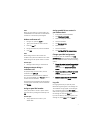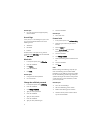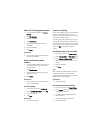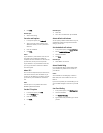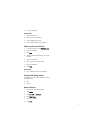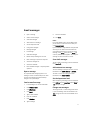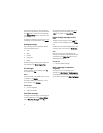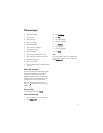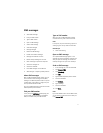10
6. Click Save.
Related topic
• About smart dialing
Set voice mail options
1. In the phone options, click Voicemail.
2. Type a voice mail access number and any
additional numbers, such as a password or
extension.
3. Click the trackwheel.
4. Click Save.
Notes:
If your SIM card is provisioned for voice mail, the
voice mail access number might already be
completed. For more information on voice mail for
your SIM card, contact your service provider
If your SIM card is not provisioned for voice mail,
you can type the access number for a different
voice mail system.
About TTY
You can use text telephone (TTY) to make calls to,
and receive calls from, other TTY devices. If you
connect your handheld to a TTY device, calls that
you receive on your handheld are converted to
text.
Note:
The TTY option is only available with certain
BlackBerry Wireless Handhelds.
Set the TTY option
1. In the phone options, click TTY.
2. Set the TTY Mode field.
3. Click the trackwheel.
4. Click Save.
Related topics
• About TTY
• Can I use a TTY device with my handheld?
About default call volume
You can specify a default volume level for any call,
regardless of whether you adjusted the volume
during a previous call.
Set the default call volume
1. In the phone options, click General Options.
2. Set the Default Call Volume field.
3. Click the trackwheel.
4. Click Save.
Related topic
• About default call volume
About fixed dialing
If you enable fixed dialing number (FDN) mode,
your handheld only makes calls to contacts on
your FDN list.
Notes:
Your handheld can dial emergency numbers in
FDN mode, even if the numbers are not in the
FDN list.
If your service provider plan includes SMS, you can
also send SMS messages to contacts on your FDN
list.
Use fixed dialing
1. In the phone options, click FDN Phone List.
2. Click the trackwheel.
3. Click Enable FDN mode.
4. Type the PIN2 code provided by your service
provider.