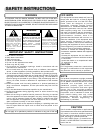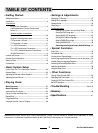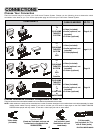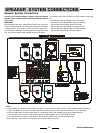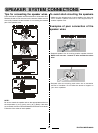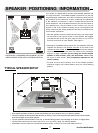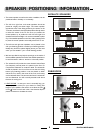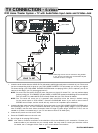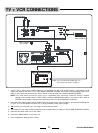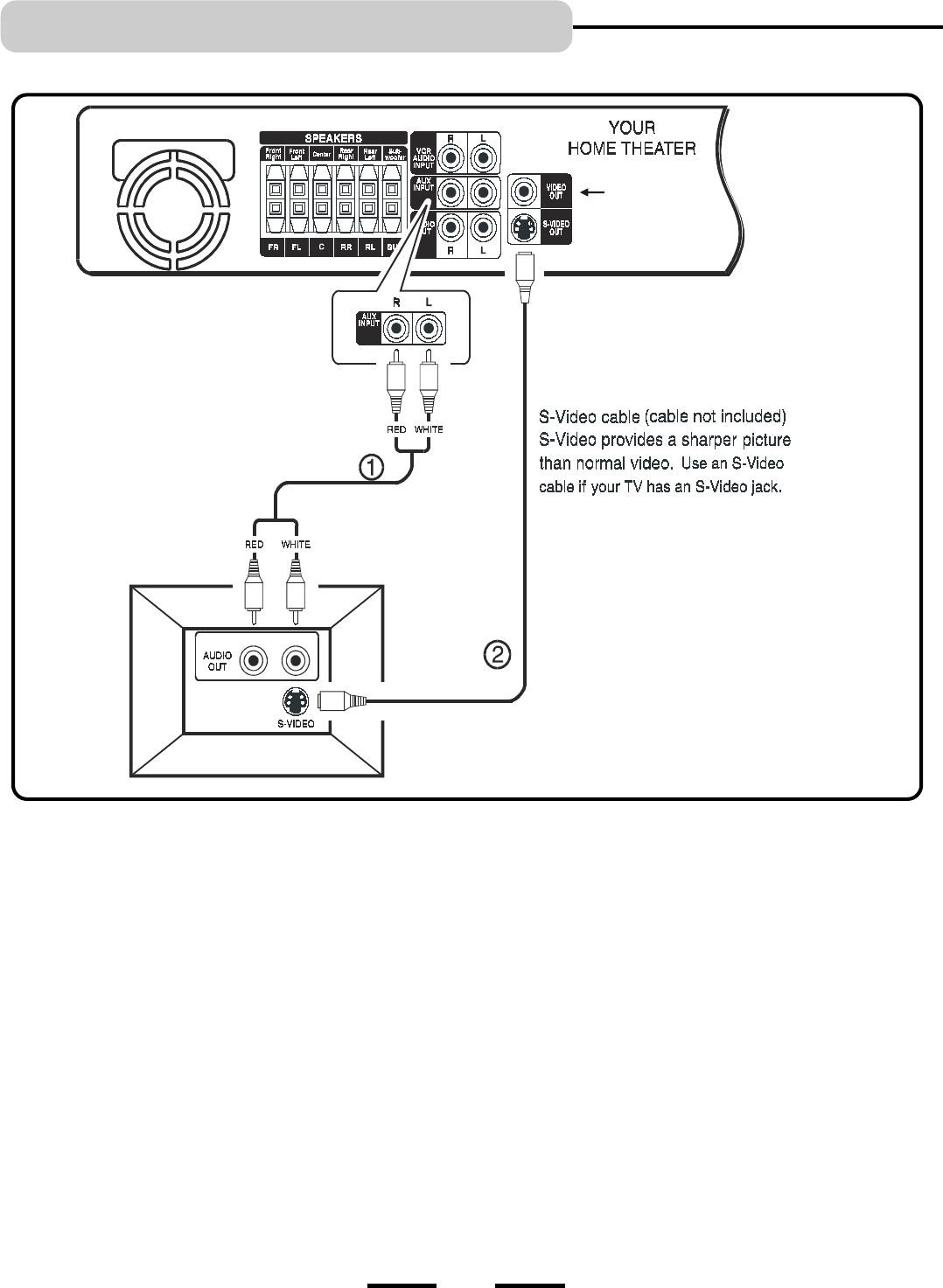
IB-HT500-WM-E-080202
RL
DVD Home Theater System + TV with Audio/Video Input Jacks and S-Video Jack
1. Insert the audio cables into the AUDIO OUT L (left=white) and R (right=red) jacks on the back of your TV set, and
into the corresponding AUX IN jacks on your DVD HOME THEATER. This will enable you to hear your regular
TV shows through your DVD HOME THEATER SYSTEM when not playing DVDs. (This is optional, you do not
need to do this step if your TV set has good sound.)
NOTE: On some TVs, the AUDIO OUTPUT jacks may have no signal. On those TVs, you may activate these
jacks by using your TVs REMOTE (not the CABLE or SATELLITE remote) and selecting the correct AUDIO
OUT (on some TVs, select AUDIO OUT to fixed). Please see your TVs manual for details.
NOTE: The TV sound will come out of 5 speakers plus subwoofer since the factorys default setting
for the sound output is PRO LOGIC. Press the SURROUND button if you want to return back to
STEREO sound output, and the sound will only come out of 2 speakers plus subwoofer.
2. Insert the S-Video cable into the S-VIDEO OUT jack on the back of your DVD HOME THEATER SYSTEM and to
the S-VIDEO jack on your TV. This connection will allow you to enjoy higher quality images. If your TV doesnt
have S-VIDEO, use the basic video connection listed on Page 9 (yellow plugs: VIDEO IN or OUT, are not
needed for S-Video, but needed only if your TV set does not have an S-Video jack).
3. Insert the AC power cord into an AC outlet.
4. Press the POWER button on the main unit.
5. Go to Page 22 for playing DVDs (discs).
NOTE: Your cable or antenna connection to the television will not be affected by this connection. Connect your
antenna cable to your television as you normally would. You may need to consult your television manual
for details, but no changes will be made to your current antenna connections.
10
TV CONNECTION - S-Video
NOT USED
NOTE: Yellow plug and wire are not used when using S-Video.
If your TV has no S-Video jack, use the VIDEO IN jack
and cable as shown on Page 9.
AUDIO CABLES
(not included)
YOUR TV SET