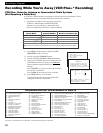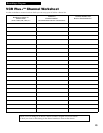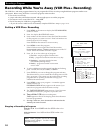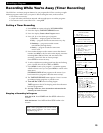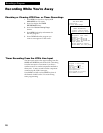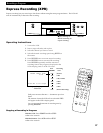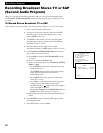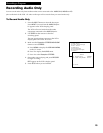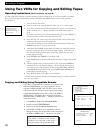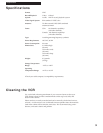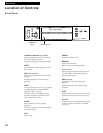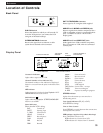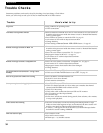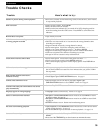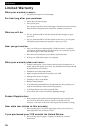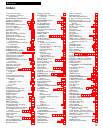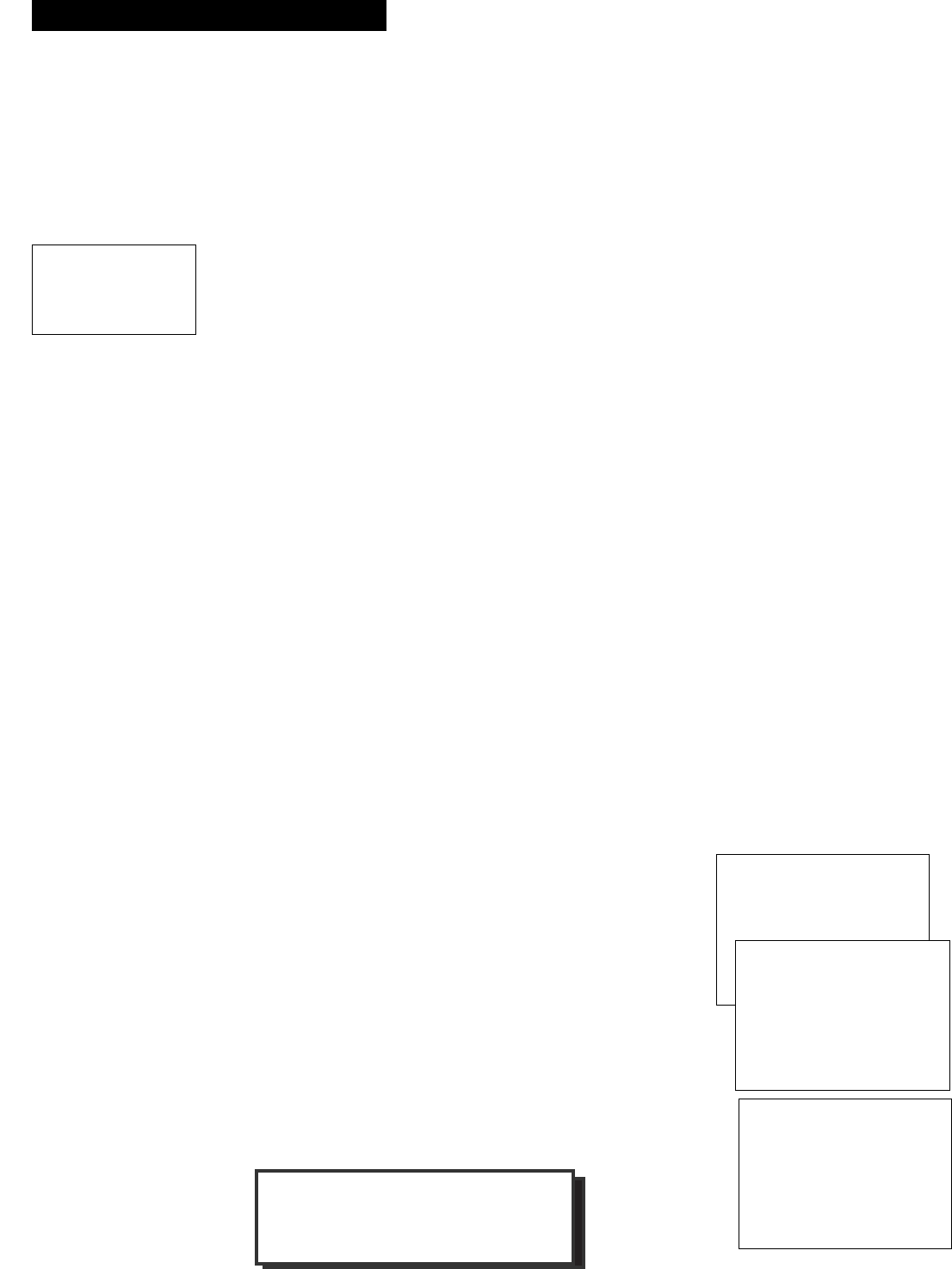
30
Recording a Program
Using Two VCRs for Copying and Editing Tapes
Operating Instructions
(Refer to hookup on page 6.)
Use this VCR as the playback VCR and the other as the recording VCR. If you have another compatible
RCA, ProScan, or GE VCR that has a remote with VCR1 and VCR2 buttons, use the editing feature
described below.
1. Turn on the TV and VCRs.
2. Tune TV to the VCR viewing channel, either 3, 4, or TVÕs video input.
3. If you have connected your VCR using Option A (page 6), tune recording
VCR to channel 3 or 4 Ñ the one selected on the back of the playback
VCR.
If you have connected your VCR using Option B (page 6), press INPUT on
recording VCRÕs remote to select the line input (L1).
4. Insert the tape you want to copy into playback VCR. Insert a blank tape
with safety tab in place into recording VCR.
To prevent recording on-screen displays from the playback VCR, press
DISPLAY three times. See page 18 for details.
5. Press PLAY, then PAUSE on playback VCR when you reach the point on
the tape or program where you want to begin copying. If the tape was
not recorded on the playback VCR, streaks may appear and you may
need to adjust tracking.
6. Press RECORD, then PAUSE, on recording VCR.
7. Press PAUSE buttons on both VCRs at the same time to begin copying the
tape.*
8. Edit out segments that you do not want to copy by pressing PAUSE on
recording VCR to stop copying the tape. Then locate the next segment
you want to copy on the playback VCR by using FWD, REW, and PLAY
.
Press PAUSE on the playback VCR. Press PAUSE at the same time on
both VCRs to resume copying.
9. Press STOP on both VCRs when you are finished.
* You may turn off the TV after the recording has started as it does not have to
be on to copy a tape.
Important Reminder: Remember you must
press VCR1 or VCR2 on the remote Ñ
whichever you selected in the menu Ñ
before the remote will operate this VCR.
Copying and Editing Using Compatible Remote
If you have a compatible RCA, ProScan, or GE remote with
VCR1 and VCR2 buttons, you can program this VCR to
respond to VCR1 or VCR2. This will allow you to control
both VCRs with one remote for easier copying and editing.
Set the Remote Control feature of this VCR to the VCR1 or
VCR2 position. The remote then controls the VCR with
either the VCR1 or VCR2 button Ñ whichever position you
select in the menu.
1. Press MENU to display the VCR MAIN MENU.
2. Press 5 to display PREFERENCES.
3. Press 1 to activate the Remote Control feature.
4. Press VCR1 or VCR2 on your compatible remote to
change the setting and program this VCR to respond to
the VCR1 or VCR2 button Ñ whichever you select.
VCR MAIN MENU
1 VCR Plus+
2 Timer Recordings
3 Set Clock
4 Channels
5 Preferences
PREFERENCES
1 Remote Control: VCR1
2 Auto Play: ON
3 Auto TV/VCR: ON
Press VCR2 to change
PREFERENCES
1 Remote Control: VCR2
2 Auto Play: ON
3 Auto TV/VCR: ON
0 Exit
Caution: The unauthorized
recording of television
programs and other
materials may infringe the
rights of others.