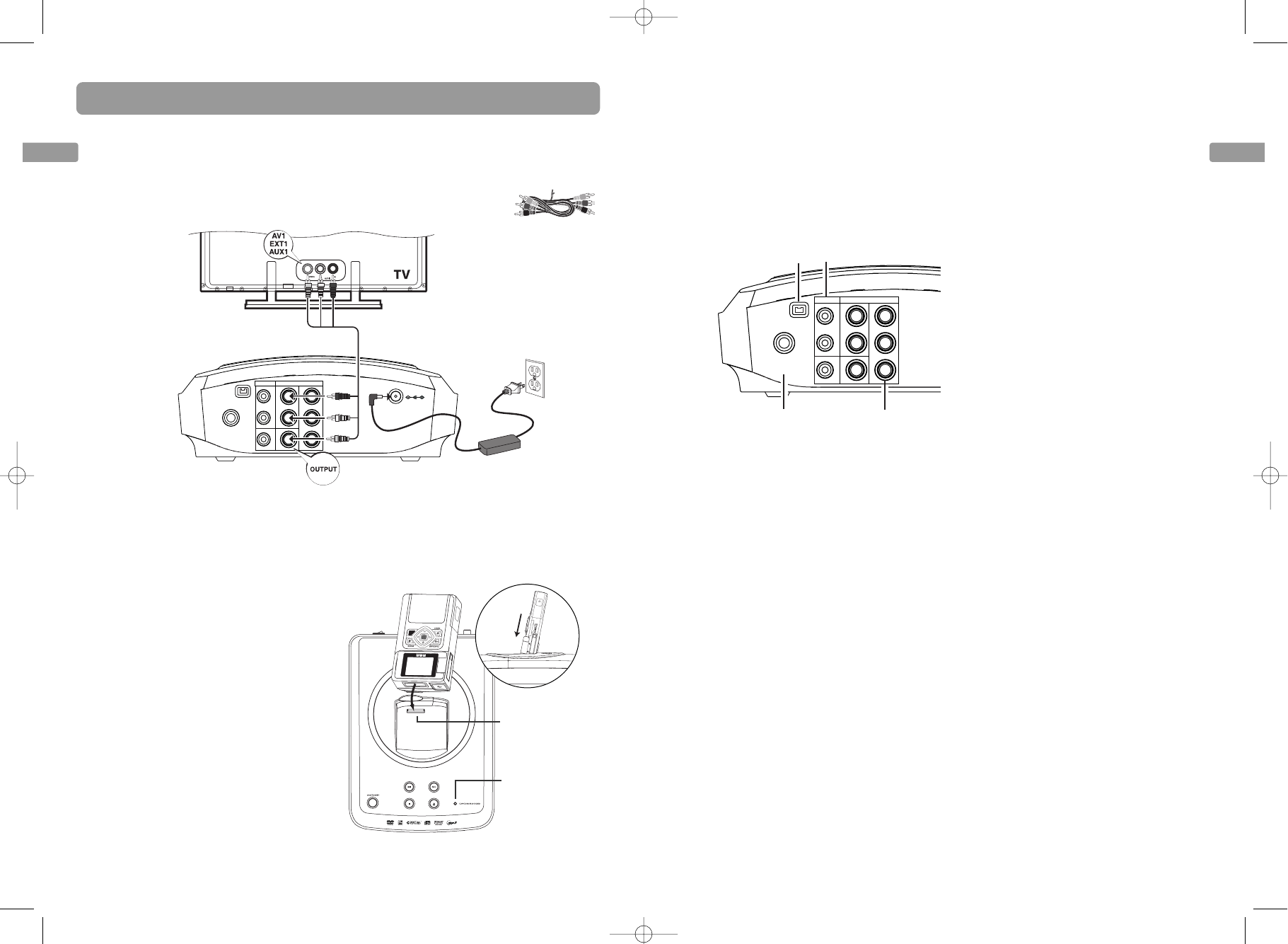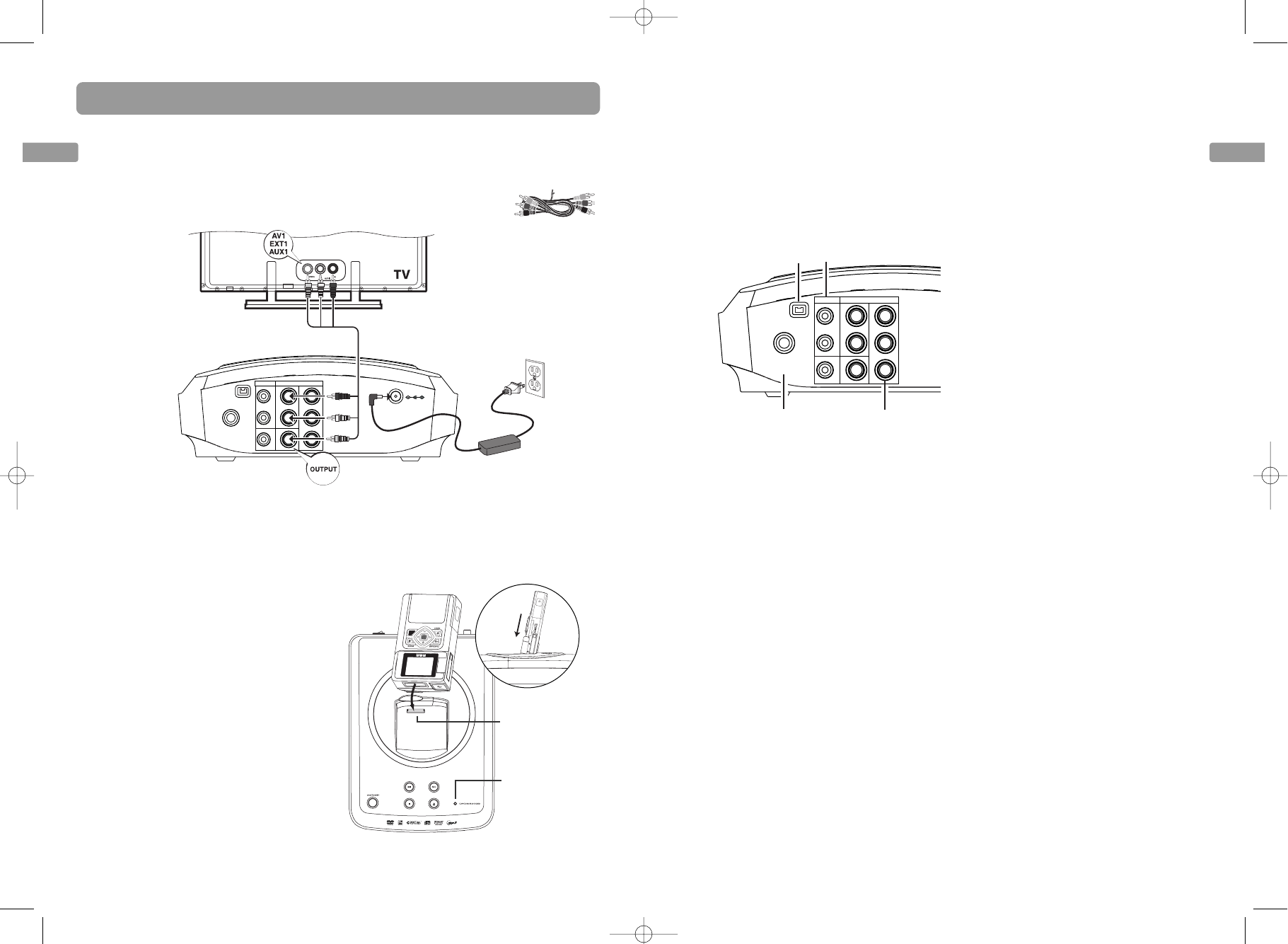
EN
7
EN
Connections
6
Connecting a TV
1. If you intend to use your Small Wonder Memory Maker for watching DVD or recording
other external sources (e.g. TV, digital camcorder), you MUST connect the unit to the TV
with the supplied audio video cables (color-coded red, white and yellow).
• These are the audio/video cables. The yellow cable carries the video signal,
and the red and white cables carry the audio signal.
Connecting Small Wonder
camcorder
Turn on the unit and place the Small Wonder
camcorder to the connector on the top of the
unit. To do so, you have to put the camcorder
upside down for connection. The Camcorder
Docked indicator lights when the camcorder
is connected.
Whenever the camcorder is connected to the
unit, the unit will automatically switch to
view input from the camcorder even if you
are watching images from other sources (e.g.
INPUT1 or DV).
DC 12V
INPUT
Y
Pb
Pr
VIDEO
VIDEO
OUTPUT
L
R
L
R
COAXIAL
OUT
DV IN
Power supply
Audio/video cables
2. Turn on the TV and tune it to the correct Video Input Channel. To do so, you usually press
the AV button on the TV remote control until you get to the video input channel that
matches how the Small Wonder Memory Maker is connected to the TV. When you are on
the right channel, you can see the unit’s player menu. Since access to a TV’s video input
channel varies from one manufacturer to the next, it is difficult to provide specific
instructions for your particular brand. Please refer to the user manual of your TV.
Other connection options
There are several ways in which you can
incorporate your unit into an Audio-Video
system. This depends on the sockets and
other appliances you have. Sound and image
quality depend to a large extent on the types
of connections used.
Input options
1. DV IN
• For connection with external source (e.g
digital camcorder) with an IEEE1394 cable
(not provided).
2. AV input
• These jacks receive audio and video from a
compatible component, such as a satellite
receiver.
• An additional set of audio/video cables
(not provided) is required for this
connection.
Output options
3. Coaxial out (digital sound)
• The digital sound of a DVD video disc
when played is permanently available on
the coaxial socket of your unit. Use this
socket by connecting it to a decoder or
Dolby Digital amplifier.
•A digital coaxial cable (not provided) is
required for this connection.
INPUT
Y
Pb
Pr
VIDEO
VIDEO
OUTPUT
L
R
L
R
COAXIAL
OUT
DV IN
4
3
2
1
4. Component video outputs (Y, Pb, Pr)
(YUV)
• The Y, Pb, Pr sockets deliver an optimum
image quality due to the separation of the
video signal into three separate
components.
•To obtain the best image quality possible,
use very high quality cables for
connections. Your dealer can provide YUV
cables that are sold together and come in
the standard colour codes (red, green and
blue) used for these types of sockets and
cables.
• If you use the Component sockets Y, Pb, Pr
(also called YUV), you must configure the
output video signal so that these sockets
deliver either an interlaced YUV signal
(component interlaced) or a progressive PS
signal (component progressive) by pressing
VIDEO OUT on the remote control.
• Do not forget to also connect the audio
cables, because Component cables only
transmit images, and not sound.
This indicator
blinks during
communication
and lights when
the camcorder
docked
Remove the
protective cover
before first use
Right view
Top view
EZDVD1_EN 8/9/07 10:08 AM Page 6