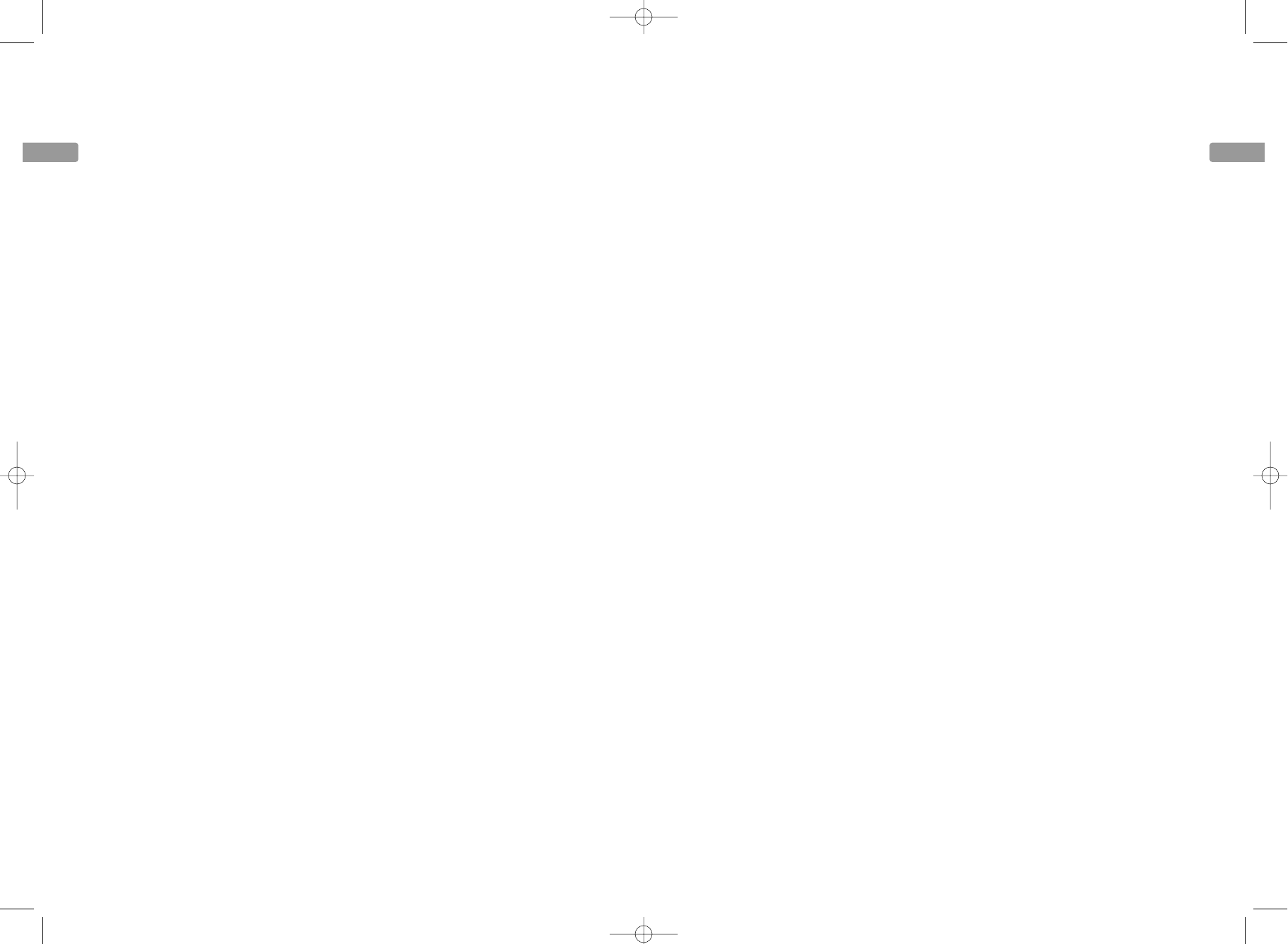EN
21
EN
20
More information
recorded using a compatible video format.
This product plays DVD video (MPEG2),
Video CDs (MPEG1), audio CDs, or data
discs (CD-R, CD-RW) with jpeg pictures,
mp3s, or WMA files.
Play starts, but then stops immediately
• The disc is dirty. Clean it.
• Condensation has formed in the unit.
Allow it to dry out.
The picture is distorted and/or fuzzy, or
“jumps” during disc playback
• The disc might be damaged or scratched.
Try another disc.
• It is normal for some distortion to appear
during forward or reverse scan.
• The disc might be dirty. Clean it.
• Some discs have defects that cause them
to jump from one scene to the next.
• The unit may be in progressive scan video
mode. Press the VIDEO OUT button to
toggle the available choices. Try playing
the disc again. Some, but not all High
Definition Televisions (HDTVs) and
multimedia monitors use progressive scan.
• If you have a progressive scan TV
connected, a slight jumping of the signal is
normal when you first play a DVD disc. A
more detailed explanation follows: If you
have a progressive scan TV connected to
the DVD recorder via the COMPONENT
jacks (Y, Pb, Pr), the DVD recorder
automatically switches between
progressive scan and regular interlace
because progressive scan is only available
when you play DVD discs. As the signal is
converted from interlace to progressive
(and vice versa), the recorder
resynchronizes the signal. Depending upon
your TV, this resynchronization process
might cause a slight “jump” in the picture
when you start playing a DVD disc and
again when you return to watching TV.
No sound or distorted sound
• Make sure your unit is connected properly.
Make sure all cables are securely inserted
into the appropriate jacks.
• Turn your TV to its Video Input Channel.
• Sound is muted when you are using search
features (fast forward, reverse etc.).
• If you connected an audio receiver to the
unit, make sure you chose the correct
input setting on the receiver. Select PCM
for 2 channels audio and RAW for Dolby
5.1 channels in the Digital Output menu.
Cannot advance, forward or reverse scan
through a movie
• Some discs have sections that prohibit
rapid scanning, or title and chapter skip.
• You cannot advance through the opening
credits and warning information that
appear at the beginning of DVD movies
because the disc is programmed to
prohibit that action.
Subtitle and/or audio language is not the one
selected from the initial setting
• If the subtitle and/or audio language does
not exist on the disc, the disc’s priority
language will be selected instead. Press
the SUBTITLE or AUDIO buttons to access
the available settings, and press OK to
select them.
Desired angle cannot be changed
• Most discs do not have the multi-camera
angle system, and some discs only have
multiple angles during certain parts of the
movie.
Picture is too tall and thin or too short and
wide
• Change the TV shape setting for optimal
viewing.
Recording Problems
Not enough space on the DVD+R or DVD+RW
disc
• To get more recording time, you can
change the Recording Quality setting. If it
is a DVD±RW disc, you can delete some
titles to create more space.
Will not record
• You cannot record content that is copy-
protected and copy DVD movies by
connecting a DVD player to the unit.
• Make sure you have inserted a DVD±R/RW
disc. You cannot record on DVD-RAM, or
any CD discs.
• Many problems encountered when
recording (or playing) disc are related to
the wide variation in disc quality due to
the large number of brands and
manufacturers. We highly recommend
using discs from a reputable manufacturer.
If you encounter problems with one brand
of disc, please try another brand.
mp3 files problems
The following recommendations cannot be
taken as a guarantee that the unit will play
mp3 recordings, or as an assurance of sound
quality. Certain technologies and methods for
mp3 file recording on CD-R discs prevent
optimal playback of these files on your
product.
• Make sure the file is a true mp3 file. You
can only play true mp3 files in the unit —
some products use software to compress
mp3 files and convert them to other
formats such as MPX. Your unit will not
recognize or play MPX files or other types
of converted mp3 files. Also, if the mp3
file is copy protected from a secure
download site, it may not play.
• When naming mp3 files, do not exceed 12
characters, and enter .mp3 as the file
extension. When using a general name
format of: Title.mp3, make sure the title is
8 characters or less, do not use spaces, and
do not use special characters (such as, =. +,
/, %, &, etc.).
• Whatever the real recording capacity of
the CD-R, do not use more than 630MB of
recording space on the disc.
• Use a decompression transfer rate of at
least 128 kb/sec (kilobits/second) when
recording mp3 files. Sound quality with
mp3 files basically depends on the rate of
compression you choose. Getting audio CD
quality sound requires an analog/digital
sampling rate, that is conversion to mp3
format, of at least 128 kb/sec and up to
160 kb/sec. However, choosing higher rates
like 192 kb/sec or more, only rarely give
even better sound quality. Conversely, files
with sampling rates below 128 kb/sec will
not be played.
WMA files problems
• WMA files must have sampling rates
between 32 and 44k for playback.
Remote control problems
Remote will not work
• Insert new batteries in the remote.
• Operate the remote control at a distance
of no more than 20 feet.
• Remove any obstacles between the remote
and the unit or other component. If your
unit is in an entertainment cabinet, the
glass doors might obstruct the remote
control from operating the DVD recorder.
Open the doors.
Camcorder problems
Camcorder does not turn on when connected
to the unit
• Make sure you turned on the unit before
connecting the camcorder.
• Make sure batteries (with sufficient
battery power) are installed in the
camcorder.
• Disconnect the camcorder and reconnect
again after several seconds.
Cannot start recording from the camcorder
• Make sure the camcorder is properly
connected to the unit. The Camcorder
Docked indicator lights when the
camcorder is connected.
• Make sure the disc you have loaded is
recordable.