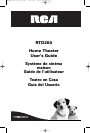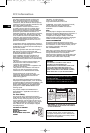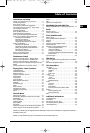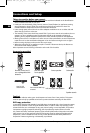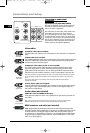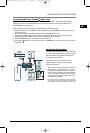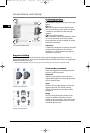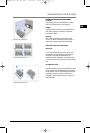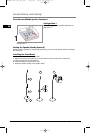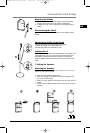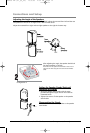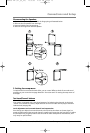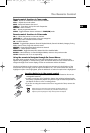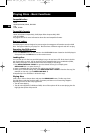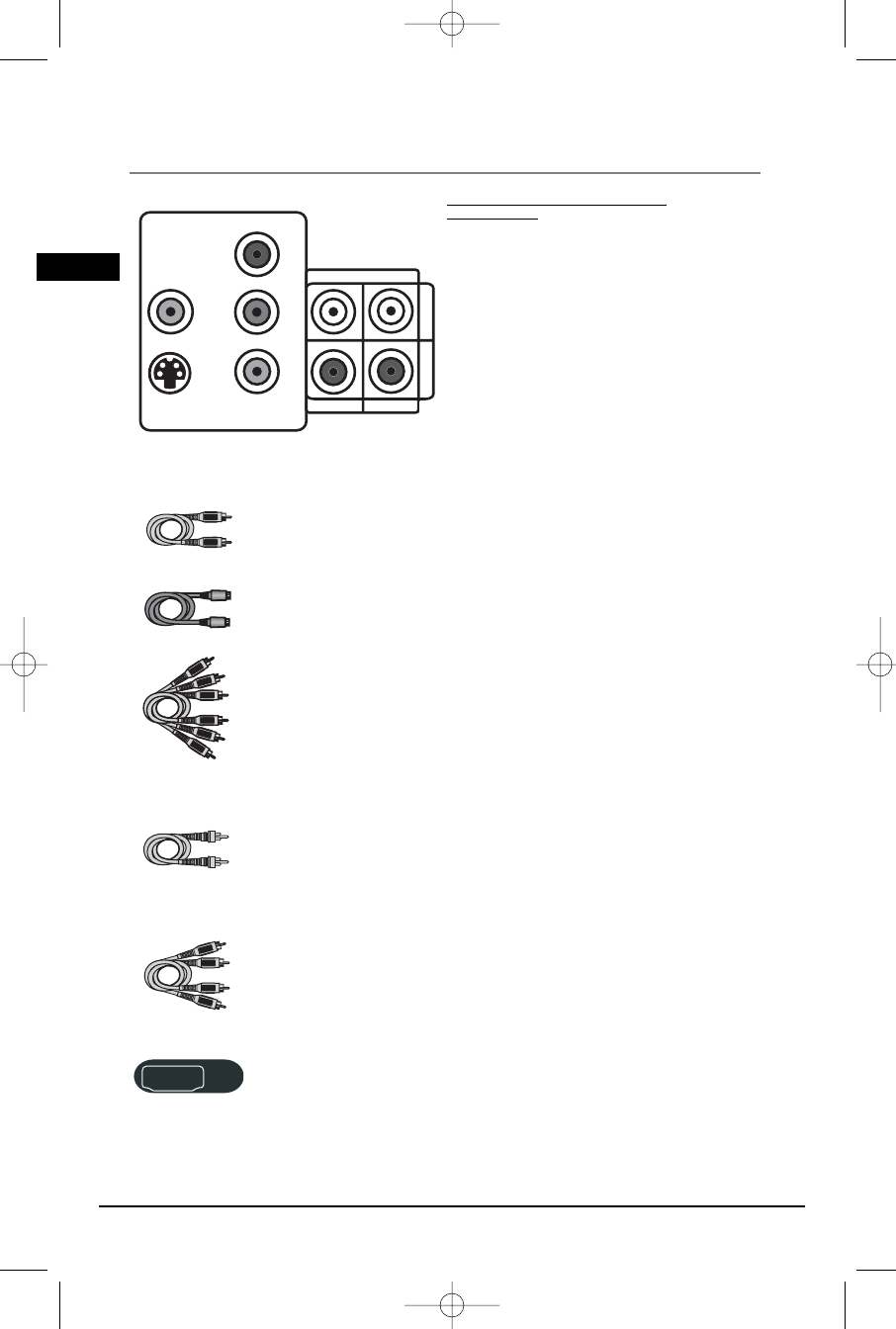
Illustrations contained in this document are for representation only.
Connections and Setup
Connecting to audiovisual
equipment
Explanation of jacks and cables
The jacks on the back of your receiver (pictured
left) and the cables shown below are used to
connect to other components.
The video jacks are OUT jacks, which need to be
connected to IN jacks on the TV or monitor
you’re connecting to (so the video content goes
from the receiver to the screen). The audio jacks
are IN jacks, which need to be connected to OUT
jacks on the component you’re connecting to, so
the sound from the component comes into the
receiver (and out through the speakers).
Video cables
Composite video cable (included)
The basic Video jack (usually color-coded yellow) is also referred to as composite
video.
S-VIDEO cable (not included)
The S-VIDEO (separate video) jack provides better picture quality than composite
video (the VIDEO jack) because the color is kept separate from the brightness
and chroma part of the video signal.
Component video cables (Pr, Pb, Y) (not included)
The Y, Pb, Pr jacks provide optimum picture quality by separating the video
signal into three parts. To ensure maximum picture quality, use three video-
grade cables for the connection. You can also buy bundled component video
cables that are color-coded to match the Y, Pb, Pr inputs (green, blue and red).
Note: If your television is a high definition television, use the DVD player’s progressive scan output
to get the highest possible video resolution. Set the Progressive Scan option in the Video menu
to on.
Note: If one of the devices is not working, check that all the cables have been inserted
properly into the jacks.
Coaxial digital cable (not included)
This jack provides Dolby Digital/DTS sound quality by carrying the audio portion
of the signal. Use a coaxial digital cable to connect to the digital output of a
SAT receiver or DVD player.
Audio cables (not included)
AUDIO IN L (left) and AUDIO IN R (right)
These jacks and cables are often color-coded (red for right audio, and white for
left audio).
Note: If your component has only one input for audio (mono), connect it to the left (white
L/Mono) audio jack on the TV and don’t connect the right audio part of the cable.
HDMI connector and cable (not included)
HDMI (High-Definition Multimedia Interface) provides optimum digital video
and audio quality. Use an HDMI cable to connect to an HDMI-supported monitor
to allow transfer of the digital images of DVD video and the stereo sound. If
your television is a high definition television, use the DVD player’s HDMI output
to get the highest possible video resolution. Set the HDMI option in the Video
menu to on. (See page 27)
4
S-VIDEO
VIDEO
COMPONENT VIDEO
REGULAR AND PROG SCAN
Pr
Pb
Y
AUDIO IN
AUX 1 AUX 2
Component
video cable
S-VIDEO cable
Audio cables
(red and white)
Composite
video cable
HDMI
Pr
Pb
Y
VIDEO
S-VIDEO
AUDIO IN
AUX 1
AUX 2
COMPONENT VIDEO
(REGULAR AND PROG SCAN)
EN
Coaxial
digital cable
RTD260 EN (07_06_06) 15/6/06 4:34 PM Page 8