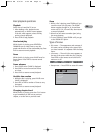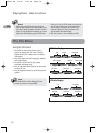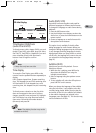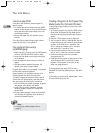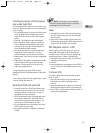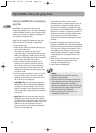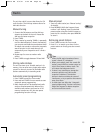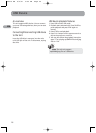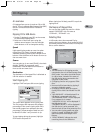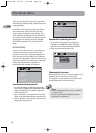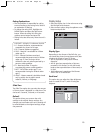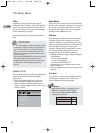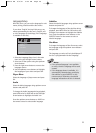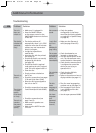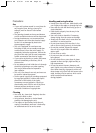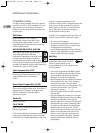EN
An overview
CD ripping allows you to rip tracks on CD to USB
device. This unit supports Mass Storage Class (MSC)
devices. Connect the USB device first before
ripping.
Ripping CD to USB device
1. During CD playback, press REC on the remote
to activate the Ripping Menu.
2. Select one of the menu items using the
up/down arrow buttons. Press the left/right
arrow buttons or OK to change the setting.
Speed
High speed ripping mode can save time when
ripping from CDs. Select 1x(normal speed) or
2x(double speed) by pressing the left/right arrow
buttons. Press the down arrow button to move to
the next menu item.
Source
You can select to rip one track(TRACK), the whole
disc(ALL TRACKS) or programed tracks
(PROGRAM). Press the down arrow button to
move to the next menu item.
Destination
The destination of the ripped files is defaulted as
USB. No selection is needed.
Start Ripping CD
Highlight START and press OK to start ripping.
The screen above appears when ripping start.
The first progress bar represents the progress
percentage of the current ripping track while
the second progress bar represents the total
percentage. The percentage of both bars will
be identical if there is only one track to rip.
To stop ripping during the process, highlight
STOP button and press OK.
When ripping has finished, press REC to quit the
ripping menu.
File Names of Ripped Files
You can find the ripped files saved in a folder
named “CDRECORD” with file name as
“CDTKxx01”, “CDTKxx02”...etc.
Deleting Files
In USB mode, select the unwanted files by
pressing the arrow buttons. Press and hold CLEAR
on remote to delete files and select YES and press
OK to confirm deletion.
CD Ripping
01
.
008
_
A
P
~
1
02
.
D
_
M
E
M
E
~
1
03
.
S
K
I
NN
Y
~
1
04
.
W
E
W
I
LL
~
1
01
.
\
02
.
\
03
.
\
[
\
]
008
_
A
P
-
1
.
M
P
3
ARE YOU SURE YOU WANT
TO DELETE IT?
RETURN TO ORIGINAL
SETTING IN 14 SECONDS.
Notes:
• The USB device for CD ripping must be
connected to the unit in Mass Storage Class
(MSC) mode. Your device should be shown
as a drive letter, instead of the name of
the USB device, when connected to the
computer in MSC mode.
• CD Ripping function only supports CDDA
discs.
• No sound will be heard during ripping if
you select 2x(double speed).
• CD Ripping function does not support
ripping files to Multi Card Reader via USB
port.
• “NO USB DEVICE” will be displayed if no
USB device is connected to the unit.
“NO PROGRAM TRACK” will be displayed
if no program list is created.
“USB DEVICE IS FULL” will be displayed if
the USB device is full.
“USB WRITE PROTECT” will be displayed if
the USB device is write-protected. You
should switch off the write protection first.
• You can select ripping speed even after
ripping is started. Highlight the SPEED
option and press the left/right arrow
buttons.
• “DEVICE REMAIN” indicates the total
remaining time of the USB device.
17
RTD215 EN 6/2/07 3:36 PM Page 25