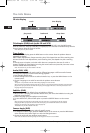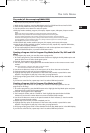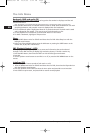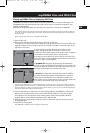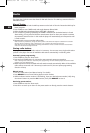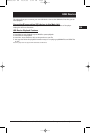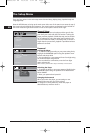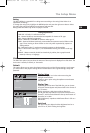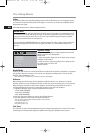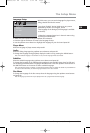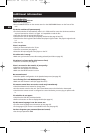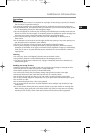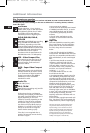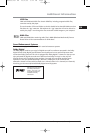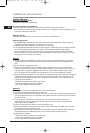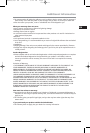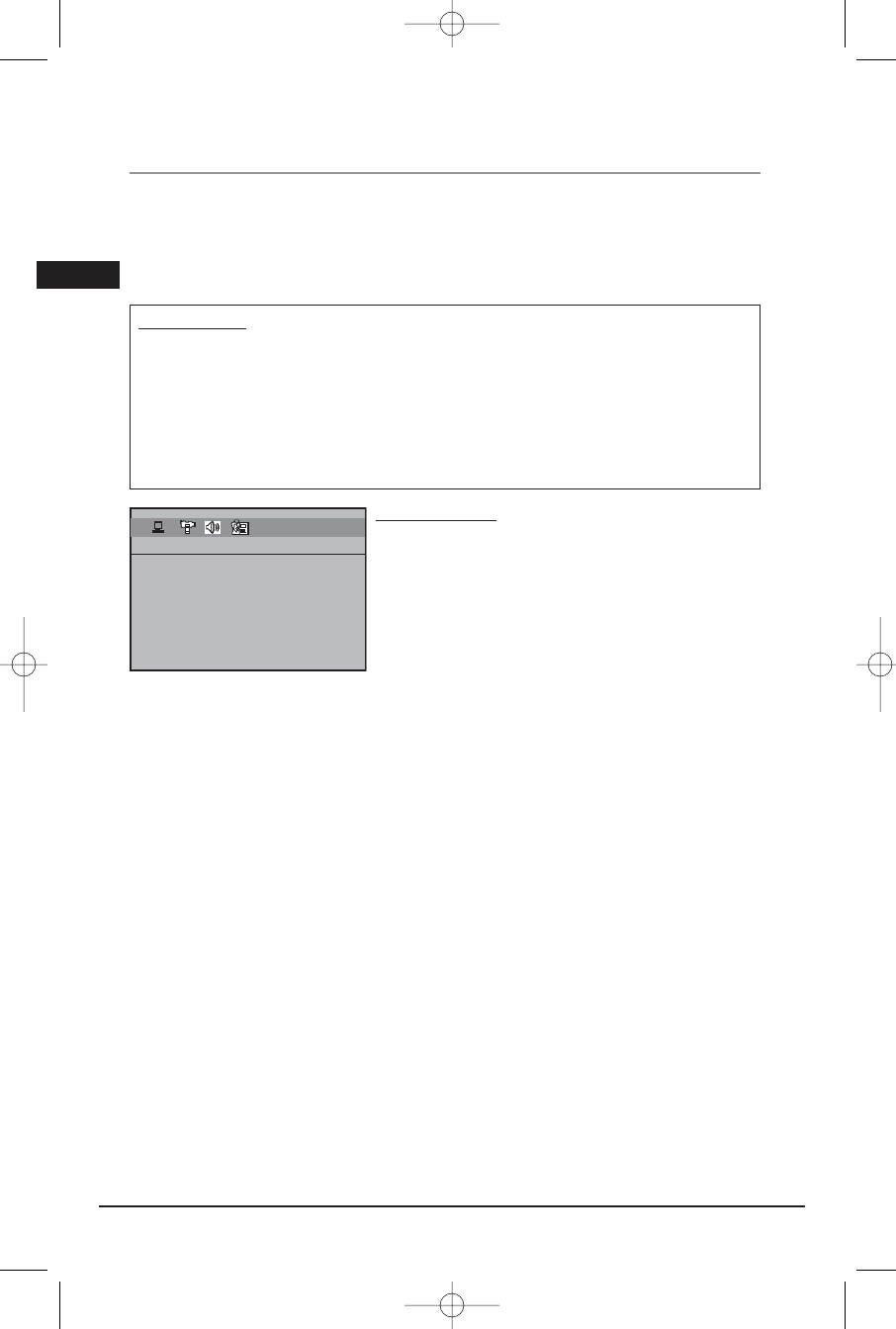
Video
Progressive Function provides high quality pictures with less flickering. Turn on Progressive Scan if
you used the Component Video jacks of the player to connect a TV or monitor compatible with a
progressive scan signal.
Select ON and press OK to activate Progressive Scan.
Speaker Setup
You can adapt your player to other equipment and access
specific functions with the Speaker
Setup menu.
1. Select the Speaker Setup icon in the main menu using the
left/right arrow buttons.
2. Select an option using the up/down arrow buttons. Press
the right arrow to move to the
option’s choices.
Night Mode
You can use this function to control the different sound levels via dynamic compression. It improves
the quality of the sound track at a low volume, and quiets the loudest sounds. You can choose
between Quiet, Moderate or Off.
Note: This function is available only on DVD discs recorded in Dolby Digital.
Distance
Basic settings have been preset for the speakers included with your unit. However, to suit the
acoustic conditions in your listening room and to make the sound more effective, you may need to
delay the signal coming from some of the speakers. Channel delay compensates for center or
surround speakers that are closer to the listening position than the front speakers.
1. Highlight a distance option using the up/down arrow buttons.
• Front (FL/FR DISTANCE)
• Center (CT DISTANCE)
• Rear (SL/SR DISTANCE)
2. Press the right arrow button to move to the default distance.
3. Press the up/down arrow buttons to adjust the distance.
Note: The receiver speaker distance default settings are the following:
Front speakers (FL/FR): 15 ft
Center speaker (CT): 15 ft
Rear speaker (SL/SR): 10 ft
Test Tone
This function is used to test the speaker setting and change the speaker level. A short noise comes
successively from each speaker. Adjust the speaker level using the up/down arrow buttons.
Illustrations contained in this document are for representation only.
The Setup Menu
22
EXIT SETUP
SPEAKER SETUP
NIGHT MODE
FL/FR DISTANCE
CT DISTANCE
SL/SR DISTANCE
TEST TONE
IMPOR
TANT!
Once Progressive Scan has been activated, an image will only be visible on a progressive scan TV
or monitor. If you choose this option and you do not have a progressive scan TV or monitor, you
may get a picture with incorrect color or no color. If you activate Progressive Scan by mistake,
follow the procedure below to reset the unit:
Press and hold the SUBWOOFER button on the front panel. The video output will be restored to
the standard setting and a picture will once again be visible on a conventional analog TV or
monitor.
EN
RTD206/207 EN 26/4/06 3:22 PM Page 24