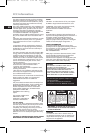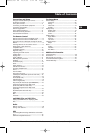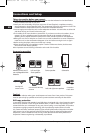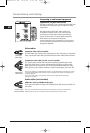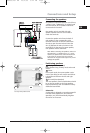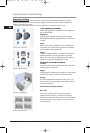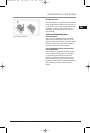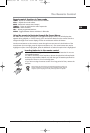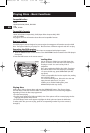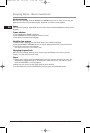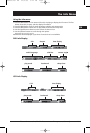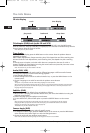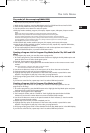Illustrations contained in this document are for representation only.
Remote control functions in DVD/CD
mode
ON•OFF -Switches the unit on and off.
DVD - Selects the DVD mode.
TUNER - Selects the TUNER and changes between
AM/FM mode.
USB - Selects the USB.
AUX - Selects the AUX.
0-9 - Number entry. Press 1 through 5 to
directly access a disc in the disc tray.
CLEAR - Quit the current setting manual from the
TV screen without saving change.
INFO - Accesses the Info menu.
TITLE - Accesses the disc menu for DVD disc.
DISC MENU - Accesses the disc menu during
playback (if there is one) or turn on/off PBC for VCD
disc.
OK - Confirm your selection.
MUTE - Mutes and restores the sound.
SETUP - Enter Setup menu.
RETURN - In DVD/CD mode, returns to the
previous menu.
VOL +/- - Adjusts the sound volume.
CH +/- - Directly accesses the next or previous
chapter (DVD) or track (CD). Selects programmed
stations in TUNER mode.
REV - Starts reverse accelerated play or reverse
slow motion.
PLAY - Starts playing a disc.
FWD - Starts forward accelerated play or forward
slow motion. When playback is paused, press to
advance one frame at a time.
REC - Function not available on this model
STOP - Stops playback.
PAUSE - Freeze frame, frame advance or slow
motion.
AUDIO - Accesses the audio function of the
Info menu.
ANGLE - Accesses the camera angle function.
ZOOM - Accesses the Zoom function.
SUBTITLE - Selects the subtitle languages or turns
subtitle off (if available).
MEMORY - Stores station in tuner mode.
SLEEP - Enters sleep mode and selects sleep time.
(not available in AUX/TUNER mode)
SUBWOOFER - Selects among subwoofer output
levels among softe/balance/strong/powerful.
SUb1/SUb2/SUb3/SUb4 will be displayed on the front
display respectively.
RANDOM - Turns on/off random playback.
REPEAT - Accesses the repeat function of the Info
Menu.
EQ LEVEL - Toggles channels for channel level
settings.
SURROUND - Changes the Surround sound setting
The Remote Control
The r
emote control
Navigating through menus
Use the direction buttons to navigate through the menus. Press the OK button on the remote
control to confirm your selection.
8
EN
RTD206/207 EN 26/4/06 3:22 PM Page 10