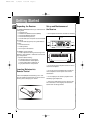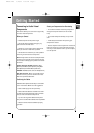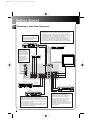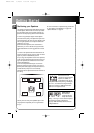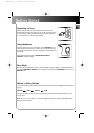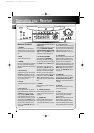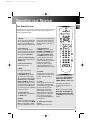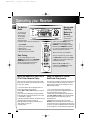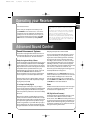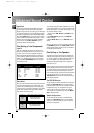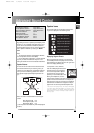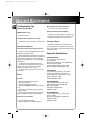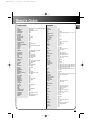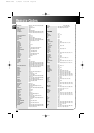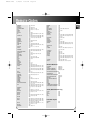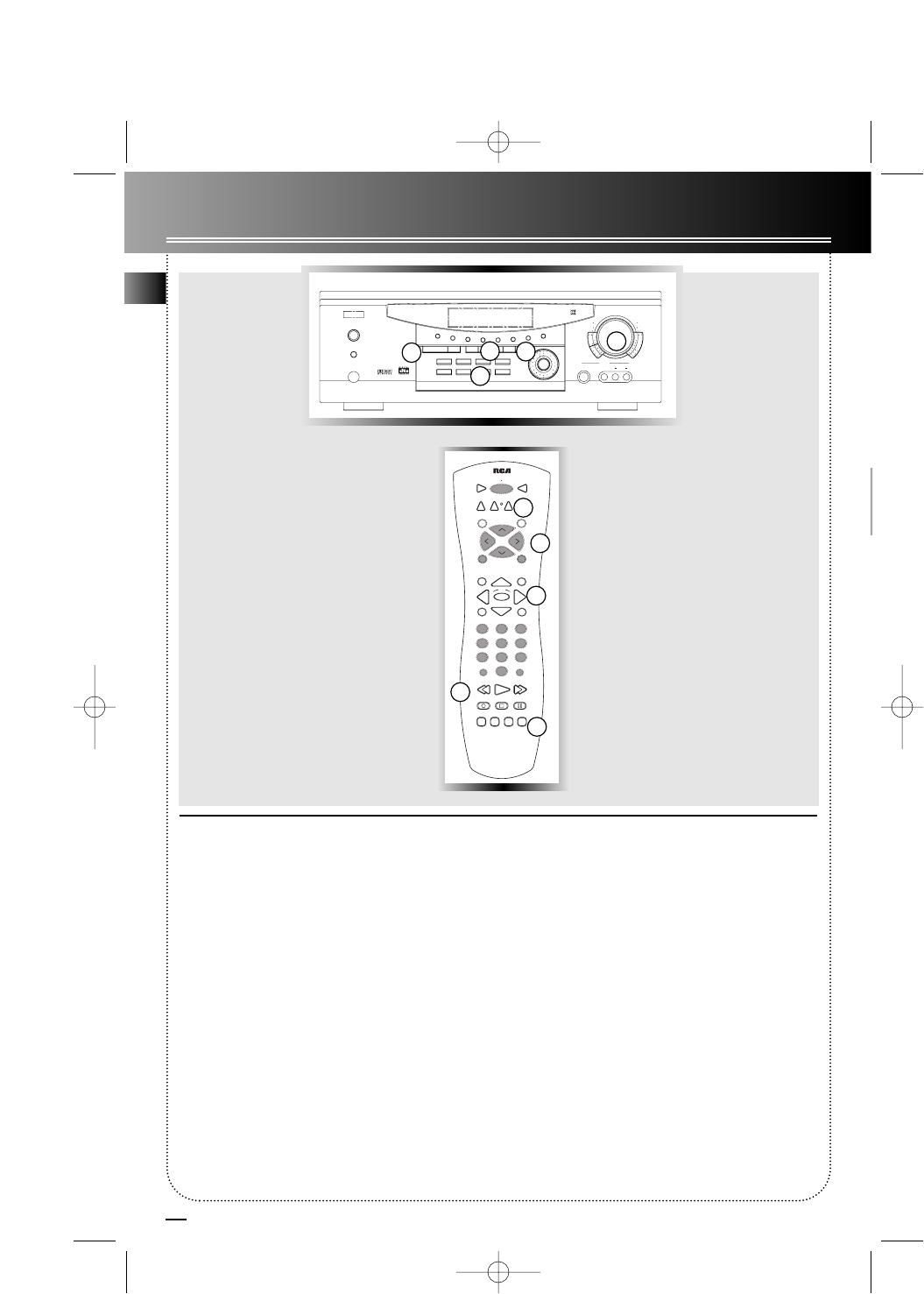
10
EN
The Built-in
Radio
The receiver has
built-in AM/FM
radio function.
You can simply
connect it to
power and speak-
ers to listen to your favorite radio stations.
1. Select TUNER.
2. Tune to your favorite station.
3. Adjust volume.
4. Set preset EQ if needed
5. Set surround mode if needed.
Seek Tuning
You can keep pressing one of the
TUNING buttons on the unit or REVERSE/
FORWARD buttons on the remote for a
second, and the receiver will search for
the next available station for you.
Storing and
Recalling
Stations in
Memory
Set to desired fre-
quency by the
receiver or remote
control , then press MENU on the
remote control. The flashing word
MEMORY in red will appear in display.
While the word MEMORY is still flash-
ing, input your desired channel number
and the frequency will be stored.
Tip: You can store up to 30 stations.
After you have done so, you can rotate
the MULTI JOG on receiver or press CH+
or CH- buttons on remote to select the
preset stations directly.
Note: The CH+ and CH- buttons
respond only in TUNER mode in case
you want to switch channels.
STOP PAUSE
TV
ON OFF
VCR1
VCR2
DVD•6 CH
LEVELAUDIO
RECORD
SURRDIGITAL
PLAY FORWARDREVERSE
MUTE
C
H
+
C
H
-
V
O
L
V
O
L
TAPECD
MENU
CLEAR
1
2
3
4
5
6
7
8
9
0
SAT•CABLE
universal
AM•FM
INFO•RDS
INPUT•SEEK
ANT•FMS
G
O
B
A
C
K
•
D
I
S
K
G
U
I
D
E
•
R
D
M
•
P
T
Y
OK
S
T
A
D
I
U
M
C
O
N
C
E
R
T
T
H
E
A
T
E
R
C
H
U
R
C
H
A
R
E
N
A
C
L
U
B
D
S
P
O
F
F
N
I
G
H
T
STANDBY
MUTE
PHONES
TUNING
CD
HOME THEATER AUDIO VIDEO RECEIVER
FM/ AM TV TAPE
S-VIDEO
VIDEO AUDIOLR
MULTI JOG
SET
DEMO
DVD
VOLUME
VCR-1 VCR-2SAT
P.SCAN BYPASS
PRESET EQ
TEST/ SET UP
SURR. MODE
6 CH
Digital
Sound
Processor
B
A
S
S
T
R
E
B
L
E
L
E
V
E
L
I
I
I
I
VCR 2
1
3
2 5 4
1
2
4
3
5
Operating your Receiver
Using the Receiver to Play DVD or
CD or Video Cassette Player
After you have connected your DVD or CD or VCR
player with the receiver, you can partly control them
through your receiver:
1. Connect the DVD or CD or VCR player with the
receiver. (For details, refer to page 4.)
2. Select DVD or CD or VCR according to the source
connected.
3. Turn on the connected player and start playback.
4. Set Preset EQ if needed. (For details, refer to item
11 “Preset EQ” on page 8.)
5. Set Surround Mode if needed. (For details, refer to
“Advanced Sound Control” on page 12)
6. Set Night Mode if needed. (For details, refer to
“Night Mode” on page 12.)
7. Adjust Volume.
Using the Remote to Control
Additional Components
You can set your remote to control other components
(like CD, TV, DVD, TAPE, etc.). What you need is to
encode them in advance (not necessary for recent
RCA & Proscan models)
1. Turn on the component to be programmed.
2. Look up the brand and corresponding code num-
ber in the code list from page 15 to17.
3. While keeping the corresponding Source Button
(like VCR1, VCR2, TV, DVD) on the remote pressed,
enter the code from the code list through the
Number Buttons.
4. Release the component button, then press
ON•OFF to see if the component will be turned off.
5. If this does not work, repeat steps 3 and 4 by trying
to use the next code (if available) listed for the brand
of your component until the component responds to
RT2500 ENG 5/26/00 2:56 PM Page 14