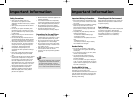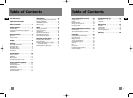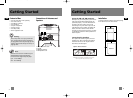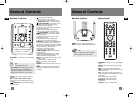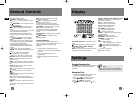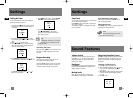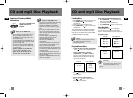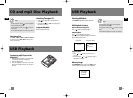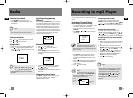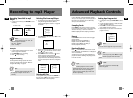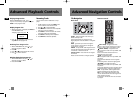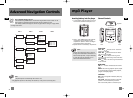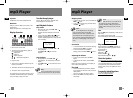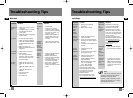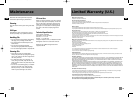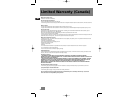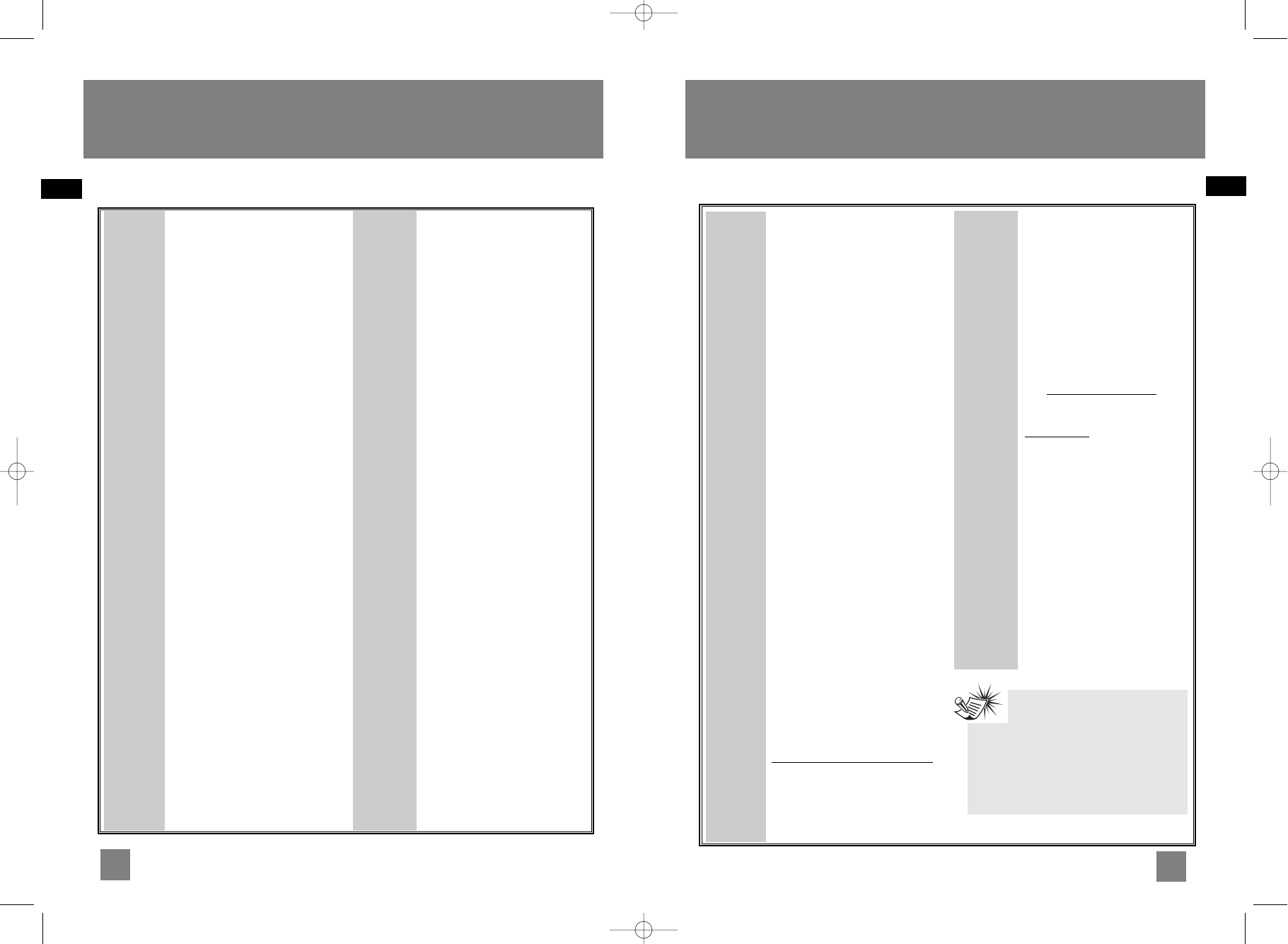
26
EN
25
EN
Troubleshooting Tips
Solution
• Battery may be inserted
incorrectly.
• Battery may be empty.
• Repeat or random function
may be activated.
• There may be strong magnetic
fields (e.g. too close to TV) near
the unit.
• Low Battery level. Replace with
new one.
• LOCK function may be
activated.
• There may be no mp3 tracks in
the internal memory.
• Make sure audio tracks are
encoded in the mp3 or
Windows Media formats at
supported bitrates.
Bitrates support by the player:
mp3 – 32 to 320 kbps
wma – 48 to 160 kbps
Check the website and/or
application help system of the
music download service provider
from where the content was
purchased from for license
acquisition details.
For more information on how
license acquisition works, go to
www.microsoft.com/windowsmedia/drm.
Problem
The player
does not
turn on
when
PLAY
button
pressed.
Skipping
tracks or
bad sound
quality?
Cannot
perform
playback?
Cannot
playback
tracks on
the player.
Problem
What does
the
PlaysFor
Sure logo
mean?
USB display
does not
appear
when
connected
to
computer.
The player
does not
respond to
key
operations?
Solution
PlaysForSure is a new logo
program from Microsoft®.
Consumers can match the
PlaysForSure logo on a large
selection of devices and online
music stores. If you see the logo,
you’ll know your digital media
will play for sure.
For more information on the
Microsoft PlaysForSure program,
visit www.PlaysForSure.com.
For more information on RCA
PlaysForSure devices, visit
www.rca.com.
• Check connection between
your unit and the computer.
• To reset the unit, turn the
player off by removing the
battery. Reinsert the battery
properly and turn the player
on again to resume normal
operations.
Note:
This unit may temporarily cease to
function if subjected to electrostatic
disturbance. To resume normal
operation, it may be necessary to cycle
the power off and back on or to remove
and reinstall the batteries.
mp3 Player
Solution
• Check power cord for a secure
connection.
• Unplug the unit for a moment,
and then plug into power
source again.
• Check the outlet by plugging in
another device.
• Increase the volume setting.
• Check connection to speakers.
• Check that you have selected
the appropriate function: CD,
Tuner.
• Make sure mute is off.
• Make sure headphones are not
plugged in.
• Check antenna connection.
• Move antenna.
• Turn off nearby electrical
appliances, such as hair dryer,
vacuum cleaner, microwave,
fluorescent lights.
• Check that CD is in the tray.
• Check that CD label is facing
up.
• Check that PAUSE mode is not
on.
• Check that CD function is
selected.
• Use CD lens cleaner.
• Clean the disc.
• Try another CD.
Problem
System will
not turn
on
No sound
Poor radio
reception
CD does
not play
Problem
CD sound
skips
CD button
will not
respond, or
does not
change
discs when
you press
DISC SKIP
Remote
control
does not
work
Solution
• Clean the disc.
• Check disc for warping,
scratches, or other damage.
• Check if something is causing
the system to vibrate. If so,
move the system.
• Make sure the speakers are
at least 3 feet away or on a
different surface from the
main unit.
• Switch to another function
(Tuner) and then back to CD.
• Check that the batteries are
properly installed.
• Replace weak batteries.
• Check the system is plugged
into power source.
• Point the remote directly at
the system’s front panel.
• Move closer to the system.
• Remove any obstacles
between the remote and the
system.
Troubleshooting Tips
Main Unit
RS2056 EN 6/9/06 9:58 AM Page 32