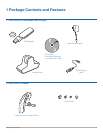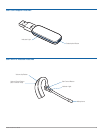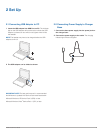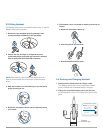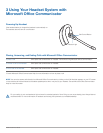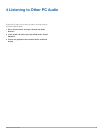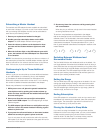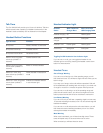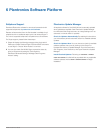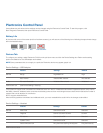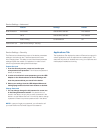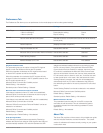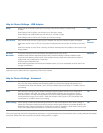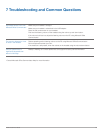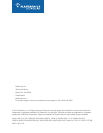Plantronics Savi User Guide 13
6 Plantronics Software Platform
Softphone Support
Download Plantronics software for remote call answer/end with
supported softphones at plantronics.com/software.
Remote call answer/end from the Savi headset is available for all
softphones with no additional steps by the user except Skype™.
For a list of supported softphones visit plantronics.com/software.
For Skype support, please follow these steps:
1 Skype will display the following message during the install of
Plantronics Unified Runtime Engine “PlantronicsURE.exe wants
to use Skype”. Choose “Allow Access” to connect.
2 You can also check Savi W430 Skype connection status by
going to Skype and checking the Tools>Options>
Advanced>Advanced Settings>”Manage Other Programs
Access” setting.
Plantronics Update Manager
All required software for Savi W430-M can be remotely updated
when updates are available. Start Plantronics Update Manager
from Windows Start Programs menu to change settings such as
automatic or manual check for updates.
Check for Updates Automatically: By enabling this check box,
you will activate a periodic automatic check for available software
updates.
Check for Updates Now: You can choose to check for available
software updates at any time by clicking on the Check For
Updates Now button in Update Manager: From the Start menu,
click Programs, then Plantronics, then open Plantronics Update
Manager.
Install Checked Updates: Following an a u t o m at i c or m a n u a l
c h e c k f o r u p d a t e s , this field will be populated with any applicable
software updates and the i n s t a l l c h e c k e d u p d a t e s will begin
installation.