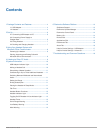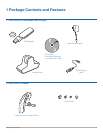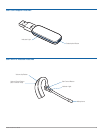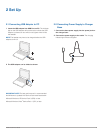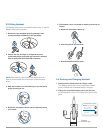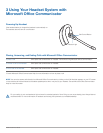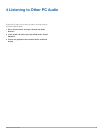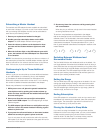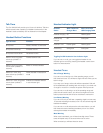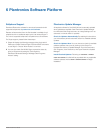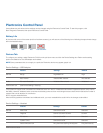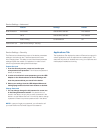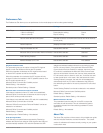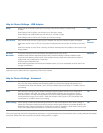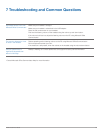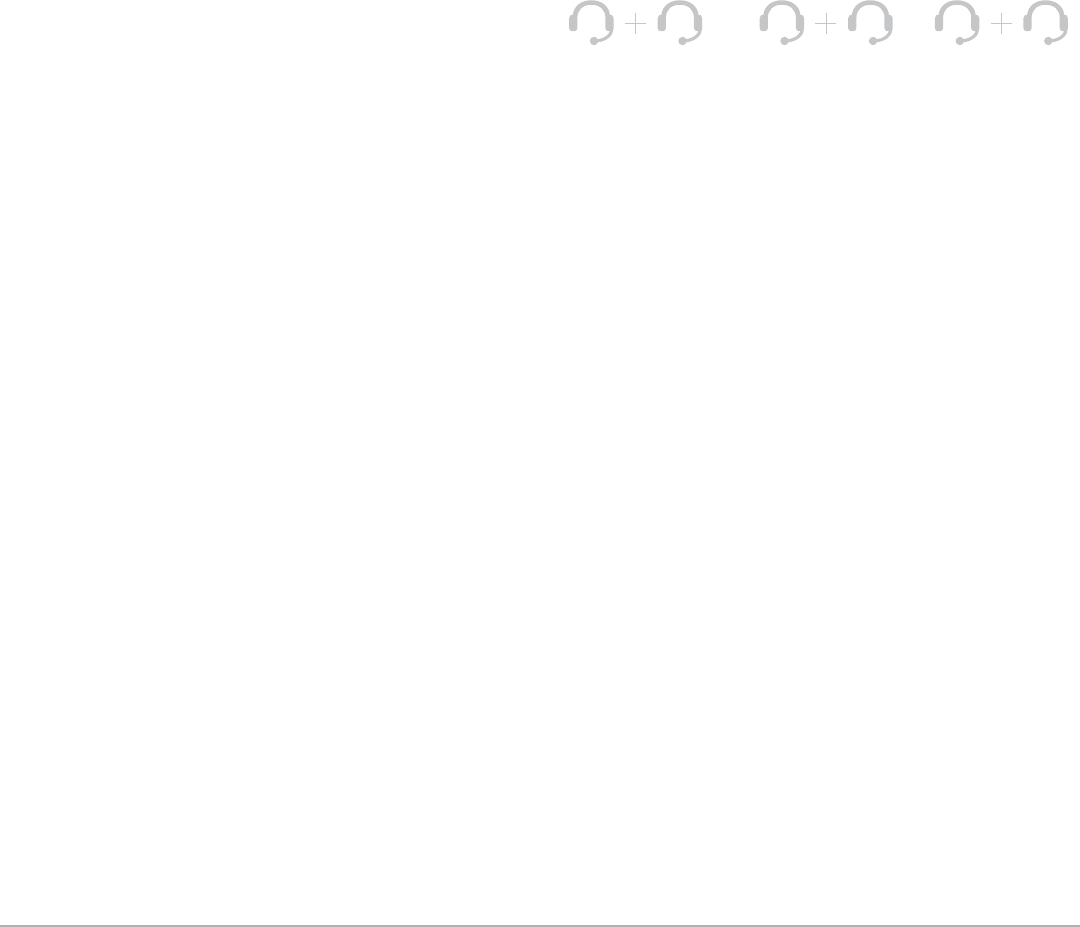
Plantronics Savi User Guide 11
Subscribing a Master Headset
The headset and USB adapter that are supplied are subscribed
to each other. However, if you wish to use a new master headset
with your existing USB adapter, the units can be subscribed to
each other by the following method:
1 Ensure your replacement headset is charged.
2 Double press the subscription button on the USB
adapter. The USB adapter will flash red and green.
3 Press the volume up button on the headset for three
seconds until the headset indicator light turns solid
green.
4 When the indicator light on the USB adapter goes solid
green, the headset and the USB adapter are subscribed
to one another.
NOTE If the subscription process times out after two minutes or if
the subscription process fails, the USB adapter indicator light will
become solid red for four seconds and then return to its previous
state. If this occurs, try to re-subscribe the headset again.
Conferencing In Up to Three Additional
Headsets
While on a call you can subscribe up to three additional headsets
to your USB adapter for conferencing. As you add headsets
to the adapter an additional headset icon will appear in the
Plantronics software screen with a number from 1 to 3 indicating
the number of additional headset subscribed to the adapter.
Guests may conference in as described below:
1 While you are on a call, place the guest’s headset into
subscription mode by pushing the headset volume up
button for three seconds until the headset indicator light
becomes solid green.
2 Short press (less than one second) the subscription
button on the USB adapter. The USB adapter light will flash
yellow and green.
3 The USB adapter light will then turn solid yellow and you
will hear a tone in the master headset indicating a guest
wishes to join the call.
4 If you press the call control button on the master headset
within five seconds, the guest is joined to the call.
If you do not press the call control button within five seconds,
the request to join the call is rejected and the guest will hear an
error tone in their headset.
5 Guests may leave the conference call by pressing their
call control button.
When they do you will hear a single tone in the master headset
as each guest leaves the call.
To see how many headsets are subscribed to the adapter,
refer to the lower left corner of the Plantronics Control Panel
software screen. The first headset is the master headset and the
number inside the next headset is the number of guest headsets
subscribed to the adapter. The examples below show 1, then 2,
then 3, guest headsets subscribed to the adapter in addition to the
master headset.
Switching Between Wideband and
Narrowband Audio
The Savi W430-M ships with wideband audio as the default. You
can toggle between narrowband and wideband audio by doing a
short press (less than one second) followed by a long press (more
than three seconds) of the USB adapter subscription button while
it is in an idle state. The USB adapter light will flash red for four
seconds upon entering narrowband mode and flash green four
seconds upon entering wideband mode.
Setting the Range
The Savi W430 ships with high range set as the default. You can
change the range setting by holding in the subscription button
of the USB adapter for three seconds while it is in an idle state.
The USB adapter light will flash green for high range, yellow for
medium range, and red for low range.
Ending Subscription
If the USB adapter is in subscription mode, and you want to end
the adapter from searching for a headset, press the subscription
button again. The subscription light will turn solid red for four
seconds and then go to its previous state.
Placing the Headset in Sleep Mode
If you won’t be using the headset for a long duration and the
headset will not be in the charge cradle, you can put the headset
in sleep mode by pressing the call control button for three
seconds while in an idle state. To exit sleep mode, press the
headset call control button again for three seconds.
1
2
3