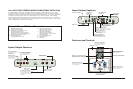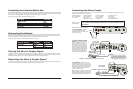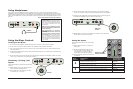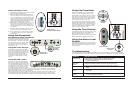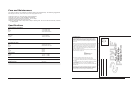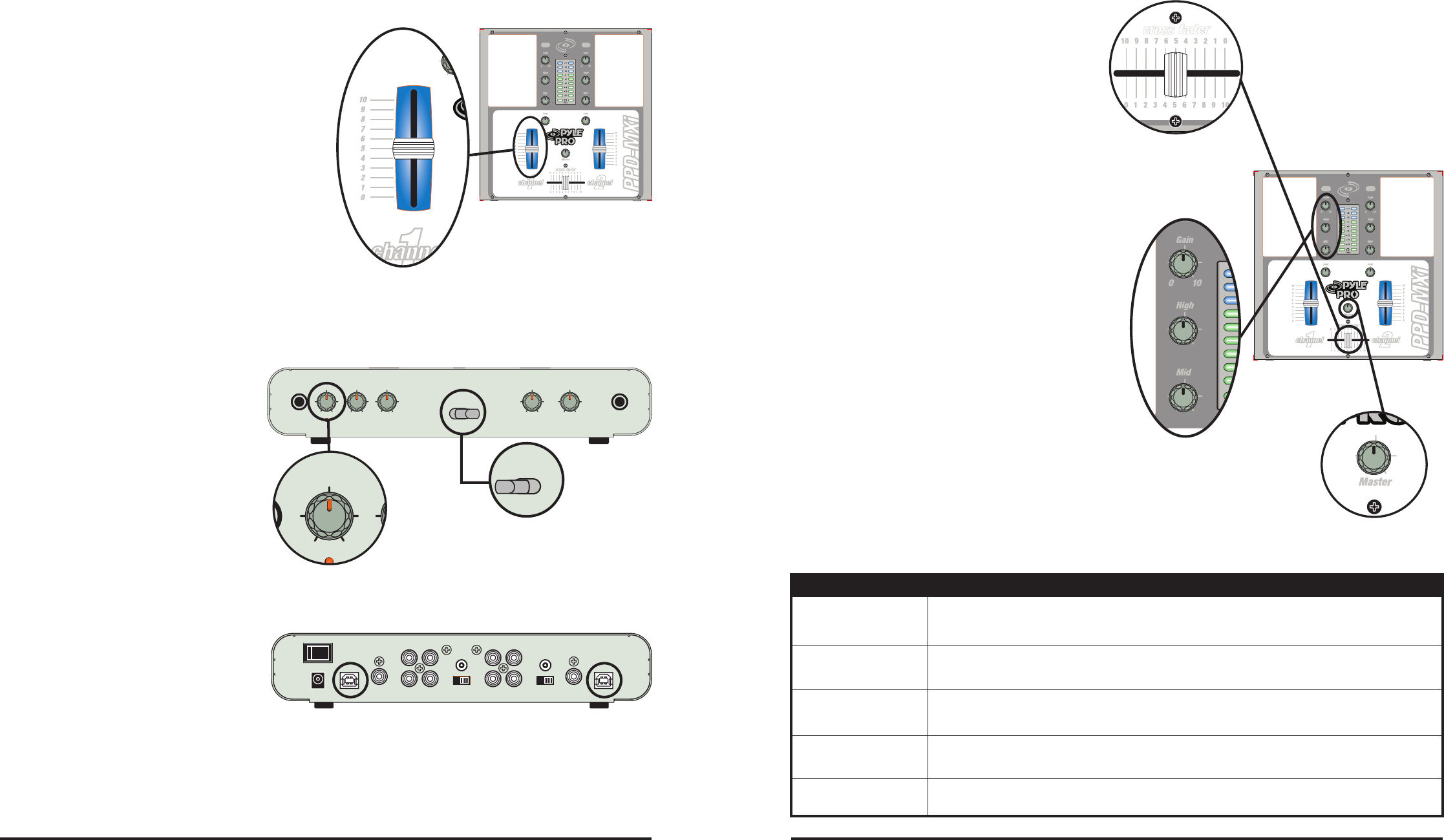
Using the USB 1 and 2
Allows you to use your PPD-MXi as a
dock for your iPods. Using a standard
A-to-B type USB cable, connect the USB
1 to any personal computer and insert
your iPod into the iPod dock, it may be
accessed via your PC, for the pursose
of managing music collections. If there
is an iPod connected to your PC via the USB 1,you must eject it properly, and remove the
USB cable to USB 2. Once you have followed this procedure, you may reconnect the USB
cable and manage music on the opposite iPod.
Please note that if you plan on using multiple iPods in conjunction with iTunes software, you
should disable automatic updates first to prevent iTunes from erasing your music during
syncronization! Pyle assumes no liability arising from the inability to configure iTunes properly.
iPod 2
Ph 2
Ln 2
iPod 1 iPod 2
iPod 1
Ph 1
Ln 1
-dB +dB
-dB +dB
-dB +dB
-dB +dB
-dB +dB
-dB +dB
iPod 2
Ph 2
Ln 2
iPod 1 iPod 2
iPod 1
Ph 1
Ln 1
-dB +dB
-dB +dB
-dB +dB
-dB +dB
-dB +dB
-dB +dB
Pyle Pro Mixer Owner’s Manual – 76 – Pyle Pro Mixer Owner’s Manual
Using the Microphone
Incorporating Voice into the Mix
Using the Tone Controls
To enhance the sound or tailor the highs, mids
and low frequencies for each audio source
input to the acoustics of a particular
performance environment, you can adjust the
BASS, MIDDLE and TREBLE tone controls.
Using the Master Level
Control
The overall volume of the mix of all inputs is
adjusted using the Master Level control.Turning
this control clockwise increases the overall
system volume.
Master Level
Control
4. Set the Channel 1 and Channel 2 volume control
sliders to approximately 8-10.
5. Rotate the Master Volume Control clockwise
until you observe an average reading of “0”
(zero) on both Output Level LED meters, and
leave it at that setting. (Please note that the
Output Level LED meter indicates the total
output signal being mixed from all sources for
each of the Left and Right channels.)
6. When adding an audio input source to the mix,
adjust the corresponding Channel 1 and 2
volume control sliders so you maintain the
average reading of “0” on both Output Level
LED meters.
7. Adjust the receiver/amplifier volume control
(not the mixer’s) to the desired volume.
8. To turn off the mixer, push the Power switch
to the OFF position; the Power LED will be
extinguished.
Input Source
Volume Control Sliders
iPod 1
-dB +d
Mixing the Inputs, cont.
Using the Crossfader
When the crossfade slider is in the center
position, the two assigned channels play
equally.Slide cross fader to the left to fade in
CH1 (source one) and fade out CH2 (source
two). Slide cross fader to the right to fade in
CH2 and fade out CH1. Slide cross fader to
the center to equally mix the two.
Do not slide cross fader to the center when
monitoring a channel while another is playing.
Instead, slide cross fader to the channel you
are not monitoring. For example, to monitor
channel 1 while channel 2 is playing, slide
crossover fade to the left (CH1)
Crossfader
Control
To blend voice from the microphone with
the audio program material, adjust the
MIC level slider to increase or decrease
the microphone level. This will not affect
the main volume inputs. When the
microphone is not in use, set the MIC
level slider to “0.”
Using the Fader Reverse
Allows you to reverse the cross fader,
to control the left side CH1 by the right
side of the cross fader and right side
CH2 is controlled by the left side of the
cross fader. Set the switch right to
activate the reverse control. Set the
switch left to deactivate the reverse
control.
Troubleshooting
Your mixer should require very little maintenance. If you have problems, refer to the chart below
for possible solutions. If you cannot solve the problem, contact a qualified technician for assistance.
PROBLEM POSSIBLE SOLUTION
Hum from PHONO
• Check that the turntable’s ground wire (usually black or green) is
fastened securely to the GROUND SCREW on the mixer input
panel
No signal from an
audio input
source
• Check the control setting
• Check the connection between the mixer and the input source
Nothing works • Check the AC connection. Make sure the AC outlet is “live.”
• Check the power connection to the rest of the system
(receiver/amplifier, etc.)
Hum from other
source
• Make sure there are no low level inputs connected to the LINE
input jacks
Feedback is
present
• Move the microphone further away from the output speakers,
or use a directional microphone
MIC On
MIC Volume High Low
Cue Volume
Phones
0 10Cue 2
Mix
0 10 -dB +dB -dB +dB
Fader Reverse
OnOff
MIC
Cue 1
Microphone
Level Control
MIC Volume
0 10 -dB
Fader Reverse
On
Off
Using the
Fader
Reverse
15V AC
Power
USB 2
Video Out 2
Master
Output
Record
Output
L
R
L
R
GND
PH LN
Input 2 Input 1
GND
PH LN
Video Out 1
USB 1
L
R
L
R
Tone Controls
Ln 1
-dB +dB
-dB +dB