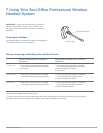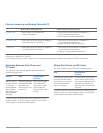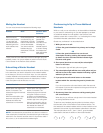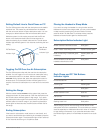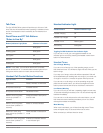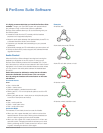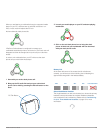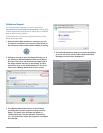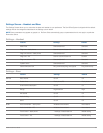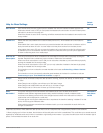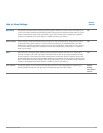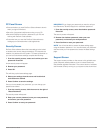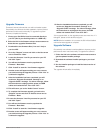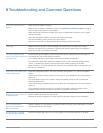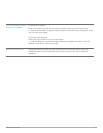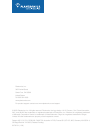Plantronics Savi User Guide
25
Upgrade Firmware
Firmware is internal software that runs within a headset system.
Occasionally, new firmware is made available to improve product
performance and/or add functionality. To upgrade the system
firmware, complete the following:
1 Ensure your Savi Office base is connected directly to
your PC. (Not to your docking station or a USB hub.)
2 Follow the link in the firmware release announcement to
locate the two upgraded firmware files.
3 Download the two firmware files (*.hex and *.fwu) to
your local PC.
4 Go to the “Support” screen and click on the blue arrow
next to Firmware – Base.
5 Locate the firmware *.hex file you saved on your PC
and click “Open”.
6 You will see the firmware version populate the
Firmware – Base field.
7 Click “Install” to start the *.hex firmware upgrade.*
8 Another screen will appear asking you not to remove
your device during the upgrade process. Click “Yes” to
continue the upgrade.
9 After the installation has been completed, you will
receive an “Upgrade Succeeded” message or an
“Upgrade Failed” message. For either message, follow
the instructions to unplug both the power and USB
cables and reattach them. Then click “OK”.*
10 This will return you to the “Audio Control” screen.
11 To complete the firmware upgrade, go back to the
“Support” screen and click on the blue arrow next to
Firmware – Base.
12 Locate the firmware *.fwu file you saved on your PC
and click “Open”.
13 You will see the firmware version populate the
Firmware – Base field.
14 Click “Install” to start the *.fwu firmware upgrade.
15 Another screen will appear asking you not to remove
your device during the upgrade process. Click “Yes” to
continue the upgrade.
16 After the installation has been completed, you will
receive an “Upgrade Succeeded” message or an
“Upgrade Failed” message. For either message, follow
the instructions to unplug both the power and USB
cables and reattach them. Then click “OK”.*
*If the upgrade failed, try the upgrade process one more time. If it
fails again, please contact technical support.
NOTE While the installation is in process the GUI will be disabled
until the firmware upgrade is complete.
Upgrade Software
Occasionally, new software is made available to improve product
performance and/or add functionality. To upgrade the software:
1 Follow the link in the software release announcement to
get the updated installer package.
2 Download the software installer package to your local
PC.
3 Run the installer package to install the latest version of
the software.
The upgrade will take effect immediately.