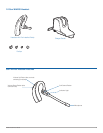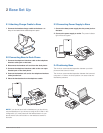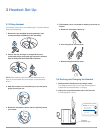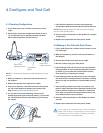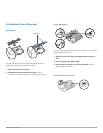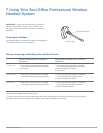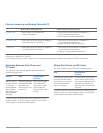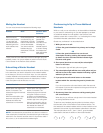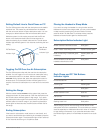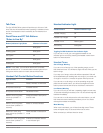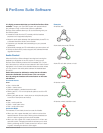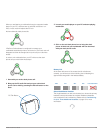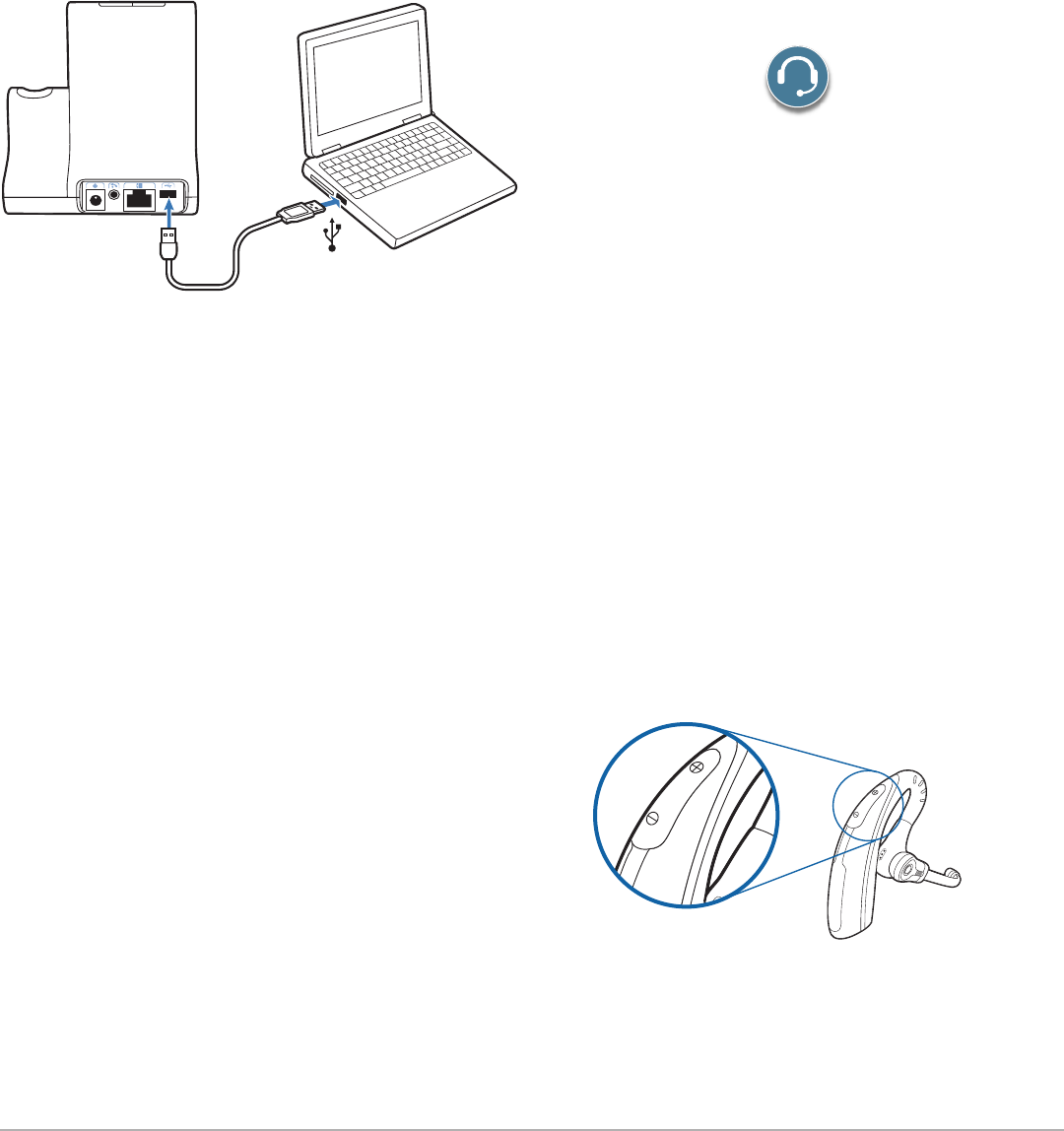
Plantronics Savi User Guide
12
6 PC Set Up
6.1 Installing USB Cable
1 Connect the USB cable to the USB port on the back of
the base.
2 Connect the other end of the USB cable to the USB port
of the PC.
6.2 Installing PerSono Suite Software
1 In the interactive setup guide located on the CD, select
Step 6.2 Installing PerSono Suite Software.
2 Click on the graphic of the CD labeled “PerSono Suite
Software”.
3 Follow installation instructions shown on screen.
6.3 Making a Test Call with PC
1 Ensure the PerSono Suite software is running on your
PC. You will see a headset icon in the lower right portion of
the PC tray bar when PerSono Suite software is running.
2 With your headset on, press the PC talk button on
the base.
3 Dial the number using your softphone application.
4 Adjust listening and speaking volume over the PC as
follows:
For Windows
®
XP Systems-
Go to the “Voice” tab of the “Sounds and Audio Devices”
option in your PC control Panel.
•“Voiceplayback”volumeisyourreceivevolume
•“Voicerecording”volumeisyourtransmitvolume
For Windows Vista
®
Systems-
Go to the “Playback” tab for listening volume or
“Recording” tab for speaking volume of the “Sound”
option in your PC control panel.
•“SpeakersLevel”volumeisyourreceivevolume
•“MicrophoneLevel”volumeisyourtransmitvolume
5 You can also fine tune the listening volume on the
headset by pressing the [+] to increase the volume and
the [-] to decrease the volume.
6 To end the test call, press the call control button on
the headset.