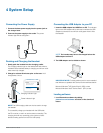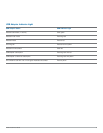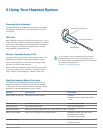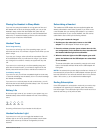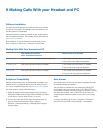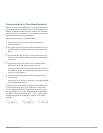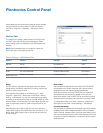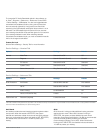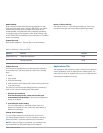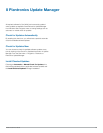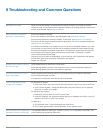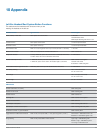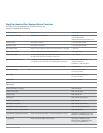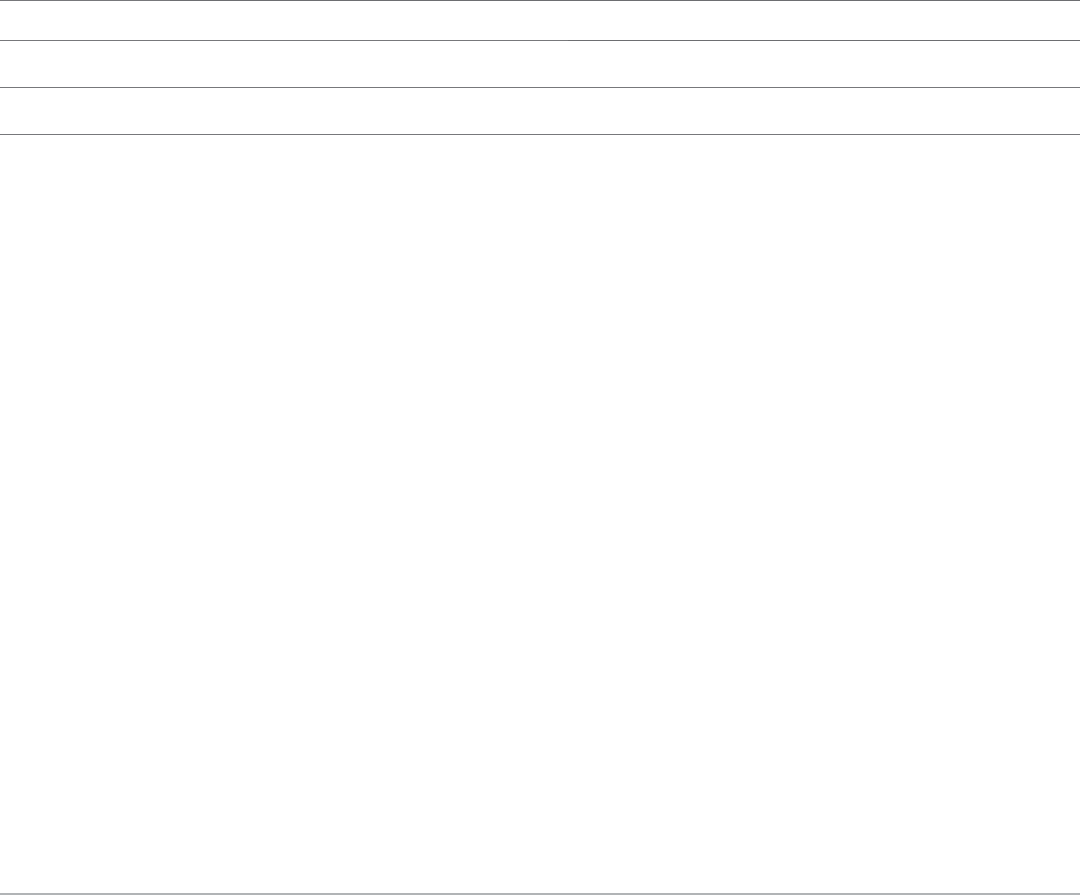
Plantronics Savi User Guide 16
Feature Set Lock
The Plantronics software allows the following device settings to
be locked by the IT staff and prevent end users from changing
them.
• Range
• AutoAnswer
• PCAudioBandwidth
• AudioProtection(Anti-Startle,G616,AudioLimitingandHours
on phone per day)
The ability to lock/unlock these settings requires a password. In
order to lock/unlock any setting follow these steps:
1 Create a new password
From the Security screen, create and confirm your
new password and press Set. This will store the password
directly in the device.
2 Lock/unlock a device setting
From the USB Adaptor or Advanced screen, enter your
password in Feature Set Lock, lock/unlock each feature as
desired and click Apply.
Change Your Password
You can always change the old password to a new one in
the Change Password section. You will only able to change a
password if there is a previous password set in the device.
NOTE In case you forget your password, you will need to call
your local Plantronics Technical Support for assistance.
Applications Tab
The Applications Tab displays the status of Plantronics support for
various applications such as softphones and media players. The
status will only show as “enabled and running” for softphones and
media players installed and running.
Device Settings – Security Tab
Options Feature Default
Feature Set Lock Create new password None
Change password None
Audio Limiting
Audio Limiting provides advanced hearing protection for daily
noise exposure. When Audio-Limiting is SELECTED, the system
monitors and controls sound to ensure audio levels do not
exceed 80 dBA or 85 dBA (whichever is selected) specied by
current and imminent EU legislation. When Audio-Limiting is set
to NOT SELECTED, the headset limits sound levels at 118 dBA to
protect your hearing.
Feature Set Lock
See the Device Settings – Security Tab for more information.
Hours on Phone Per Day
The default is 8 hours. If you change the setting to 2/4/6 hours,
the system will adjust the audio limiting algorithm accordingly.