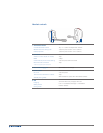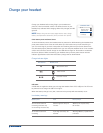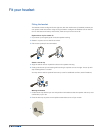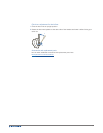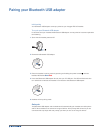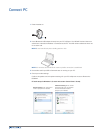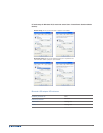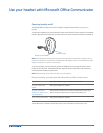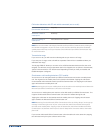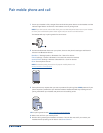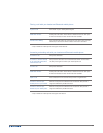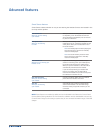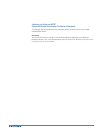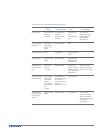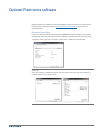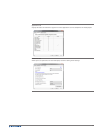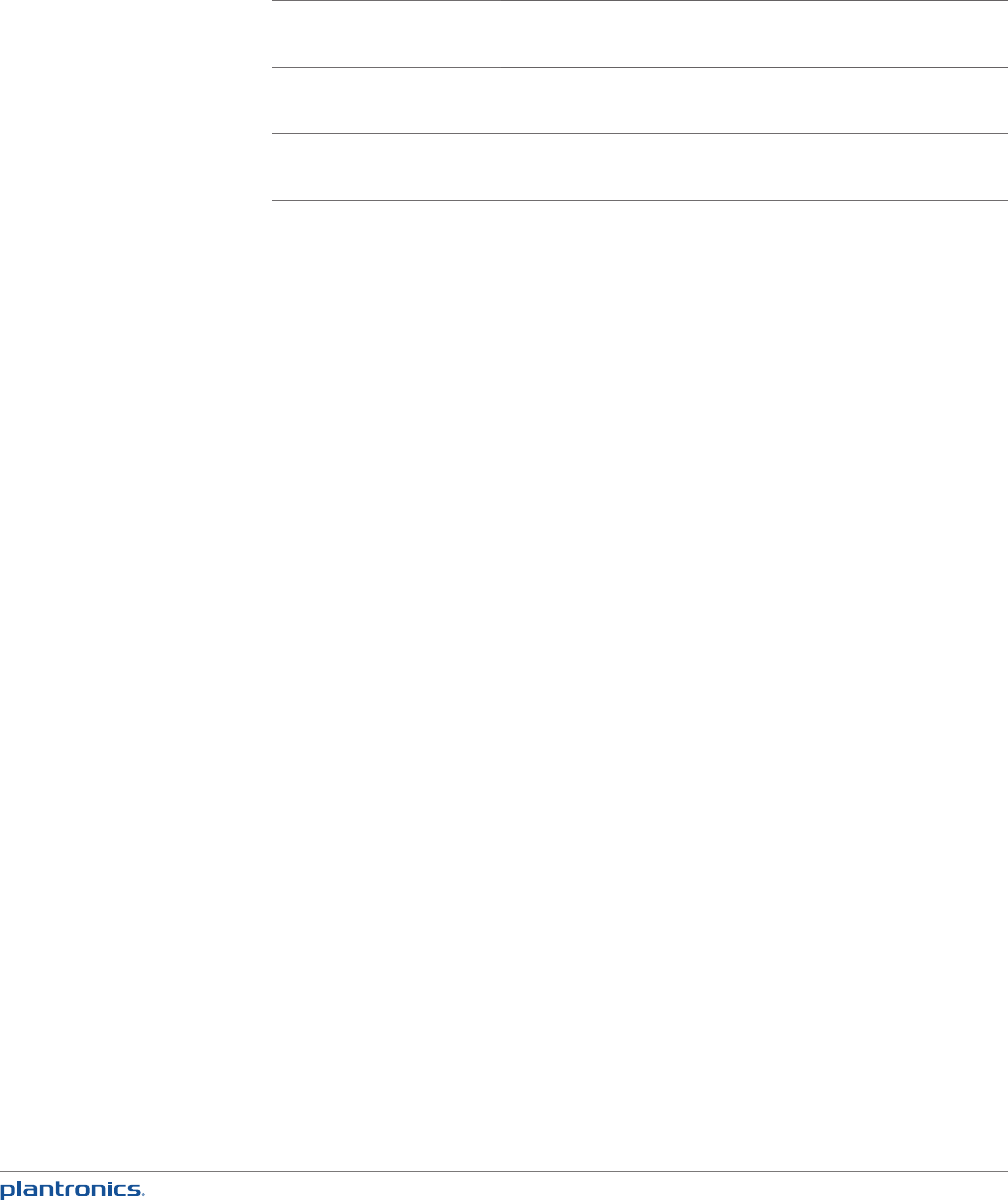
14
Call button behaviour with PC and mobile connected (not on a call)
Open Microsoft Lync/Office
Communicator with dial tone
Single tap
Redials last number on
mobile phone
Double tap
Starts voice dialling on
mobile phone
Hold call button for 2 seconds
NOTE
You can also answer calls directly from Microsoft Lync/Office Communicator by clicking on
the Call Alert that appears on your PC screen. In this case the call will be directed to the default
speakerphone which may not be your headset. Consult Microsoft Lync/Office Communicator Help
for more information.
Transmission range
If you are on a call, you will hear the audio degrade as you move out of range.
If you stay out of range, active calls will be suspended. Calls will be re-established when you
walk back into range.
The Voyager PRO UC allows you to roam as far as 30 feet between devices before the call is
dropped. You will hear voice prompts when the link is dropped; such as “phone 1 disconnected”,
“phone 2 disconnected” or “PC disconnected” depending on how you have you headset and
BT300-M adapter configured.
Simultaneous call handling behaviour (PC & mobile)
You can be on a call using Microsoft Lync/Office Communicator and receive a mobile phone
call. The ringtone for the mobile phone call is heard in the headset. Tapping the call button
on the headset will end the Microsoft Lync/Office Communicator call. Tapping the call button
again will answer the mobile phone call.
NOTE Answering the call on your mobile phone sends the audio to the mobile phone and leaves the
Microsoft Lync/Office Communicator call active on the headset.
You can be on a mobile phone and receive a call on Microsoft Lync/Office Communicator. The
ringtone for Microsoft Office Communicator call is heard in headset during the call.
Tapping the call button on the headset ends the mobile phone call. Tapping the call button
again answers the Microsoft Office Communicator call.
NOTE Answering from the Microsoft Office Communicator clientby clicking “Accept” on the pop-up
message in the lower right corner of your screen sends the audio to the headset and suspends
the audio to the mobile phone. Tapping on the call button after that will end the Microsoft Office
Communicator call, however there may be 5 second+ delay before it restores audio to the mobile
phone call.
If you receive a Microsoft Office Communicator call and mobile call at the same time, tapping
the call button will pick up the call that came in first.