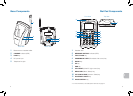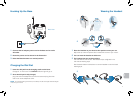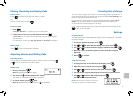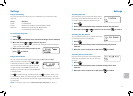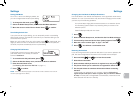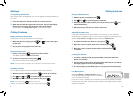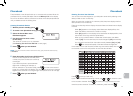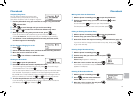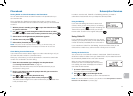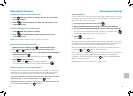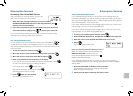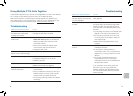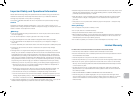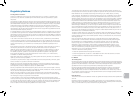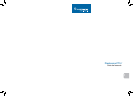18 19
en
Phonebook
Assigning Ring Tones
You can attach a special ring tone to each
phonebook entry; the phone will use this ring
tone when this person calls. To assign a ring tone:
1 Find the phonebook entry you would like to assign a ring tone and hit
. Choose Edit.
2 Press to scroll through until you see Personal Ring.
3 Use
and
to select one of the seven different ring tones.
4 When you hear the ring tone you want to use, press .
If you do not want to use a personal ring tone for this phonebook entry,
choose No Selection; the phone will use your standard ring tone setting.
5 You will hear a tone confirming that the new entry has been stored,
and Done! appears in the display.
To Turn Assigned Ringing On or Off
1 Press .
2 Select the Handset Setup menu, and then the Personal Ring submenu.
3 Move the cursor to select On or Off.
4 Press . You will hear a confirmation tone.
Viewing the Phonebook
1 Press to open the phonebook.
2 Phonebook entries are stored in alphabetical order.
To scroll through the phonebook from A to Z, press . To scroll through
the phonebook from Z to A press
.
You can also use the letters on the number keys to jump to a name that starts
with that letter. For example, to search for an entry beginning with the letter
M, press 6 once. The phonebook jumps to the first entry that begins with the
letter you entered; you can then use and
to scroll to other entries.
3 To close the phonebook and return to standby, press
.
If you are looking up a phonebook entry during a call and want to close the
phonebook, press again instead of
.
Phonebook
Making Calls from the Phonebook
1 With the phone in standby, press to open the phonebook.
2 Find the phonebook entry you want to call. Press to dial
the number.
You can also press before you open the phonebook.
Find the phone number you want to dial, and then press
.
Editing an Existing Phonebook Entry
1 With the phone in standby, press to open the phonebook.
2 Find the entry you want to edit and press .
3 Select Edit. Follow the steps for Creating Phonebook Entries (page 16).
If you do not wish to change the information at any step, simply press
to go to the next step.
Deleting Single Phonebook Entry
1 With the phone in standby, press
.
2 Find the entry that you want to delete and press .
3 Select Delete.
Delete Entry? appears in the display.
4 Move the cursor to select Yes and press .
You will hear a confirmation tone, and Deleted!
appears in the display.
Deleting All Phonebook Entries
1 With the phone in standby, press
.
2 Press
, and then select Delete All.
Delete All? appears in the display.
3 Move the cursor to select Yes and press .
You will hear a confirmation tone.