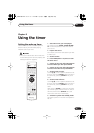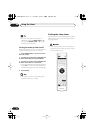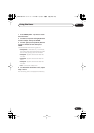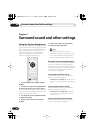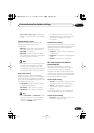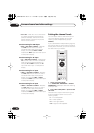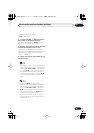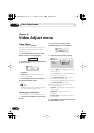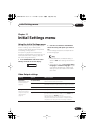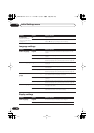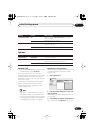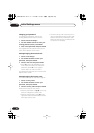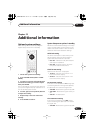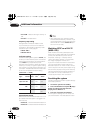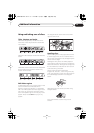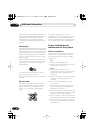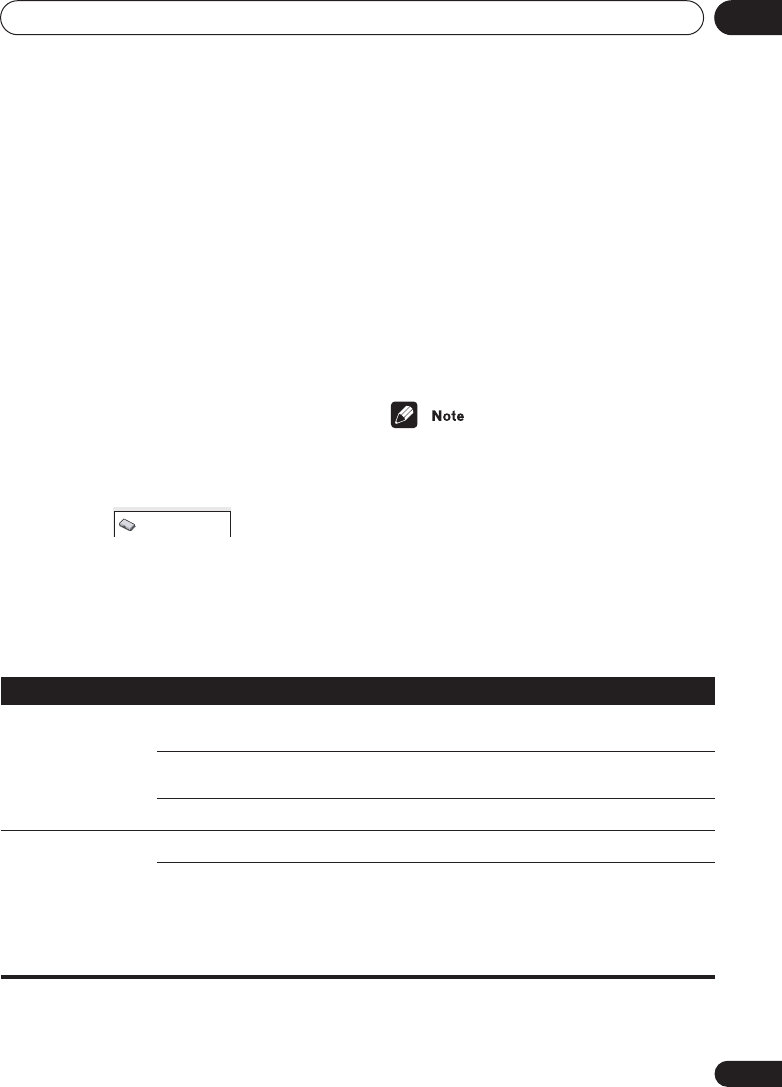
Initial Settings menu
11
63
En
Chapter 11
Initial Settings menu
Using the Initial Settings menu
The Initial Settings menu gives you complete
control in setting up your DVD system,
including video output settings and parental
lock settings, among others.
If an option is grayed out it means that it
cannot be changed at the current time. This is
usually because a disc is playing. Stop the
disc, then change the setting.
1 Press HOME MENU and select ‘Initial
Settings’ from the on-screen display.
2 Use the cursor buttons and ENTER to
select the setting and option you want to
set.
All the settings and options are explained on
the following pages.
• In the table below, the default setting is
shown in
bold
: other settings are shown in
italics
.
• Some settings, such as
TV Screen
,
Audio
Language
and
Subtitle Language
may be
overridden by the DVD disc. Often these
settings can also be made from the DVD
disc menu.
Video Output settings
Initial Settings
Setting
Option What it means
TV Screen
(See also
Screen sizes
and disc formats
on
page 78.)
4:3 (Letter Box)
Set if you have a conventional 4:3 TV. Widescreen movies are
shown with black bars top and bottom.
4:3 (Pan & Scan)
Set if you have a conventional 4:3 TV. Widescreen movies are
shown with the sides cropped so that the image fills the screen.
16:9 (Wide)
Set if you have a widescreen TV.
Component Out
(See also
Connecting
using the component
video output
on
page 14.)
Interlace
Set if your TV is not compatible with progressive scan video.
Progressive
Set if your TV is compatible with progressive scan video (see
your TV’s instruction manual for details). Press
ENTER
once
more to confirm (or
RETURN
to cancel).
Note that progressive scan video is only output from the
component video jacks and that there is no output from the
composite and S-video jacks when this setting is selected.
XV-DV88.book 63 ページ 2006年11月9日 木曜日 午後2時28分