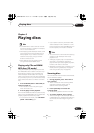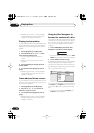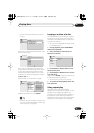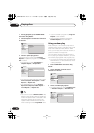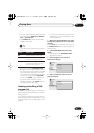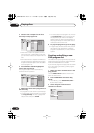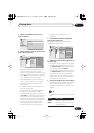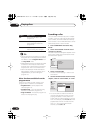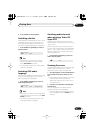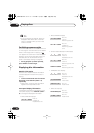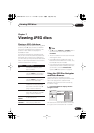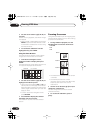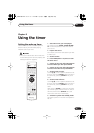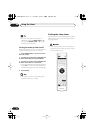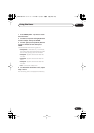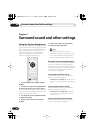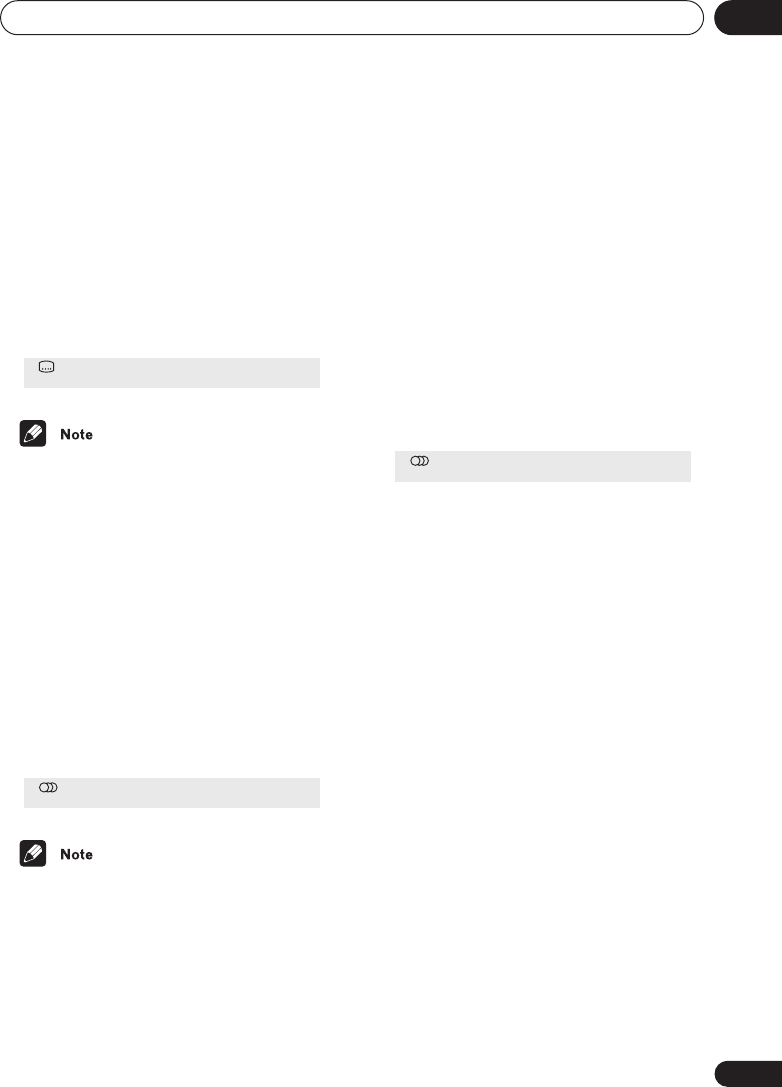
Playing discs
06
51
En
5 Press ENTER to start playback.
Switching subtitles
Some DVD discs have subtitles in one or more
languages; the disc box will usually tell you
which subtitle languages are available. You
can switch subtitle language during playback.
• Press SUBTITLE repeatedly to select a
subtitle option.
• Some discs only allow you to change
subtitle language from the disc menu.
Press
DVD MENU
to access.
• To set subtitle preferences, see
Language
settings
on page 64.
Switching DVD audio
language
When playing a DVD disc recorded with dialog
in two or more languages, you can switch
audio language during playback.
• Press AUDIO repeatedly to select an
audio language option.
• Some discs only allow you to change audio
language from the disc menu. Press
DVD
MENU
to access.
• To set audio language preferences, see
Language settings
on page 64.
Switching audio channels
when playing a Video CD/
Super VCD
When playing a Video CD, you can switch
between stereo, just the left channel or just the
right channel.
Super VCD supports four channels of audio.
You can switch the playback channel between
Stereo 1, Left 1, Right 1, Stereo 2, Left 2 and
Right 2 (note that not all Super VCDs have a
second soundtrack).
• Press AUDIO repeatedly to select an
audio channel option.
Zooming the screen
Using the zoom feature you can magnify a part
of the screen by a factor of 2 or 4, while
watching a DVD or Video CD/Super VCD.
1 During playback, use the ZOOM button
to select the zoom factor (Normal, 2x or
4x).
• Since DVD and Video CD/Super VCD has a
fixed resolution, picture quality will
deteriorate, especially at 4x zoom. This is
not a malfunction.
2 Use the cursor buttons to change the
zoomed area.
You can change the zoom factor and the
zoomed area freely during playback.
• If the navigation square at the top of the
screen disappears, press
ZOOM
again to
display it.
Subtitle English1/2
Current / Total
Audio French Dolby Digital 3/2.1CH1/2
Current /Total
Audio Stereo
XV-DV88.book 51 ページ 2006年11月9日 木曜日 午後2時28分