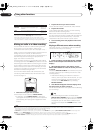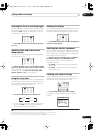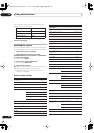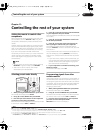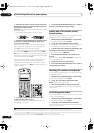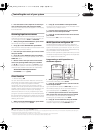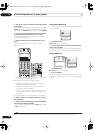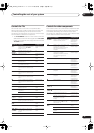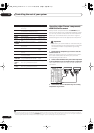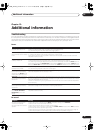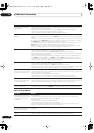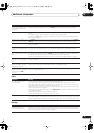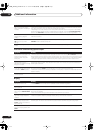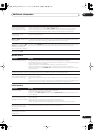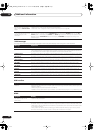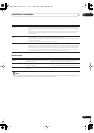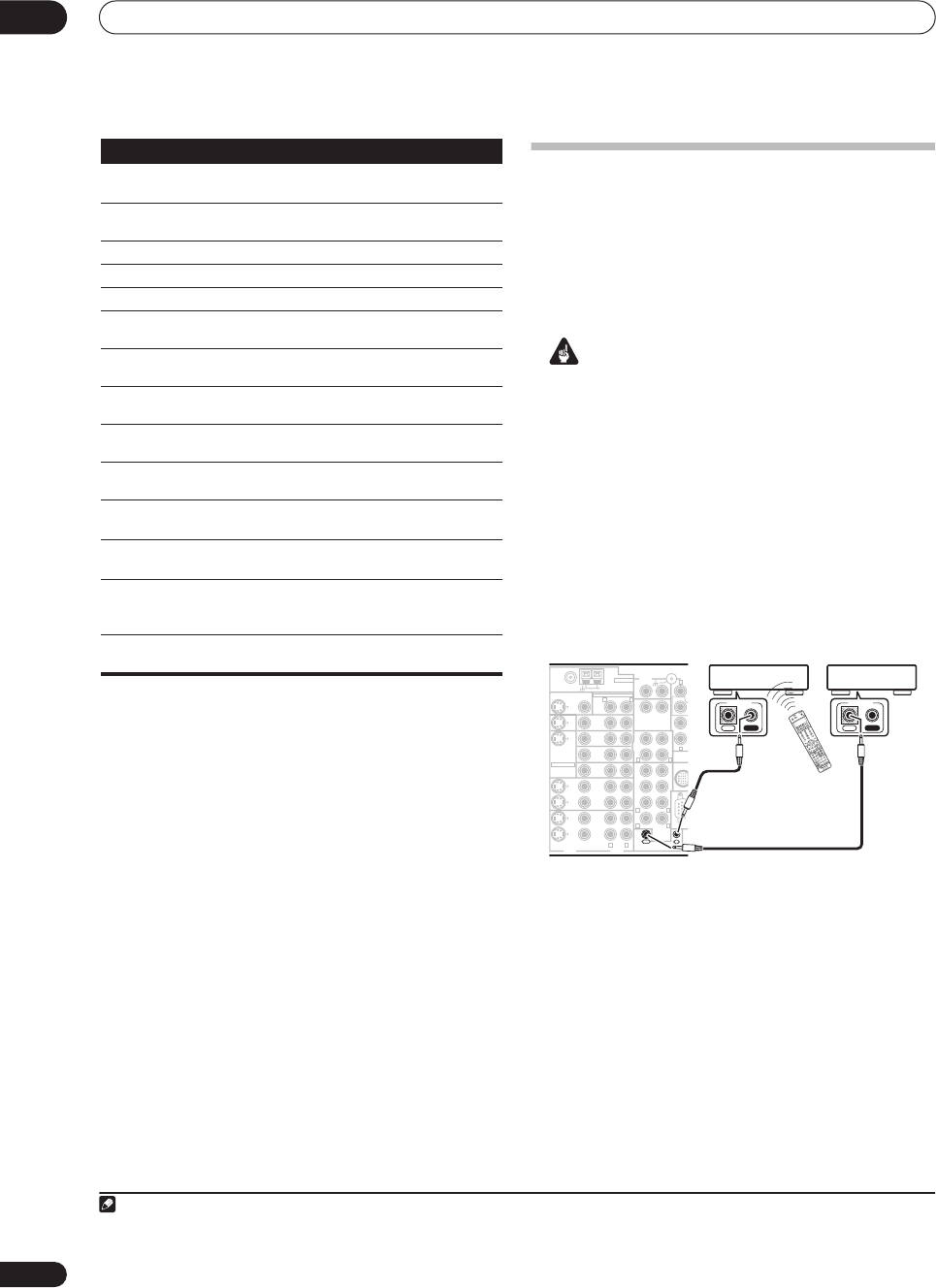
Controlling the rest of your system
11
72
En
Operating other Pioneer components
with this unit’s sensor
Many Pioneer components have SR
CONTROL
jacks
which can be used to link components together so that
you can use just the remote sensor of one component.
When you use a remote control, the control signal is
passed along the chain to the appropriate component.
1
Important
• Note that if you use this feature,
make sure that you
also have at least one set of analog audio or video jacks
connected
to another component for grounding
purposes.
1 Decide which component you want to use the
remote sensor of.
When you want to control any component in the chain,
this is the remote sensor at which you’ll point the
corresponding remote control.
2 Connect the
CONTROL OUT
jack of that component
to the
CONTROL IN
jack of another Pioneer component.
Use a cable with a mono mini-plug on each end for the
connection.
3 Continue the chain in the same way for as many
components as you have.
TOP MENU
Displays the disc ‘top’ menu of a
DVD player.
DVD/DVR player
MENU
Displays menus concerning the
current DVD or DVR you are using.
DVD/DVR player
Pauses the tape. Cassette deck
Stops the tape. Cassette deck
ENTER
Starts playback. Cassette deck
/
Fast rewinds/fast forwards the
tape.
Cassette deck
///
&
ENTER
Navigates DVD menu/options. DVD/DVR Player
GUIDE
Press to access the DVD player
setup screen.
DVD/DVR Player
CH +/–
Selects channels. VCR/DVD/DVR
Player
AUDIO
Changes the audio language or
channel.
DVD/DVR Player
SUBTITLE
Displays/changes the subtitles on
multilingual DVDs.
DVD/DVR Player
SHIFT
+SUBTITLE
Switches to the VCR controls when
using a VCR/DVD/HDD recorder.
VCR/DVD/DVR
Player
HDD
(SHIFT +
CH–)
Switches to the hard disk controls
when using a DVD/HDD recorder.
DVR Player
DVD (SHIFT
+ CH+)
Switches to the DVD controls
when using a DVD/HDD recorder.
DVR Player
Button (s)
Function Components
Note
1• If you want to control all your components using this receiver’s remote control, refer to
Setting the remote to control other components
on page 67.
If you have connected a remote control to the
CONTROL IN
jack (using a mini-plug cable), you won't be able to control this unit using the remote sensor.
• See
Using this receiver with a Pioneer plasma display
on page 57 if you are connecting a Pioneer plasma display.
S
L
E
E
P
+
1
0
S
R
+
A
N
A
L
O
G
A
T
T
D
I
S
C
VI
D
E
O
S
E
L
D
I
M
M
E
R
C
L
A
S
S
D.
A
CC
E
S
S
R
E
C
EI
V
E
R
S
OUR
C
E
S
Y
S
T
E
M
O
F
F
I
N
P
U
T
S
E
L
E
C
T
E
N
T
E
R
T
V
CO
NT
R
O
L
S
H
I
F
T
V
O
L
D
VD
SA
T
V
ID
E
O 1
T
V
C
ONT
D
V
R
1
TU
N
E
TU
N
E
ST
ST
S
T
A
T
U
S
M
C
A
C
C
S
.
D
I
R
E
C
T
M
UL
T
I
O
P
E
SIG
N
A
L
S
E
L
S
B
c
h
S
T
E
R
E
O
T
V
C
H
I
N
P
U
T
S
E
L
E
C
T
M
P
X
E
O
N
A
B
C
D
E
A
U
D
I
O
SU
B
T
I
T
L
E
A
DV
.
SUR
R
S
T
AN
D
A
R
D
I
S
O
P
H
A
S
E
T
H
X
M
U
T
E
R
E
C
T
V
V
O
L
i
Po
d
T
U
N
E
R
R
E
CEI
V
E
R
EN
T
ER
R
E
C
S
T
OP
H
D
D
CH
C
H
D
V
D
A
V
P
A
R
A
M
E
TE
R
T
O
P
MEN
U
ì
C
H
L
E
VE
L
M
E
N
U
T.
ED
I
T
B
A
ND
G
UI
DE
R
E
T
U
R
N
S
E
T
U
P
P
T
Y
S
E
A
R
CH
C
D
D
V
R
2
C
D
-
R
T
V
VI
D
E
O
2
M
ULT
I
I
N
RO
O
M
2
/
3
D
I
S
P
R
E
C
E
I
V
E
R
IN
1
(DVD/LD)
IN
2
(TV)
IN
1
IN
2
ROOM2(ZONE2)
FM UNBAL 75Ω AM LOOP
MONITOR
OUT
OUT
CD
CD-R/
TAP E
DVD/
LD
TV
SAT
VIDEO1/
GAME1
OUT
DVR/
VCR 1
DVR/
VCR 2
OUT
IN
IN
VIDEO
VIDEO AUDIO
S - VIDEO
IN
IN
IN
FR FL
SUB W. CENTER
MULTI CH
IN
RS
-
SUR-
ROUND
SURROUND
BACK
CONTROL
iPod
SUB W.
OUT
PHONO
IN
IN
IN
IN
1
–
2
ASSIGNABLE
IN
OUT
ANTENNA
AUDIO PRE
MULTI-ROOM & SOURCE
R L
R
R
R
L
R L
R L
RL
IN OUT
CONTROL
IN OUT
CONTROL
VSX_AX4AVi_G.book.fm 72 ページ 2005年7月6日 水曜日 午後4時12分