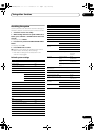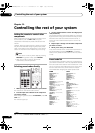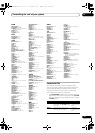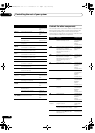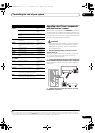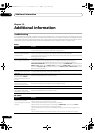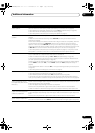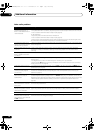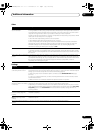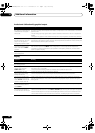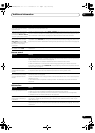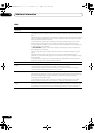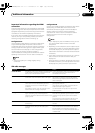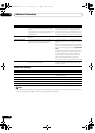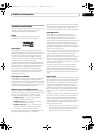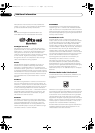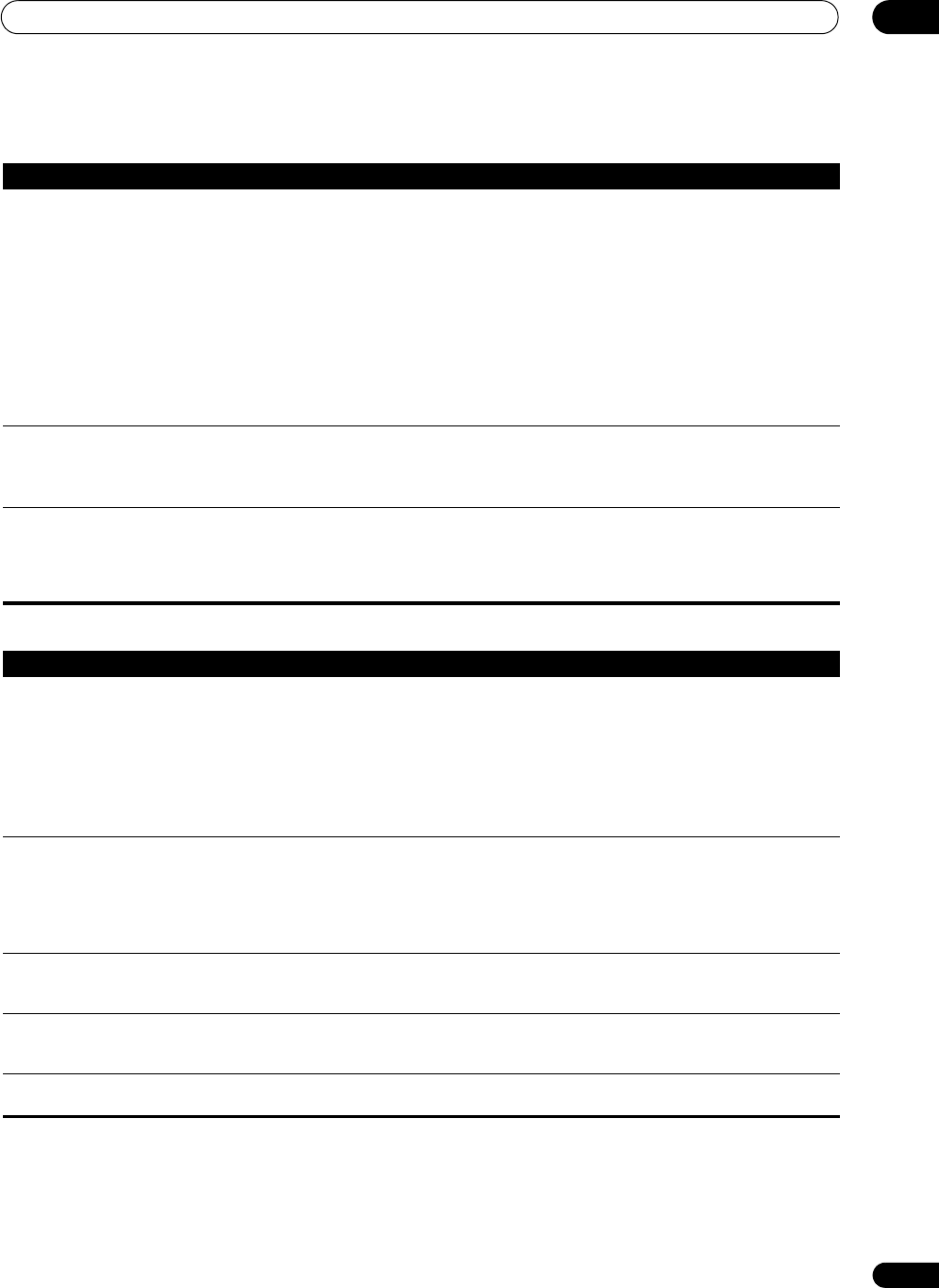
Additional information
13
85
En
Video
Settings
Symptom Remedy
No image is output when an
input is selected.
• Check the video connections of the source component (see page 18).
• For high-definition video (using component video connections), or when digital video conversion
is switched off (in Setting the Video options on page 74), you must connect your TV to this receiver
using the same type of video cable as you used to connect your video component.
• Make sure the input assignment is correct for components connected using component or HDMI
cables (see The Input Setup menu on page 69).
• Check the video output settings of the source component.
• Check that the video input you selected on your TV is correct.
• Some components (such as video game units) have resolutions that may not be converted. If
adjusting this receiver’s Resolution setting (in Setting the Video options on page 74) and/or the
resolution settings on your component or display doesn’t work, try switching Digital Video
Conversion (in Setting the Video options on page 74) OFF.
Can’t record video. • Check that the source is not copy-protected.
• The video converter is not available when making recordings. Check that the same type of video
cable is used for connecting both the recorder and the video source (the one you want to record) to
this receiver.
Noisy, intermittent, or distorted
picture.
• Sometimes a video deck may output a noisy video signal (during scanning, for example), or the
video quality may just be poor (with some video game units, for example). The picture quality may
also depend on the settings, etc. of your display device. Switch off the video converter and reconnect
the source and display device using the same type of connection (component, S-Video or
composite), then start playback again.
Symptom Remedy
The Auto MCACC Setup
continually shows an error.
• The ambient noise level may be too high. Keep the noise level in the room as low as possible (see
also Problems when using the Auto MCACC Setup on page 11). If the noise level cannot be kept low
enough, you will have to set up the surround sound manually (page 41).
• When using only one surround back speaker, connect it to the SURROUND BACK L (Single)
terminals.
• To use a 5.1-channel speaker set, use the surround speakers for the surround channel, not the
surround back channel.
• Make sure there are no obstacles between the speakers and the microphone.
After using the Auto MCACC
Setup, the speaker size setting
is incorrect.
• There may have been some low frequency noise in the room from an air-conditioner, motor, etc.
Switch off all other appliances in the room and use Auto MCACC Setup again.
• Depending on a number of factors (room size, speaker placement, etc.) this may occur in some
cases. Change the speaker setting manually in Speaker Setting on page 48, and use the ALL (Keep
SP System) option for the Custom Menu in Automatic MCACC (Expert) on page 38 if this is a
recurring problem.
Can’t adjust the Fine Speaker
Distance setting (page 42)
properly.
• Check that the speakers are all in phase (make sure the positive (+) and negative (–) terminals are
matched up properly).
The display shows KEY LOCK
ON when you try to make
settings.
• With the receiver in standby, press STANDBY/ON while holding down the SPEAKERS button to
disable the key lock.
Most recent settings have been
erased.
• The power cord was disconnected from the wall while adjusting this setting.
VSX-9130TXH_KU.book 85 ページ 2008年4月17日 木曜日 午前11時26分