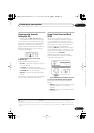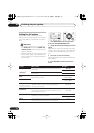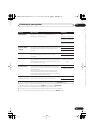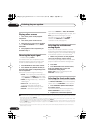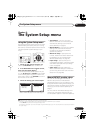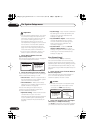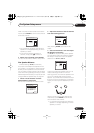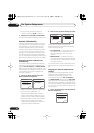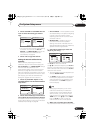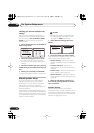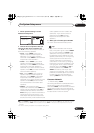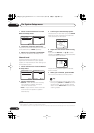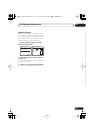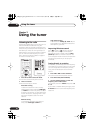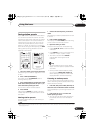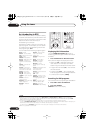The System Setup menu
06
41
En
English
Français
Deutsch
Nederlands
Italiano
Español
2 Select CUSTOM1 or CUSTOM2 then use
/
to select the setting you want to
copy.
• You can also copy from one custom setting
to another. For more on the
ALL CH
ADJUST
and
FRONT ALIGN
settings, see
Setting the Acoustic Calibration EQ
automatically
on page 40.
3 Select ‘OK’ to copy and confirm.
Setting the Acoustic Calibration EQ
manually
Before manually adjusting the Acoustic
Calibration EQ, we recommend copying the
ALL CH ADJUST
or the
FRONT ALIGN
settings
from the auto setup above (or from
Automatically setting up for surround sound
(MCACC)
on page 8) to one of the custom
settings. Instead of just a flat EQ curve, this will
give you a reference point from which to start
(see
Copying your Acoustic Calibration EQ
settings
on page 40 for how to do this).
1 Select ‘EQ CUSTOM1 Adjust’ or ‘EQ
CUSTOM2 Adjust’ from the Manual MCACC
setup menu.
2 Select which method you would like to
use to adjust the overall frequency balance.
It is best to choose whichever one you copied
to the custom setting in
Copying your Acoustic
Calibration EQ settings
on page 40.
•
ALL CH ADJUST
– All the speakers can be
set independently so no special weighting
is given to any one channel. When
adjusting, test tones will sound for each
individual channel.
•
FRONT ALIGN
– Speakers are set in
accordance with the front speaker
settings. The sound of the test tone will
alternate between the left front (reference)
speaker and the target speaker.
3 Select the channel(s) you want and
adjust to your liking.
Use
/
to select the channel.
Use
/
to select the frequency and
/
to
boost or cut the EQ. When you’re finished, go
back to the top of the screen and use
/
to
select the next channel.
• The front speakers can’t be adjusted if you
selected
FRONT ALIGN
.
• The
OVER
indicator shows in the display if
the frequency adjustment is too drastic
and might distort. If this happens, bring
the level down until
OVER
disappears
from the display.
Tip
• Changing the frequency curve of one
channel too drastically will affect the
overall balance. If the speaker balance
seems uneven, you can raise or lower
channel levels using test tones with the
TRIM
feature. Use
/
to select
TRIM
then use
/
to raise or lower the
channel level for the current speaker.
4 When you’re finished, press RETURN.
You return to the Manual MCACC setup menu.
2d.EQ Data Copy
:Cancel
TO FROM
CUSTOM1 CUSTOM1
CUSTOM2 [ CUSTOM2 ]
Start Copy [ OK ]
2d.EQ Data Copy
:Cancel
TO FROM
CUSTOM1 ALL CH ADJ
CUSTOM2 [ CUSTOM2 ]
Start Copy [ OK ]
2.Manual MCACC
:Return
a.Fine Ch Level
b.Fine SP Distance
c.EQ AUTO Setting
d.EQ Data Copy
e.EQ CUSTOM1 Adjust
f .EQ CUSTOM2 Adjust
g.EQ Data Check
2e.EQ CUSTOM1 Adjust
Test Tone Type
ALL CH ADJUST
ENTER:Next :Cancel
40Hz : [ +1.0dB]
125Hz : [ 0.0dB]
250Hz : [ 0.0dB]
4kHz : [ 0.0dB]
13kHz : [ 0.0dB]
TRIM : [ 0.0dB]
2e.EQ CUSTOM1 Adjust
:Finish
Test Tone Type:
"ALL CH ADJUST"
Left
2e. EQ CUSTOM1 Adjust
:Finish
Test Tone Type:
"ALL CH ADJUST"
[ Left ]
40Hz : +1.0dB
125Hz : [ 0.0dB]
250Hz : [ 0.0dB]
4kHz : [ 0.0dB]
13kHz : [ 0.0dB]
TRIM : [ 0.0dB]
VSX_918_818_MY.book 41 ページ 2007年12月27日 木曜日 午後4時27分