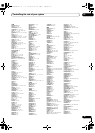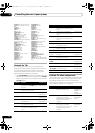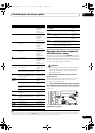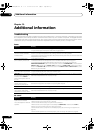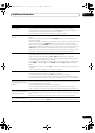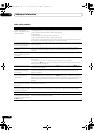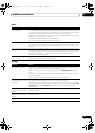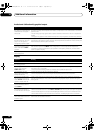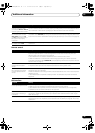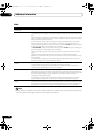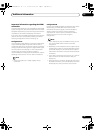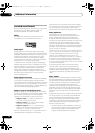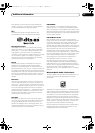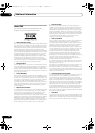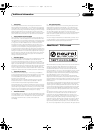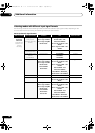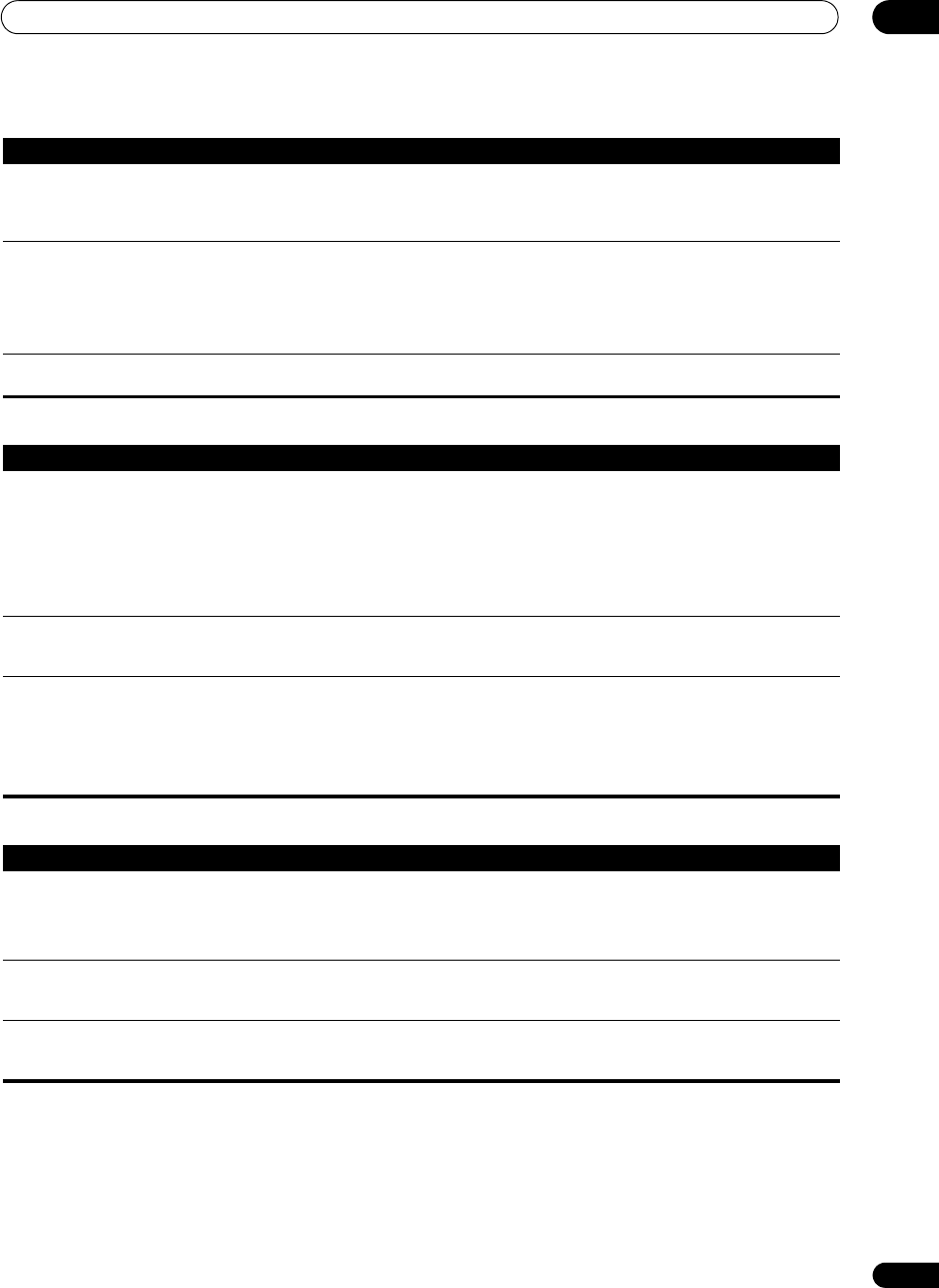
Additional information
13
83
En
Remote control
USB interface
When playing a disc with the
listening mode set to Auto
Surround, the 2 PL II or Neo:6
indicator lights on the receiver.
• Make sure that the receiver is set to AUTO or DIGITAL (see Choosing the input signal on page 32).
• If a two channel soundtrack is currently playing (including Dolby Surround encoded), then this is
not a malfunction. Check the disc packaging for details about the audio tracks available.
During playback of a Surround
EX or DTS-ES source on the
SBch AUTO setting, the EX
and ES indicators don’t light, or
the signal is not properly
processed.
• The source may be Dolby Surround EX/DTS-ES software, but it has no flag to indicate it is 6.1
compatible. Set to SBch ON (see Using surround back channel processing on page 33), then switch
to the THX Surround EX or Standard EX listening mode (see Listening in surround sound on page 29).
During playback of DVD-Audio,
the display shows PCM.
• This will occur when playing DVD-Audio material over the HDMI connection. This is not a
malfunction.
Symptom Remedy
Symptom Remedy
Cannot be remote controlled. • Try replacing the batteries in the remote control (see Loading the batteries on page 7).
• Be sure to operate within 7 m and a 30º angle of the remote sensor on the front panel (see
Operating range of remote control unit on page 25).
• Check that there are no obstacles between the receiver and the remote control.
• Make sure that there is no fluorescent or other strong light shining on to the remote sensor.
• Check the connections of the CONTROL IN jack (see Operating other Pioneer components with this
receiver’s sensor on page 77).
Other components can’t be
operated with the system
remote.
• If the battery ran down, the preset codes may have been cleared. Re-enter the preset codes.
• The preset code may be incorrect. Redo the procedure for entering preset codes.
The SR cable is connected, but
the connected components
can’t be operated with the
remote.
• Reinsert the SR cable, making sure it’s connected to the right jack (see Using this receiver with a
Pioneer flat screen TV on page 60).
• Make sure that there is an analog or HDMI connection between the units. This is necessary for the
SR feature to work.
• Check that the other component is made by Pioneer. The SR feature only works with Pioneer
equipment.
Symptom Remedy
USB mass storage device is
not recognized by the receiver.
• Try switching the receiver off, then on again.
• Make sure you have completely inserted the USB connector to this receiver.
• Check that the memory format is FAT16 or FAT32 (FAT12, NTFS and HFS are not supported).
• USB devices with an internal USB hub are not supported.
USB ERROR3 shows in the
display when connecting a
USB device.
• If this message continues to appear after going through all the checks in Important on page 53 of
Connecting a USB device, take the unit to your nearest Pioneer authorized service center or your
dealer for servicing.
Can’t play audio files. • The WMA or MPEG-4 AAC files were recorded using DRM (digital rights management), or the bit
rate/sampling rate is not compatible (see Compressed audio compatibility on page 54). This is not a
malfunction.
VSX-1018AH_HY.book 83 ページ 2008年4月16日 水曜日 午後7時25分